You are looking at the documentation of a prior release. To read the documentation of the latest release, please
visit here.
New to Stash? Please start here.
Using Stash with Amazon EKS
This tutorial will show you how to use Stash to backup and restore a volume in Amazon Elastic Container Service for Kubernetes (EKS). Here, we are going to backup the /source/data folder of a busybox pod into AWS S3 bucket. Then, we are going to show how to recover this data into a PersistentVolumeClaim(PVC). We are going to also re-deploy deployment using this recovered volume.
Before You Begin
At first, you need to have a EKS cluster. If you don’t already have a cluster, create one from here. You can use eksctl command line tool to create EKS cluster easily.
Install Stash in your cluster following the steps here.
You should be familiar with the following Stash concepts:
You will need a AWS S3 Bucket to store the backup snapshots.
To keep things isolated, we are going to use a separate namespace called demo throughout this tutorial.
$ kubectl create ns demo
namespace/demo created
Note: YAML files used in this tutorial are stored in /docs/examples/platforms/eks directory of appscode/stash repository.
Backup
In order to take backup, we need some sample data. Stash has some sample data in stash-data repository. As gitRepo volume has been deprecated, we are not going to use this repository as volume directly. Instead, we are going to create a configMap from the stash-data repository and use that ConfigMap as data source.
Let’s create a ConfigMap from these sample data,
$ kubectl create configmap -n demo stash-sample-data \
--from-literal=LICENSE="$(curl -fsSL https://raw.githubusercontent.com/appscode/stash-data/master/LICENSE)" \
--from-literal=README.md="$(curl -fsSL https://raw.githubusercontent.com/appscode/stash-data/master/README.md)"
configmap/stash-sample-data created
Deploy Workload:
Now, deploy the following Deployment. Here, we have mounted the ConfigMap stash-sample-data as data source volume.
Below, the YAML for the Deployment we are going to create.
apiVersion: apps/v1
kind: Deployment
metadata:
labels:
app: stash-demo
name: stash-demo
namespace: demo
spec:
replicas: 1
selector:
matchLabels:
app: stash-demo
template:
metadata:
labels:
app: stash-demo
name: busybox
spec:
containers:
- args:
- sleep
- "3600"
image: busybox
imagePullPolicy: IfNotPresent
name: busybox
volumeMounts:
- mountPath: /source/data
name: source-data
restartPolicy: Always
volumes:
- name: source-data
configMap:
name: stash-sample-data
Let’s create the deployment we have shown above,
$ kubectl apply -f ./docs/examples/platforms/eks/deployment.yaml
deployment.apps/stash-demo created
Now, wait for deployment’s pod to go in Running state.
$ kubectl get pod -n demo -l app=stash-demo
NAME READY STATUS RESTARTS AGE
stash-demo-756bf59b5-7tk6q 1/1 Running 0 1m
You can check that the /source/data/ directory of this pod is populated with data from the stash-sample-data ConfigMap using this command,
$ kubectl exec -n demo stash-demo-756bf59b5-7tk6q -- ls -R /source/data
/source/data:
LICENSE
README.md
Now, we are ready to backup /source/data directory into AWS S3 Bucket.
Create Secret:
At first, we need to create a storage secret that hold the credentials for the backend. To configure this backend, the following secret keys are needed:
| Key | Description |
|---|---|
RESTIC_PASSWORD | Required. Password used to encrypt snapshots by restic |
AWS_ACCESS_KEY_ID | Required. AWS access key ID for bucket |
AWS_SECRET_ACCESS_KEY | Required. AWS secret access key for bucket |
Create a the storage secret as below,
$ echo -n 'changeit' > RESTIC_PASSWORD
$ echo -n '<your-aws-access-key-id-here>' > AWS_ACCESS_KEY_ID
$ echo -n '<your-aws-secret-access-key-here>' > AWS_SECRET_ACCESS_KEY
$ kubectl create secret generic -n demo s3-secret \
--from-file=./RESTIC_PASSWORD \
--from-file=./AWS_ACCESS_KEY_ID \
--from-file=./AWS_SECRET_ACCESS_KEY
secret/s3-secret created
Verify that the secret has been created successfully,
$ kubectl get secret -n demo s3-secret -o yaml
apiVersion: v1
data:
AWS_ACCESS_KEY_ID: <base64 encoded AWS_ACCESS_KEY_ID>
AWS_SECRET_ACCESS_KEY: <base64 encoded AWS_SECRET_ACCESS_KEY>
RESTIC_PASSWORD: Y2hhbmdlaXQK
kind: Secret
metadata:
creationTimestamp: 2018-11-14T10:10:57Z
name: s3-secret
namespace: demo
resourceVersion: "16345"
selfLink: /api/v1/namespaces/demo/secrets/s3-secret
uid: 94842507-e7f5-11e8-a7b0-029842a88ece
type: Opaque
Create Restic:
Now, we are going to create Restic crd to take backup /source/data directory of stash-demo deployment. This will create a repository in the S3 bucket specified in s3.bucket field and start taking periodic backup of /source/data directory.
$ kubectl apply -f ./docs/examples/platforms/eks/restic.yaml
restic.stash.appscode.com/s3-restic created
Below, the YAML for Restic crd we have created above,
apiVersion: stash.appscode.com/v1alpha1
kind: Restic
metadata:
name: s3-restic
namespace: demo
spec:
selector:
matchLabels:
app: stash-demo
fileGroups:
- path: /source/data
retentionPolicyName: 'keep-last-5'
backend:
s3:
endpoint: 's3.amazonaws.com'
bucket: stash-qa
prefix: demo
storageSecretName: s3-secret
schedule: '@every 1m'
volumeMounts:
- mountPath: /source/data
name: source-data
retentionPolicies:
- name: 'keep-last-5'
keepLast: 5
prune: true
If everything goes well, Stash will inject a sidecar container into the stash-demo deployment to take periodic backup. Let’s check sidecar has been injected successfully,
$ kubectl get pod -n demo -l app=stash-demo
NAME READY STATUS RESTARTS AGE
stash-demo-646c854778-t4d72 2/2 Running 0 1m
Look at the pod. It now has 2 containers. If you view the resource definition of this pod, you will see there is a container named stash which running backup command.
Verify Backup:
Stash will create a Repository crd with name deployment.stash-demo for the respective repository in S3 backend at first backup schedule. To verify, run the following command,
$ kubectl get repository deployment.stash-demo -n demo
NAME CREATED AT
deployment.stash-demo 5m
If you view the YAML of this repository, you will see a count of backup snapshots taken in the backend at status.backupCount field.
$ kubectl get repository deployment.stash-demo -n demo -o yaml
apiVersion: stash.appscode.com/v1alpha1
kind: Repository
metadata:
clusterName: ""
creationTimestamp: 2018-11-14T11:41:39Z
finalizers:
- stash
generation: 1
labels:
restic: s3-restic
workload-kind: Deployment
workload-name: stash-demo
name: deployment.stash-demo
namespace: demo
resourceVersion: "29810"
selfLink: /apis/stash.appscode.com/v1alpha1/namespaces/demo/repositories/deployment.stash-demo
uid: 3fea14ca-e802-11e8-9c28-06995e414a88
spec:
backend:
s3:
bucket: stash-qa
endpoint: s3.amazonaws.com
prefix: stash-qa/demo/deployment/stash-demo
storageSecretName: s3-secret
status:
backupCount: 6
firstBackupTime: 2018-11-14T11:42:40Z
lastBackupDuration: 3.40542734s
lastBackupTime: 2018-11-14T11:47:40Z
Restic will take backup of the volume periodically with a 1-minute interval. You can verify that backup snapshots are created successfully by,
$ kubectl get snapshots -n demo -l repository=deployment.stash-demo
NAME AGE
deployment.stash-demo-2e9cc755 4m53s
deployment.stash-demo-72b5ad8a 3m53s
deployment.stash-demo-e819580d 2m53s
deployment.stash-demo-57386fe3 113s
deployment.stash-demo-c8312c62 53s
Here, we can see 5 last successful backup Snapshot taken by Stash in deployment.stash-demo repository.
If you navigate to <bucket name>/demo/deployment/stash-demo directory in your s3 bucket. You will see, a repository has been created there.
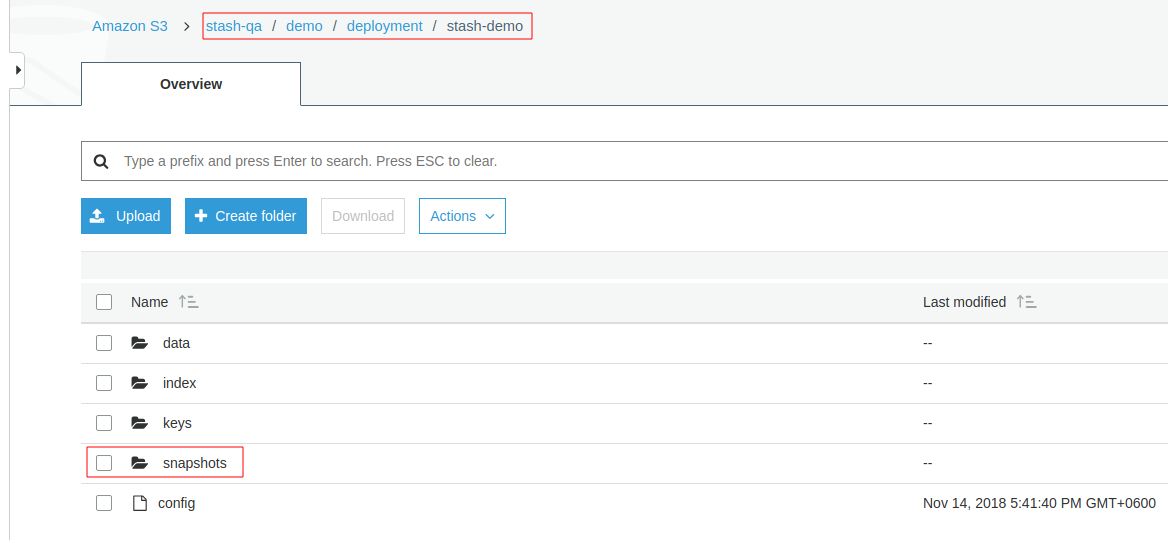
To view the snapshot files, navigate to snapshots directory of the repository,
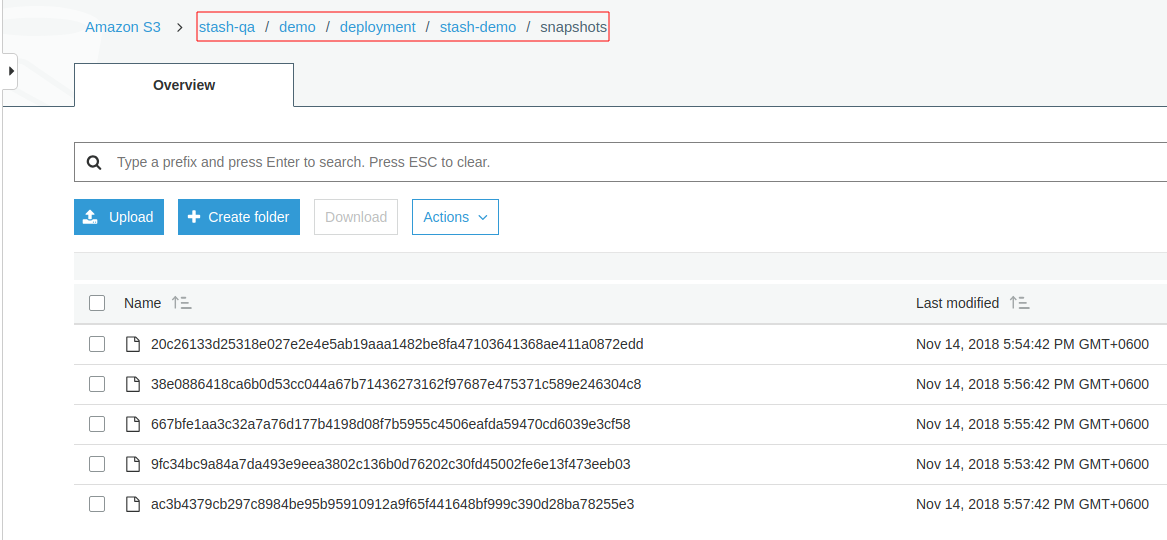
Stash keeps all backup data encrypted. So, snapshot files in the bucket will not contain any meaningful data until they are decrypted.
Recovery
Now, consider that we have lost our workload as well as data volume. We want to recover the data into a new volume and re-deploy the workload.
At first, let’s delete Restic crd, stash-demo deployment and stash-sample-data ConfigMap.
$ kubectl delete deployment -n demo stash-demo
deployment.extensions "stash-demo" deleted
$ kubectl delete restic -n demo s3-restic
restic.stash.appscode.com "s3-restic" deleted
$ kubectl delete configmap -n demo stash-sample-data
configmap "stash-sample-data" deleted
In order to perform recovery, we need Repository crd deployment.stah-demo and backend secret s3-secret to exist.
In case of cluster disaster, you might lose
Repositorycrd and backend secret. In this scenario, you have to create the secret again andRepositorycrd manually. Follow the guide to understandRepositorycrd structure from here.
Create PVC:
We will recover backed up data into a PVC. At first, we need to know available StorageClass in our cluster.
$ kubectl get storageclass
NAME PROVISIONER AGE
gp2 (default) kubernetes.io/aws-ebs 6h
Now, let’s create a PersistentVolumeClaim where our recovered data will be stored.
$ kubectl apply -f ./docs/examples/platforms/eks/pvc.yaml
persistentvolumeclaim/stash-recovered created
Below the YAML for PersistentVolumeClaim we have created above,
apiVersion: v1
kind: PersistentVolumeClaim
metadata:
name: stash-recovered
namespace: demo
labels:
app: stash-demo
spec:
storageClassName: gp2
accessModes:
- ReadWriteOnce
resources:
requests:
storage: 50Mi
Check that if cluster has provisioned the requested claim,
$ kubectl get pvc -n demo -l app=stash-demo
NAME STATUS VOLUME CAPACITY ACCESS MODES STORAGECLASS AGE
stash-recovered Bound pvc-d86e3909-e80e-11e8-a7b0-029842a88ece 1Gi RWO gp2 18s
Look at the STATUS filed. stash-recovered PVC is bounded to volume pvc-d86e3909-e80e-11e8-a7b0-029842a88ece.
Create Recovery:
Now, we have to create a Recovery crd to recover backed up data into this PVC.
$ kubectl apply -f ./docs/examples/platforms/eks/recovery.yaml
recovery.stash.appscode.com/s3-recovery created
Below, the YAML for Recovery crd we have created above.
apiVersion: stash.appscode.com/v1alpha1
kind: Recovery
metadata:
name: s3-recovery
namespace: demo
spec:
repository:
name: deployment.stash-demo
namespace: demo
paths:
- /source/data
recoveredVolumes:
- mountPath: /source/data
persistentVolumeClaim:
claimName: stash-recovered
Wait until Recovery job completes its task. To verify that recovery has completed successfully run,
$ kubectl get recovery -n demo s3-recovery -o yaml
apiVersion: stash.appscode.com/v1alpha1
kind: Recovery
metadata:
annotations:
kubectl.kubernetes.io/last-applied-configuration: |
{"apiVersion":"stash.appscode.com/v1alpha1","kind":"Recovery","metadata":{"annotations":{},"name":"s3-recovery","namespace":"demo"},"spec":{"paths":["/source/data"],"recoveredVolumes":[{"mountPath":"/source/data","persistentVolumeClaim":{"claimName":"stash-recovered"}}],"repository":{"name":"deployment.stash-demo","namespace":"demo"}}}
clusterName: ""
creationTimestamp: 2018-11-14T13:13:13Z
generation: 1
name: s3-recovery
namespace: demo
resourceVersion: "42086"
selfLink: /apis/stash.appscode.com/v1alpha1/namespaces/demo/recoveries/s3-recovery
uid: 0a843823-e80f-11e8-9c28-06995e414a88
spec:
paths:
- /source/data
recoveredVolumes:
- mountPath: /source/data
persistentVolumeClaim:
claimName: stash-recovered
repository:
name: deployment.stash-demo
namespace: demo
status:
phase: Succeeded
Here, status.phase: Succeeded indicate that our recovery has been completed successfully. Backup data has been restored in stash-recovered PVC. Now, we are ready to use this PVC to re-deploy workload.
Re-deploy Workload:
We have successfully restored backup data into stash-recovered PVC. Now, we are going to re-deploy our previous deployment stash-demo. This time, we are going to mount the stash-recovered PVC as source-data volume instead of ConfigMap stash-sample-data.
Below, the YAML for stash-demo deployment with stash-recovered PVC as source-data volume.
apiVersion: apps/v1
kind: Deployment
metadata:
labels:
app: stash-demo
name: stash-demo
namespace: demo
spec:
replicas: 1
selector:
matchLabels:
app: stash-demo
template:
metadata:
labels:
app: stash-demo
name: busybox
spec:
containers:
- args:
- sleep
- "3600"
image: busybox
imagePullPolicy: IfNotPresent
name: busybox
volumeMounts:
- mountPath: /source/data
name: source-data
restartPolicy: Always
volumes:
- name: source-data
persistentVolumeClaim:
claimName: stash-recovered
Let’s create the deployment,
$ kubectl apply -f ./docs/examples/platforms/eks/recovered-deployment.yaml
deployment.apps/stash-demo created
Verify Recovered Data:
We have re-deployed stash-demo deployment with recovered volume. Now, it is time to verify that the data are present in /source/data directory.
Get the pod of new deployment,
$ kubectl get pod -n demo -l app=stash-demo
NAME READY STATUS RESTARTS AGE
stash-demo-6796866bb8-zkhv5 1/1 Running 0 55s
Run following command to view data of /source/data directory of this pod,
$ kubectl exec -n demo stash-demo-6796866bb8-zkhv5 -- ls -R /source/data
/source/data:
LICENSE
README.md
lost+found
/source/data/lost+found:
So, we can see that the data we had backed up from original deployment are now present in re-deployed deployment.
Cleanup
To cleanup the resources created by this tutorial, run following commands:
$ kubectl delete recovery -n demo s3-recovery
$ kubectl delete secret -n demo s3-secret
$ kubectl delete deployment -n demo stash-demo
$ kubectl delete pvc -n demo stash-recovered
$ kubectl delete repository -n demo deployment.stash-demo
$ kubectl delete ns demo
- To uninstall Stash from your cluster, follow the instructions from here.




















