You are looking at the documentation of a prior release. To read the documentation of the latest release, please
visit here.
Auto Backup for Workloads
This tutorial will show you how to configure automatic backup for Kubernetes workloads. Here, we are going to show a demo on how we can backup Deployments, StatefulSets, and DaemonSets using a common blueprint.
Before You Begin
At first, you need to have a Kubernetes cluster, and the
kubectlcommand-line tool must be configured to communicate with your cluster. If you do not already have a cluster, you can create one using kind.Install
Stashin your cluster following the steps here.You should be familiar with the following Stash concepts:
To keep things isolated, we are going to use a separate namespace called demo throughout this tutorial.
$ kubectl create namespace demo
namespace/demo created
Prepare Backup Blueprint
We are going to use GCS Backend to store the backed up data. You can use any supported backend you prefer. You just have to configure Storage Secret and spec.backend section of BackupBlueprint to match your backend. To learn which backends are supported by Stash and how to configure them, please visit here.
For GCS backend, if the bucket does not exist, Stash needs
Storage Object Adminrole permissions to create the bucket. For more details, please check the following guide.
Create Storage Secret:
At first, let’s create a Storage Secret for the GCS backend,
$ echo -n 'changeit' > RESTIC_PASSWORD
$ echo -n '<your-project-id>' > GOOGLE_PROJECT_ID
$ mv downloaded-sa-json.key > GOOGLE_SERVICE_ACCOUNT_JSON_KEY
$ kubectl create secret generic -n demo gcs-secret \
--from-file=./RESTIC_PASSWORD \
--from-file=./GOOGLE_PROJECT_ID \
--from-file=./GOOGLE_SERVICE_ACCOUNT_JSON_KEY
secret/gcs-secret created
Create BackupBlueprint:
Now, we have to create a BackupBlueprint crd with a blueprint for Repository and BackupConfiguration object.
Below is the YAML of the BackupBlueprint object that we are going to create,
apiVersion: stash.appscode.com/v1beta1
kind: BackupBlueprint
metadata:
name: workload-backup-blueprint
spec:
# ============== Blueprint for Repository ==========================
backend:
gcs:
bucket: appscode-qa
prefix: stash-backup/${TARGET_NAMESPACE}/${TARGET_KIND}/${TARGET_NAME}
storageSecretName: gcs-secret
# ============== Blueprint for BackupConfiguration =================
schedule: "*/5 * * * *"
retentionPolicy:
name: 'keep-last-5'
keepLast: 5
prune: true
Note that we have used some variables (format: ${<variable name>}) in backend.gcs.prefix field. Stash will substitute these variables with values from the respective target. Since the resolved prefix will be different for different workload, the backed up data will be stored in different directory inside the bucket. To know which variable you can use in this prefix field, please visit here.
Let’s create the BackupBlueprint that we have shown above,
$ kubectl apply -f https://github.com/stashed/docs/raw/v0.9.0-rc.6/docs/examples/guides/latest/auto-backup/workload/backupblueprint.yaml
backupblueprint.stash.appscode.com/workload-backup-blueprint created
Now, automatic backup is configured for Kubernetes workloads (Deployment, StatefulSet, DaemonSet etc.). We just have to add some annotations to the targeted workload to enable periodic backup.
Required Annotations for Workloads:
You have to add the following 3 annotations to a targeted workload to enable backup for it:
Name of the
BackupBlueprintobject where a blueprint forRepositoryandBackupConfigurationhas been defined.stash.appscode.com/backup-blueprint: <BackupBlueprint name>List of paths that will be backed up. Use comma (
,) to separate multiple file paths. For example,"/my/target/dir-1,/my/target/dir-2".stash.appscode.com/target-paths: "<paths to backup>"List of Volumes and their MountPath and SubPath where the target file paths are located. Use
"<volumenName>:<mountPath>:<subPath>"format to specify the volumes. The:<subPath>part is optional. Use comma (,) to specify multiple volumes and mount path. For example,"vol-1:/mount/path-1:sub/path-1,vol-2:/mount/path-2".stash.appscode.com/volume-mounts: "<volume>:<mountPath>:<subPath (optional)>"
Backup Deployment
Now, we are going to backup a Deployment using the blueprint we have configured earlier. We are going to mount two ConfigMap volume in two different directories of the Deployment. Then, we are going to backup those directories using automatic backup.
Create Deployment:
Below is the YAML of the Deployment and respective ConfigMaps that we are going to create,
apiVersion: v1
kind: ConfigMap
metadata:
name: stash-sample-data-1
namespace: demo
data:
file1.txt: "Data from ConfigMap 'stash-sample-data-1'"
---
apiVersion: v1
kind: ConfigMap
metadata:
name: stash-sample-data-2
namespace: demo
data:
file2.txt: "Data from ConfigMap 'stash-sample-data-2'"
---
apiVersion: apps/v1
kind: Deployment
metadata:
labels:
app: stash-demo
name: stash-demo
namespace: demo
annotations:
stash.appscode.com/backup-blueprint: workload-backup-blueprint
stash.appscode.com/target-paths: "/source/data-1,/source/data-2"
stash.appscode.com/volume-mounts: "source-data-1:/source/data-1,source-data-2:/source/data-2"
spec:
replicas: 3
selector:
matchLabels:
app: stash-demo
template:
metadata:
labels:
app: stash-demo
name: busybox
spec:
containers:
- args:
- sleep
- "3600"
image: busybox
imagePullPolicy: IfNotPresent
name: busybox
volumeMounts:
- mountPath: /source/data-1
name: source-data-1
- mountPath: /source/data-2
name: source-data-2
restartPolicy: Always
volumes:
- name: source-data-1
configMap:
name: stash-sample-data-1
- name: source-data-2
configMap:
name: stash-sample-data-2
Notice the metadata.annotations field. We have specified the automatic backup specific annotations to backup /source/data-1 and /source/data-2 directories of the source-data-1 and source-data-2 volumes respectively. We have also specified to use workload-backup-blueprint BackupBlueprint for creating Repository and BackupConfiguration for this Deployment. BackupBlueprint is a non-namespaced resource, so we just need to specify the name of the blueprint.
Let’s create the above Deployment,
$ kubectl apply -f https://github.com/stashed/docs/raw/v0.9.0-rc.6/docs/examples/guides/latest/auto-backup/workload/deployment.yaml
configmap/stash-sample-data-1 created
configmap/stash-sample-data-2 created
deployment.apps/stash-demo created
If everything goes well, Stash will create a Repository and a BackupConfiguration with the name in the following format: <workload-kind>-<workload-name>.
Verify Repository:
Verify that the Repository has been created successfully by the following command,
$ kubectl get repository -n demo
NAME INTEGRITY SIZE SNAPSHOT-COUNT LAST-SUCCESSFUL-BACKUP AGE
deployment-stash-demo 9s
If we view the YAML of this Repository, we are going to see that the variables ${TARGET_NAMESPACE}, ${TARGET_KIND} and ${TARGET_NAME} has been replaced by demo, deployment and stash-demo respectively.
$ kubectl get repository -n demo deployment-stash-demo -o yaml
apiVersion: stash.appscode.com/v1beta1
kind: Repository
metadata:
name: deployment-stash-demo
namespace: demo
...
spec:
backend:
gcs:
bucket: appscode-qa
prefix: stash-backup/demo/deployment/stash-demo
storageSecretName: gcs-secret
Verify BackupConfiguratoin:
Verify that the BackupConfiguration has been created by the following command,
$ kubectl get backupconfiguration -n demo
NAME TASK SCHEDULE PAUSED AGE
deployment-stash-demo */5 * * * * 19s
Let’s check the YAML of this BackupConfiguration,
$ kubectl get backupconfiguration -n demo deployment-stash-demo -o yaml
apiVersion: stash.appscode.com/v1beta1
kind: BackupConfiguration
metadata:
name: deployment-stash-demo
namespace: demo
...
spec:
repository:
name: deployment-stash-demo
retentionPolicy:
keepLast: 5
name: keep-last-5
prune: true
runtimeSettings: {}
schedule: '*/5 * * * *'
target:
paths:
- /source/data-1
- /source/data-2
ref:
apiVersion: apps/v1
kind: Deployment
name: stash-demo
volumeMounts:
- mountPath: /source/data-1
name: source-data-1
- mountPath: /source/data-2
name: source-data-2
task: {}
tempDir: {}
Notice that the spec.target.ref is pointing to the stash-demo Deployment. Also, notice that the spec.target.paths and spec.target.volumeMounts fields have been populated with the information we had provided as annotation of the Deployment.
Wait for BackupSession:
Now, wait for the next backup schedule. Run the following command to watch BackupSession crd:
$ watch -n 1 kubectl get backupsession -n demo -l=stash.appscode.com/backup-configuration=deployment-stash-demo
Every 1.0s: kubectl get backupsession -n demo workstation: Wed Jun 26 12:20:31 2019
NAME INVOKER-TYPE INVOKER-NAME PHASE AGE
deployment-stash-demo-1561530008 BackupConfiguration deployment-stash-demo Succeeded 61s
Note: Respective CronJob creates
BackupSessioncrd with the following labelstash.appscode.com/backup-configuration=<BackupConfiguration crd name>. We can use this label to watch only theBackupSessionof our desiredBackupConfiguration.
Verify Backup:
When backup session is completed, Stash will update the respective Repository to reflect the latest state of backed up data.
Run the following command to check if the snapshots are stored in the backend,
$ kubectl get repository -n demo deployment-stash-demo
NAME INTEGRITY SIZE SNAPSHOT-COUNT LAST-SUCCESSFUL-BACKUP AGE
deployment-stash-demo true 246 B 2 70s 5m
Stash creates one snapshot for each targeted file path. Since we are taking backup of two file paths, two snapshots have been created for this BackupSession.
If we navigate to stash-backup/demo/deployment/stash-demo directory of our GCS bucket, we are going to see that the snapshot has been stored there.
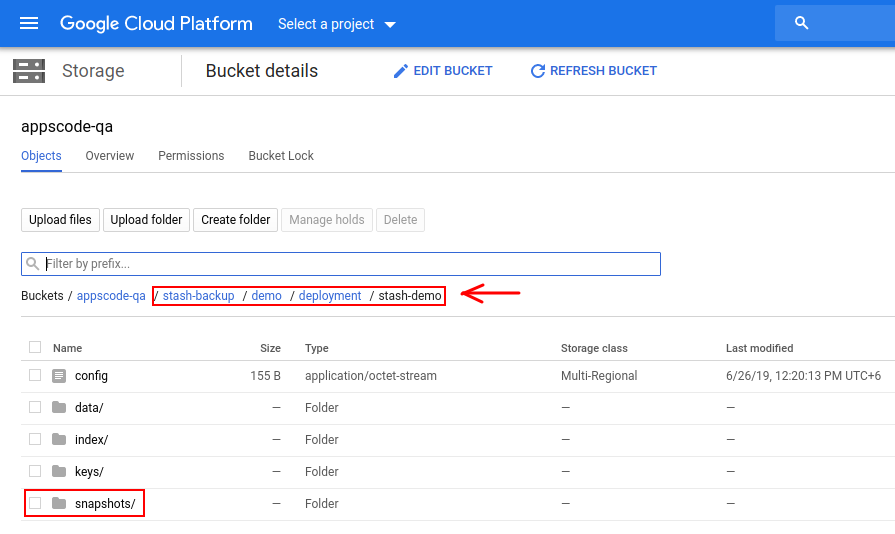
Stash keeps all backup data encrypted. So, snapshot files in the bucket will not contain any meaningful data until they are decrypted.
Backup StatefulSet
Now, we are going to backup a StatefulSet with the same blueprint we have used to backup Deployment in the previous section.
Create StatefulSet:
We are going to create a StatefulSet with 3 replicas. We are going to configure the StatefulSet to generate sample data in each replica.
Below is the YAML of the StatefulSet that we are going to create,
apiVersion: v1
kind: Service
metadata:
name: headless
namespace: demo
spec:
ports:
- name: http
port: 80
targetPort: 0
selector:
app: stash-demo
clusterIP: None
---
apiVersion: apps/v1
kind: StatefulSet
metadata:
name: sts-demo
namespace: demo
labels:
app: stash-demo
annotations:
stash.appscode.com/backup-blueprint: workload-backup-blueprint
stash.appscode.com/target-paths: "/source/data-1,/source/data-2"
stash.appscode.com/volume-mounts: "source-data-1:/source/data-1,source-data-2:/source/data-2"
spec:
replicas: 3
selector:
matchLabels:
app: stash-demo
serviceName: headless
template:
metadata:
labels:
app: stash-demo
spec:
containers:
- name: busybox
image: busybox
command: ["/bin/sh", "-c"]
args: ["touch /source/data-1/sample-file-1.txt && touch /source/data-2/sample-file-2.txt && sleep 3000"]
imagePullPolicy: IfNotPresent
volumeMounts:
- mountPath: /source/data-1
name: source-data-1
- mountPath: /source/data-2
name: source-data-2
volumeClaimTemplates:
- metadata:
name: source-data-1
spec:
accessModes: [ "ReadWriteOnce" ]
storageClassName: "standard"
resources:
requests:
storage: 1Gi
- metadata:
name: source-data-2
spec:
accessModes: [ "ReadWriteOnce" ]
storageClassName: "standard"
resources:
requests:
storage: 1Gi
Notice the metadata.annotations field. We have specified automatic backup specific annotations similarly as we had specified in the Deployment in the previous section.
Let’s create the StatefulSet we have created above,
$ kubectl apply -f https://github.com/stashed/docs/raw/v0.9.0-rc.6/docs/examples/guides/latest/auto-backup/workload/statefulset.yaml
service/headless created
statefulset.apps/sts-demo created
Verify Repository:
Verify that a Repository has been created for this StatefulSet using the following command,
$ kubectl get repository -n demo
NAME INTEGRITY SIZE SNAPSHOT-COUNT LAST-SUCCESSFUL-BACKUP AGE
deployment-stash-demo true 410 B 10 14s 39m
statefulset-sts-demo 31s
Here, statefulset-sts-demo Repository has been created for our sts-demo StatefulSet.
Let’s view the YAML of the Repository,
$ kubectl get repository -n demo statefulset-sts-demo -o yaml
apiVersion: stash.appscode.com/v1beta1
kind: Repository
metadata:
name: statefulset-sts-demo
namespace: demo
...
spec:
backend:
gcs:
bucket: appscode-qa
prefix: stash-backup/demo/statefulset/sts-demo
storageSecretName: gcs-secret
Notice that the variables of the prefix field of BackupBlueprint is now replaced with demo, statefulset and sts-demo respectively.
Verify BackupConfiguratoin:
Verify that a BackupConfiguration has been created for this StatefulSet using the following command,
$ kubectl get backupconfiguration -n demo
NAME TASK SCHEDULE PAUSED AGE
deployment-stash-demo */5 * * * * 40m
statefulset-sts-demo */5 * * * * 105s
Here, statefulset-sts-demo has been created for the StatefulSet sts-demo. You can check the YAML of this BackupConfiguration to see that the target field is pointing to this StatefulSet.
$ kubectl get backupconfiguration -n demo statefulset-sts-demo -o yaml
apiVersion: stash.appscode.com/v1beta1
kind: BackupConfiguration
metadata:
name: statefulset-sts-demo
namespace: demo
...
spec:
repository:
name: statefulset-sts-demo
retentionPolicy:
keepLast: 5
name: keep-last-5
prune: true
runtimeSettings: {}
schedule: '*/5 * * * *'
target:
paths:
- /source/data-1
- /source/data-2
ref:
apiVersion: apps/v1
kind: StatefulSet
name: sts-demo
volumeMounts:
- mountPath: /source/data-1
name: source-data-1
- mountPath: /source/data-2
name: source-data-2
task: {}
tempDir: {}
Wait for BackupSession:
Now, wait for the next backup schedule. Watch the BackupSession of the BackupConfiguration statefulset-sts-demo using the following command,
$ watch -n 1 kubectl get backupsession -n demo -l=stash.appscode.com/backup-configuration=statefulset-sts-demo
Every 1.0s: kubectl get backupsession -n demo -l=stash.appscode.com/backup-... workstation: Wed Jun 26 13:01:22 2019
NAME INVOKER-TYPE INVOKER-NAME PHASE AGE
statefulset-sts-demo-1561532403 BackupConfiguration statefulset-sts-demo Succeeded 2m21s
Verify Backup:
Once the backup session is completed, verify that the Repository has been updated to reflect the backup using the following command,
$ kubectl get repository -n demo statefulset-sts-demo
NAME INTEGRITY SIZE SNAPSHOT-COUNT LAST-SUCCESSFUL-BACKUP AGE
statefulset-sts-demo true 0 B 6 32s 7m29s
For StatfulSet, Stash takes backup from every replica. Since we are using a StatefulSet with 3 replicas and we are taking backup of 2 file paths, total 6 snapshots have been created for this BackupSession.
If we navigate to stash-backup/demo/statefulset/sts-demo directory of our GCS bucket, we are going to see that the snapshot been stored there.
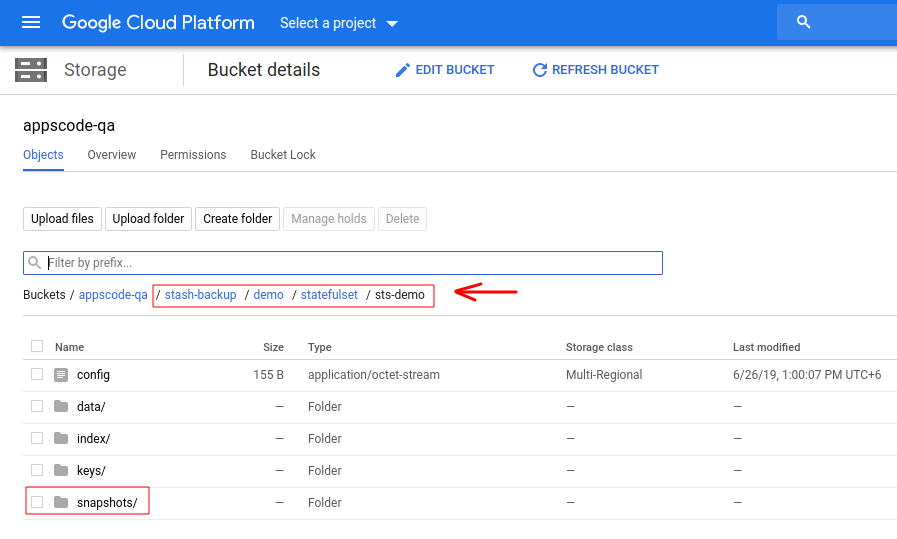
Backup DaemonSet
Now, we are going to use the same blueprint to backup a DaemonSet. We are going to mount a ConfigMap in /etc/config directory. Then, we are going to backup this directory using automatic backup.
Create DaemonSet:
Below is the YAML of the DaemonSet that we are going to create,
apiVersion: v1
kind: ConfigMap
metadata:
name: my-daemon-config
namespace: demo
data:
config-file-1.txt: "This is first config file"
config-file-2.txt: "This is second config file"
---
apiVersion: apps/v1
kind: DaemonSet
metadata:
labels:
app: stash-demo
name: dmn-demo
namespace: demo
annotations:
stash.appscode.com/backup-blueprint: workload-backup-blueprint
stash.appscode.com/target-paths: "/etc/config"
stash.appscode.com/volume-mounts: "dmn-config:/etc/config"
spec:
selector:
matchLabels:
app: stash-demo
template:
metadata:
labels:
app: stash-demo
name: busybox
spec:
containers:
- name: busybox
args:
- sleep
- "3600"
image: busybox
imagePullPolicy: IfNotPresent
volumeMounts:
- mountPath: /etc/config
name: dmn-config
restartPolicy: Always
volumes:
- name: dmn-config
configMap:
name: my-daemon-config
Notice the metadata.annotations field. We have specified automatic backup specific annotations to backup our desired file path.
Let’s create the DaemonSet we have shown above,
$ kubectl apply -f https://github.com/stashed/docs/raw/v0.9.0-rc.6/docs/examples/guides/latest/auto-backup/workload/daemonset.yaml
configmap/my-daemon-config created
daemonset.apps/dmn-demo created
Verify Repository:
Verify that a Repository has been created for this DaemonSet using the following command,
$ kubectl get repository -n demo
NAME INTEGRITY SIZE SNAPSHOT-COUNT LAST-SUCCESSFUL-BACKUP AGE
daemonset-dmn-demo 28s
deployment-stash-demo true 410 B 10 6m3s 70m
statefulset-sts-demo true 0 B 26 6m6s 31m
Here, daemonset-dmn-demo Repository has been created for our dmn-demo DaemonSet.
Let’s view the YAML of the Repository,
$ kubectl get repository -n demo daemonset-dmn-demo -o yaml
apiVersion: stash.appscode.com/v1beta1
kind: Repository
metadata:
name: daemonset-dmn-demo
namespace: demo
...
spec:
backend:
gcs:
bucket: appscode-qa
prefix: stash-backup/demo/daemonset/dmn-demo
storageSecretName: gcs-secret
Verify BackupConfiguratoin:
Verify that a BackupConfiguration has been created for this DaemonSet using the following command,
$ kubectl get backupconfiguration -n demo
NAME TASK SCHEDULE PAUSED AGE
daemonset-dmn-demo */5 * * * * 90s
deployment-stash-demo */5 * * * * 71m
statefulset-sts-demo */5 * * * * 32m
Here, daemonset-dmn-demo has been created for the DaemonSet dmn-demo. You can check the YAML of this BackupConfiguration to see that the target field is pointing to this DaemonSet.
$ kubectl get backupconfiguration -n demo daemonset-dmn-demo -o yaml
apiVersion: stash.appscode.com/v1beta1
kind: BackupConfiguration
metadata:
name: daemonset-dmn-demo
namespace: demo
...
spec:
repository:
name: daemonset-dmn-demo
retentionPolicy:
keepLast: 5
name: keep-last-5
prune: true
runtimeSettings: {}
schedule: '*/5 * * * *'
target:
paths:
- /etc/config
ref:
apiVersion: apps/v1
kind: DaemonSet
name: dmn-demo
volumeMounts:
- mountPath: /etc/config
name: dmn-config
task: {}
tempDir: {}
Wait for BackupSession:
Now, wait for the next backup schedule. Watch the BackupSession of the BackupConfiguration daemonset-dmn-demo using the following command,
$ watch -n 1 kubectl get backupsession -n demo -l=stash.appscode.com/backup-configuration=daemonset-dmn-demo
Every 1.0s: kubectl get backupsession -n demo -l=stash.appscode.com/backup-... workstation: Wed Jun 26 13:30:14 2019
NAME INVOKER-TYPE INVOKER-NAME PHASE AGE
daemonset-dmn-demo-1561534208 BackupConfiguration daemonset-dmn-demo Succeeded 45s
Verify Backup:
Once the backup session is completed, verify that the Repository has been updated to reflect the backup using the following command,
$ kubectl get repository -n demo daemonset-dmn-demo
NAME INTEGRITY SIZE SNAPSHOT-COUNT LAST-SUCCESSFUL-BACKUP AGE
daemonset-dmn-demo true 51 B 1 5s 4m27s
For DaemonSet, Stash takes backup from every daemon pod running on different nodes. Since we are using a single node cluster (Minikube), only 1 snapshot has been created for this BackupSession.
If we navigate to stash-backup/demo/daemonset/dmn-demo directory of our GCS bucket, we are going to see that the snapshot been stored there.
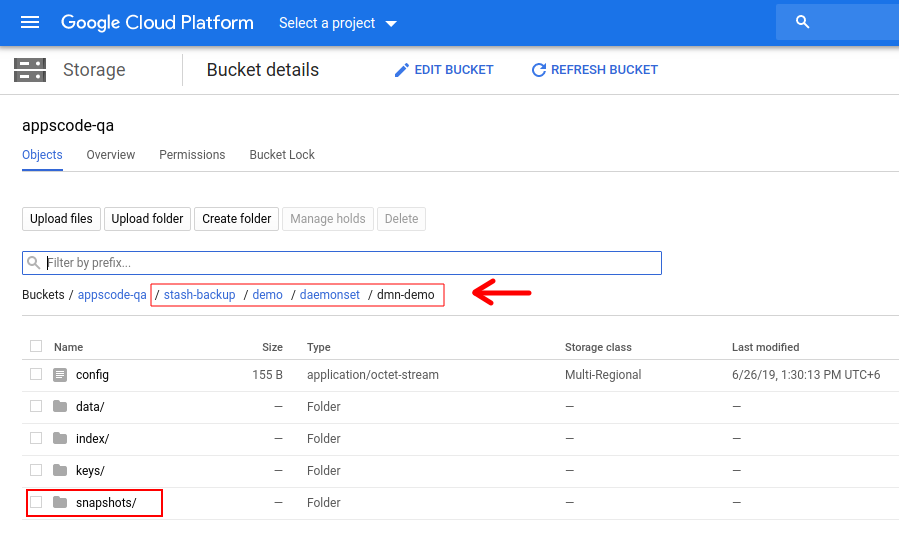
Cleanup
To cleanup the Kubernetes resources created by this tutorial, run:
kubectl delete -n demo deployment/stash-demo
kubectl delete -n demo statefulset/sts-demo
kubectl delete -n demo daemonset/dmn-demo
kubectl delete -n demo repository --all
kubectl delete -n demo secret/gcs-secret
kubectl delete -n demo backupblueprint/workload-backup-blueprint
If you would like to uninstall Stash operator, please follow the steps here.




















