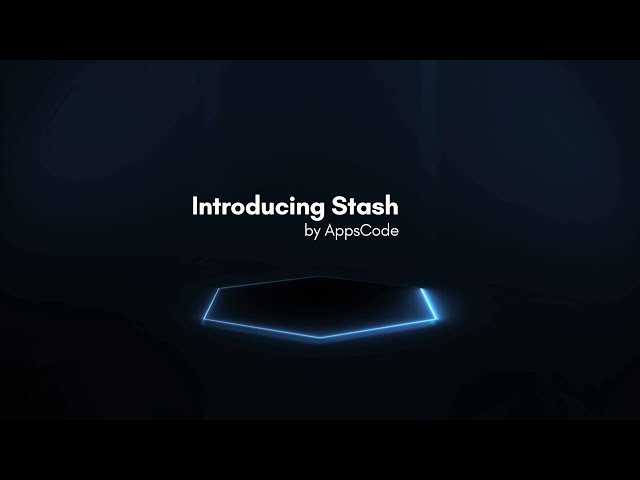Pause Backup
Stash supports pausing backups without deleting respective BackupConfiguration. This guide will show you how to pause a scheduled backup in Stash.
Before You Begin
At first, you need to have a Kubernetes cluster. If you do not already have a cluster, you can create one by using kind.
Install Stash in your cluster following the steps here.
You should be familiar with the following Stash concepts:
To keep everything isolated, we are going to use a separate namespace called demo throughout this tutorial.
$ kubectl create ns demo
namespace/demo created
Note: YAML files used in this tutorial are stored in docs/examples/guides/latest/advanced-use-case/pause-backup directory of stashed/doc repository.
At first, we need to schedule a backup for a sample workload. Here, we are going to deploy a Deployment with a PVC. This Deployment will automatically generate some sample data into the PVC. Then, we are going to configure a scheduled backup for this Deployment.
Deploy Deployment:
Below are the YAMLs of the Deployment and PVC that we are going to create,
kind: PersistentVolumeClaim
apiVersion: v1
metadata:
name: source-pvc
namespace: demo
spec:
accessModes:
- ReadWriteOnce
storageClassName: standard
resources:
requests:
storage: 1Gi
---
apiVersion: apps/v1
kind: Deployment
metadata:
labels:
app: stash-demo
name: stash-demo
namespace: demo
spec:
replicas: 3
selector:
matchLabels:
app: stash-demo
template:
metadata:
labels:
app: stash-demo
name: busybox
spec:
containers:
- args: ["echo sample_data > /source/data/data.txt && sleep 3000"]
command: ["/bin/sh", "-c"]
image: busybox
imagePullPolicy: IfNotPresent
name: busybox
volumeMounts:
- mountPath: /source/data
name: source-data
restartPolicy: Always
volumes:
- name: source-data
persistentVolumeClaim:
claimName: source-pvc
The above Deployment will automatically create a data.txt file in /source/data directory and write some sample data in it.
Let’s create the Deployment and PVC we have shown above.
$ kubectl apply -f https://github.com/stashed/docs/raw/v2020.08.27/docs/examples/guides/latest/advanced-use-case/pause-backup/deployment.yaml
persistentvolumeclaim/source-pvc created
deployment.apps/stash-demo created
Now, wait for the pods of the Deployment to go into the Running state.
kubectl get pod -n demo
NAME READY STATUS RESTARTS AGE
stash-demo-69f9ffbbf7-bww24 1/1 Running 0 100s
stash-demo-69f9ffbbf7-r8wgh 1/1 Running 0 100s
stash-demo-69f9ffbbf7-rsj55 1/1 Running 0 100s
To verify that the sample data has been created in /source/data directory, use the following command:
$ kubectl exec -n demo stash-demo-69f9ffbbf7-bww24 -- cat /source/data/data.txt
sample_data
Create Secret and Repository:
We are going to store our backed up data into a GCS bucket. We have to create a Secret and a Repository object with access credentials and backend information respectively.
For GCS backend, if the bucket does not exist, Stash needs Storage Object Admin role permissions to create the bucket. For more details, please check the following guide.
Let’s create a secret called gcs-secret with access credentials to our desired GCS bucket,
$ echo -n 'changeit' > RESTIC_PASSWORD
$ echo -n '<your-project-id>' > GOOGLE_PROJECT_ID
$ cat /path/to/downloaded-sa-json.key > GOOGLE_SERVICE_ACCOUNT_JSON_KEY
$ kubectl create secret generic -n demo gcs-secret \
--from-file=./RESTIC_PASSWORD \
--from-file=./GOOGLE_PROJECT_ID \
--from-file=./GOOGLE_SERVICE_ACCOUNT_JSON_KEY
secret/gcs-secret created
Now, create a Repository using this secret. Below is the YAML of Repository crd we are going to create,
apiVersion: stash.appscode.com/v1alpha1
kind: Repository
metadata:
name: gcs-repo
namespace: demo
spec:
backend:
gcs:
bucket: appscode-qa
prefix: /sample/data
storageSecretName: gcs-secret
Let’s create the Repository we have shown above,
$ kubectl apply -f https://github.com/stashed/docs/raw/v2020.08.27/docs/examples/guides/latest/advanced-use-case/pause-backup/repository.yaml
repository.stash.appscode.com/gcs-repo created
Now, we are ready to backup our sample data into this backend.
Create BackupConfiguration:
We have to create a BackupConfiguration crd targeting the stash-demo Deployment that we have deployed earlier. Stash will inject a sidecar container into the target. It will also create a CronJob to take a periodic backup of /source/data directory of the target.
Below is the YAML of the BackupConfiguration crd that we are going to create,
apiVersion: stash.appscode.com/v1beta1
kind: BackupConfiguration
metadata:
name: pause-backup
namespace: demo
spec:
repository:
name: gcs-repo
schedule: "*/5 * * * *"
target:
ref:
apiVersion: apps/v1
kind: Deployment
name: stash-demo
volumeMounts:
- name: source-data
mountPath: /source/data
paths:
- /source/data
retentionPolicy:
name: 'keep-last-5'
keepLast: 5
prune: true
Let’s create the BackupConfiguration crd we have shown above,
$ kubectl apply -f https://github.com/stashed/docs/raw/v2020.08.27/docs/examples/guides/latest/advanced-use-case/pause-backup/backupconfiguration.yaml
backupconfiguration.stash.appscode.com/pause-backup created
Verify Sidecar:
If everything goes well, Stash will inject a sidecar container into the stash-demo Deployment to take backup of /source/data directory. Let’s check that the sidecar has been injected successfully,
$ kubectl get pod -n demo
NAME READY STATUS RESTARTS AGE
stash-demo-7489fcb7f5-jctj4 2/2 Running 0 117s
stash-demo-7489fcb7f5-mfqps 2/2 Running 0 112s
stash-demo-7489fcb7f5-zp8c5 2/2 Running 0 115s
Look at the pod. It now has 2 containers. If you view the resource definition of this pod, you will see that there is a container named stash which is running run-backup command.
Verify CronJob:
It will also create a CronJob with the schedule specified in spec.schedule field of BackupConfiguration crd.
Verify that the CronJob has been created using the following command,
$ watch -n 1 kubectl get backupconfiguration -n demo
Every 3.0s: kubectl get backupconfiguration -n demo suaas-appscode: Thu Aug 1 17:08:08 2019
NAMESPACE NAME TASK SCHEDULE PAUSED AGE
demo pause-backup */1 * * * * 27s
Wait for BackupSession Succeeded:
Wait for the next schedule for backup. Run the following command to watch BackupSession crd,
$ watch -n 1 kubectl get backupssession -n demo
Every 3.0s: kubectl get backupssession -n demo suaas-appscode: Thu Aug 1 17:43:57 2019
NAME INVOKER-TYPE INVOKER-NAME PHASE AGE
pause-backup-1564659789 BackupConfiguration pause-backup Succeeded 49s
We can see from the above output that the backup session has succeeded. This indicates that the volumes of the Deployment have been backed up in the backend successfully.
Pause Scheduled Backup
Now, we are going to pause the scheduled backup without deleting respective BackupConfiguration. In order to do that, we have to set spec.paused: true in the respective BackupConfiguration crd.
When we set spec.paused: true, the following things are going to happen:
- Respective CronJob will not be removed. However, it will skip creating any new BackupSession for next the schedules.
- Stash sidecar container which is responsible for taking backup will not be removed. So, your workload will not restart. However, it will skip taking backup even if a BackupSession is created to trigger an instant backup.
Let’s patch the BackupConfiguration crd pause-backup and set spec.paused: true,
$ kubectl patch backupconfiguration -n demo pause-backup --type="merge" --patch='{"spec": {"paused": true}}'
backupconfiguration.stash.appscode.com/pause-backup patched
Verify Scheduled Backup Get Skipped:
Now, wait for the next backup schedule. This time, the CronJob will not create any new BackupSession. Instead, it will write an event to the BackupConfiguration crd that it has skipped creating BackupSession because the backup is paused.
Let’s describe the BackupConfiguration to verify that the event has been created,
$ kubectl describe backupconfiguration -n demo pause-backup
Name: pause-backup
Namespace: demo
Labels: <none>
Annotations: kubectl.kubernetes.io/last-applied-configuration:
{"apiVersion":"stash.appscode.com/v1beta1","kind":"BackupConfiguration","metadata":{"annotations":{},"name":"pause-backup","namespace":"de...
API Version: stash.appscode.com/v1beta1
Kind: BackupConfiguration
Metadata:
Creation Timestamp: 2019-08-02T06:13:05Z
Finalizers:
stash.appscode.com
Generation: 2
Resource Version: 39756
Self Link: /apis/stash.appscode.com/v1beta1/namespaces/demo/backupconfigurations/pause-backup
UID: 96ed2068-a1da-419b-bae3-478f1b876000
Spec:
Paused: true
Repository:
Name: gcs-repo
Retention Policy:
Keep Last: 5
Name: keep-last-5
Prune: true
Schedule: */1 * * * *
Target:
Paths:
/source/data
Ref:
API Version: apps/v1
Kind: Deployment
Name: stash-demo
Volume Mounts:
Mount Path: /source/data
Name: source-data
Events:
Type Reason Age From Message
---- ------ ---- ---- -------
Normal Backup Skipped 29s Backup Triggering CronJob Skipping creating BackupSession. Reason: Backup Configuration demo/pause-backup is paused.
Verify Instant Backup Get Skipped:
If we try to trigger an instant backup by creating a BackupSession manually, it will be ignored. The sidecar container will write an event to the BackupSession describing why it has skipped taking the backup.
Below is the YAML of the BackupSession that we are going to create,
apiVersion: stash.appscode.com/v1beta1
kind: BackupSession
metadata:
labels:
stash.appscode.com/backup-configuration: pause-backup
name: instant-backupsession
namespace: demo
spec:
invoker:
apiGroup: stash.appscode.com
kind: BackupConfiguration
name: pause-backup
Let’s create the BackupSession we have shown above.
$ kubectl apply -f https://github.com/stashed/docs/raw/v2020.08.27/docs/examples/guides/latest/advanced-use-case/pause-backup/backupsession.yaml
backupsession.stash.appscode.com/instant-backupsession created
Run the following command to watch the BackupSession phase,
$ watch -n 1 kubectl get backupsession -n demo instant-backupsession
Every 1.0s: kubectl get backupsession -n demo instant-backupsession suaas-appscode: Fri Aug 2 11:56:24 2019
NAME INVOKER-TYPE INVOKER-NAME PHASE AGE
instant-backupsession BackupConfiguration pause-backup Skipped 3m22s
Notice the PHASE column. It is showing that the BackupSession has been skipped.
If you describe the BackupSession object you are going to see that there is an event explaining why it has been skipped.
$ kubectl describe backupsession -n demo instant-backupsession
Name: instant-backupsession
Namespace: demo
Labels: stash.appscode.com/backup-configuration=pause-backup
Annotations: kubectl.kubernetes.io/last-applied-configuration:
{"apiVersion":"stash.appscode.com/v1beta1","kind":"BackupSession","metadata":{"annotations":{},"labels":{"stash.appscode.com/backup-config...
API Version: stash.appscode.com/v1beta1
Kind: BackupSession
Metadata:
Creation Timestamp: 2019-08-02T06:16:53Z
Generation: 1
Resource Version: 40010
Self Link: /apis/stash.appscode.com/v1beta1/namespaces/demo/backupsessions/instant-backupsession
UID: 6a44adab-e44e-4020-9c23-7545e3b3f13b
Spec:
Invoker:
API Group: stash.appscode.com
Kind: BackupConfiguration
Name: pause-backup
Status:
Phase: Skipped
Events:
Type Reason Age From Message
---- ------ ---- ---- -------
Warning BackupSessionSkipped 5s BackupSession Controller Backup Configuration is paused
Warning BackupSessionSkipped 5s BackupSession Controller Backup Configuration is paused
Resume Backup
You can resume backup by setting spec.paused: false in BackupConfiguration crd. and applying the update or you can patch BackupConfiguration using,
$ kubectl patch backupconfiguration -n demo pause-backup --type="merge" --patch='{"spec": {"paused": false}}'
backupconfiguration.stash.appscode.com/pause-backup patched
Cleaning Up
To clean up the Kubernetes resources created by this tutorial, run:
kubectl delete -n demo deployment stash-demo
kubectl delete -n demo backupconfiguration pause-backup
kubectl delete -n demo repository gce-repo
kubectl delete -n demo backupsession deployment-backupsession
kubectl delete -n demo secret gce-secret
kubectl delete -n demo pvc --all