You are looking at the documentation of a prior release. To read the documentation of the latest release, please
visit here.
Using Stash with Amazon EKS
This guide will show you how to use Stash to backup and restore volumes of a Kubernetes workload running in Amazon Elastic Kubernetes Service (Amazon EKS). Here, we are going to backup a volume of a Deployment into AWS S3 bucket. Then, we are going to show how to restore this backed up data into a volume of another Deployment.
Before You Begin
At first, you need to have an EKS cluster. If you don’t already have a cluster, create one from here.
Install
Stashin your cluster following the steps here.You should be familiar with the following
Stashconcepts:You will need a AWS S3 Bucket to store the backup snapshots.
To keep everything isolated, we are going to use a separate namespace called demo throughout this tutorial.
$ kubectl create ns demo
namespace/demo created
Choosing StorageClass:
Stash works with any StorageClass. Check available StorageClass in your cluster using the following command:
$ kubectl get storageclass -n demo
NAME PROVISIONER AGE
standard kubernetes.io/aws-ebs 10m
Here, we have standard StorageClass in our cluster.
Note: YAML files used in this tutorial are stored in docs/examples/guides/latest/platforms/eks directory of stashed/doc repository.
Backup the Volume of a Deployment
Here, we are going to deploy a Deployment with a PVC. This Deployment will automatically generate some sample data into the PVC. Then, we are going to backup this sample data using Stash.
Prepare Workload
At first, let’s deploy the workload whose volumes we are going to backup. Here, we are going create a PVC and deploy a Deployment with this PVC.
Create PVC:
Below is the YAML of the sample PVC that we are going to create,
kind: PersistentVolumeClaim
apiVersion: v1
metadata:
name: source-pvc
namespace: demo
spec:
accessModes:
- ReadWriteOnce
storageClassName: standard
resources:
requests:
storage: 1Gi
Let’s create the PVC we have shown above,
$ kubectl apply -f https://github.com/stashed/docs/raw/v2020.08.27/docs/examples/guides/latest/platforms/eks/pvc.yaml
persistentvolumeclaim/source-pvc created
Deploy Deployment:
Now, we are going to deploy a Deployment that uses the above PVC. This Deployment will automatically generate sample data (data.txt file) in /source/data directory where we have mounted the PVC.
Below is the YAML of the Deployment that we are going to create,
apiVersion: apps/v1
kind: Deployment
metadata:
labels:
app: stash-demo
name: stash-demo
namespace: demo
spec:
replicas: 3
selector:
matchLabels:
app: stash-demo
template:
metadata:
labels:
app: stash-demo
name: busybox
spec:
containers:
- args: ["echo sample_data > /source/data/data.txt && sleep 3000"]
command: ["/bin/sh", "-c"]
image: busybox
imagePullPolicy: IfNotPresent
name: busybox
volumeMounts:
- mountPath: /source/data
name: source-data
restartPolicy: Always
volumes:
- name: source-data
persistentVolumeClaim:
claimName: source-pvc
Let’s create the Deployment we have shown above.
$ kubectl apply -f https://github.com/stashed/docs/raw/v2020.08.27/docs/examples/guides/latest/platforms/eks/deployment.yaml
deployment.apps/stash-demo created
Now, wait for the pods of the Deployment to go into the Running state.
$ kubectl get pod -n demo
NAME READY STATUS RESTARTS AGE
stash-demo-85b76c4849-6rmx8 1/1 Running 0 31s
stash-demo-85b76c4849-vcwzv 1/1 Running 0 31s
stash-demo-85b76c4849-wq8fs 1/1 Running 0 31s
To verify that the sample data has been created in /source/data directory, use the following command:
$ kubectl exec -n demo stash-demo-85b76c4849-6rmx8 -- cat /source/data/data.txt
sample_data
Prepare Backend
We are going to store our backed up data into an AWS S3 Bucket. At first, we need to create a secret with the access credentials to our AWS S3 bucket. Then, we have to create a Repository crd that will hold the information about our backend storage. If you want to use a different backend, please read the respective backend configuration doc from here.
Create Secret:
Let’s create a secret called s3-secret with access credentials to our desired AWS S3 Bucket,
$ echo -n 'changeit' > RESTIC_PASSWORD
$ echo -n '<your-aws-access-key-id-here>' > AWS_ACCESS_KEY_ID
$ echo -n '<your-aws-secret-access-key-here>' > AWS_SECRET_ACCESS_KEY
$ kubectl create secret generic -n demo s3-secret \
--from-file=./RESTIC_PASSWORD \
--from-file=./AWS_ACCESS_KEY_ID \
--from-file=./AWS_SECRET_ACCESS_KEY
secret/s3-secret created
Verify that the secret has been created successfully,
$ kubectl get secret -n demo s3-secret -o yaml
apiVersion: v1
data:
AWS_ACCESS_KEY_ID: <base64 encoded AWS_ACCESS_KEY_ID>
AWS_SECRET_ACCESS_KEY: <base64 encoded AWS_SECRET_ACCESS_KEY>
RESTIC_PASSWORD: Y2hhbmdlaXQ=
kind: Secret
metadata:
creationTimestamp: "2019-07-18T12:11:18Z"
name: s3-secret
namespace: demo
resourceVersion: "8032"
selfLink: /api/v1/namespaces/demo/secrets/s3-secret
uid: 26308adf-a955-11e9-adf8-066ec1f5eefa
type: Opaque
Create Repository:
Now, let’s create a Repository with the information of our desired S3 bucket. Below is the YAML of Repository crd we are going to create,
apiVersion: stash.appscode.com/v1alpha1
kind: Repository
metadata:
name: s3-repo
namespace: demo
spec:
backend:
s3:
endpoint: 's3.amazonaws.com'
bucket: stash-qa
prefix: /source/data
storageSecretName: s3-secret
Let’s create the Repository we have shown above,
$ kubectl apply -f https://github.com/stashed/docs/raw/v2020.08.27/docs/examples/guides/latest/platforms/eks/repository.yaml
repository.stash.appscode.com/s3-repo created
Now, we are ready to backup our sample data into this backend.
Backup
We have to create a BackupConfiguration crd targeting the stash-demo Deployment that we have deployed earlier. Stash will inject a sidecar container into the target. It will also create a CronJob to take a periodic backup of /source/data directory of the target.
Create BackupConfiguration:
Below is the YAML of the BackupConfiguration crd that we are going to create,
apiVersion: stash.appscode.com/v1beta1
kind: BackupConfiguration
metadata:
name: deployment-backup
namespace: demo
spec:
repository:
name: s3-repo
schedule: "*/5 * * * *"
target:
ref:
apiVersion: apps/v1
kind: Deployment
name: stash-demo
volumeMounts:
- name: source-data
mountPath: /source/data
paths:
- /source/data
retentionPolicy:
name: 'keep-last-5'
keepLast: 5
prune: true
Here,
spec.repositoryrefers to theRepositoryobjects3-repothat holds backend AWS S3 Bucket information.spec.target.refrefers to thestash-demoDeployment for backup target.spec.target.volumeMountsspecifies a list of volumes and their mountPath that contain the target paths.spec.target.pathsspecifies list of file paths to backup.
Let’s create the BackupConfiguration crd we have shown above,
$ kubectl apply -f https://github.com/stashed/docs/raw/v2020.08.27/docs/examples/guides/latest/platforms/eks/backupconfiguration.yaml
backupconfiguration.stash.appscode.com/deployment-backup created
Verify Sidecar:
If everything goes well, Stash will inject a sidecar container into the stash-demo Deployment to take backup of /source/data directory. Let’s check that the sidecar has been injected successfully,
$ kubectl get pod -n demo
NAME READY STATUS RESTARTS AGE
stash-demo-55d4fd968c-b2rrc 2/2 Running 0 60s
stash-demo-55d4fd968c-q7gd5 2/2 Running 0 55s
stash-demo-55d4fd968c-tm2fp 2/2 Running 0 52s
Look at the pod. It now has 2 containers. If you view the resource definition of this pod, you will see that there is a container named stash which is running run-backup command.
$ kubectl get pod -n demo stash-demo-55d4fd968c-b2rrc -o yaml
apiVersion: v1
kind: Pod
metadata:
generateName: stash-demo-55d4fd968c-
labels:
app: stash-demo
pod-template-hash: 55d4fd968c
name: stash-demo-55d4fd968c-b2rrc
namespace: demo
...
spec:
containers:
- args:
- echo sample_data > /source/data/data.txt && sleep 3000
command:
- /bin/sh
- -c
image: busybox
imagePullPolicy: IfNotPresent
name: busybox
resources: {}
terminationMessagePath: /dev/termination-log
terminationMessagePolicy: File
volumeMounts:
- mountPath: /source/data
name: source-data
- mountPath: /var/run/secrets/kubernetes.io/serviceaccount
name: default-token-4sz7n
readOnly: true
- args:
- run-backup
- --backup-configuration=deployment-backup
- --secret-dir=/etc/stash/repository/secret
- --enable-cache=true
- --max-connections=0
- --metrics-enabled=true
- --pushgateway-url=http://stash-operator.kube-system.svc:56789
- --enable-status-subresource=true
- --use-kubeapiserver-fqdn-for-eks=true
- --enable-analytics=true
- --logtostderr=true
- --alsologtostderr=false
- --v=3
- --stderrthreshold=0
env:
- name: NODE_NAME
valueFrom:
fieldRef:
apiVersion: v1
fieldPath: spec.nodeName
- name: POD_NAME
valueFrom:
fieldRef:
apiVersion: v1
fieldPath: metadata.name
image: suaas21/stash:volumeTemp_linux_amd64
imagePullPolicy: IfNotPresent
name: stash
resources: {}
terminationMessagePath: /dev/termination-log
terminationMessagePolicy: File
volumeMounts:
- mountPath: /etc/stash
name: stash-podinfo
- mountPath: /etc/stash/repository/secret
name: stash-secret-volume
- mountPath: /tmp
name: tmp-dir
- mountPath: /source/data
name: source-data
- mountPath: /var/run/secrets/kubernetes.io/serviceaccount
name: default-token-4sz7n
readOnly: true
volumes:
- name: source-data
persistentVolumeClaim:
claimName: source-pvc
- emptyDir: {}
name: tmp-dir
- downwardAPI:
defaultMode: 420
items:
- fieldRef:
apiVersion: v1
fieldPath: metadata.labels
path: labels
name: stash-podinfo
- name: stash-secret-volume
secret:
defaultMode: 420
secretName: s3-secret
- name: default-token-4sz7n
secret:
defaultMode: 420
secretName: default-token-4sz7n
...
...
Verify CronJob:
It will also create a CronJob with the schedule specified in spec.schedule field of BackupConfiguration crd.
Verify that the CronJob has been created using the following command,
$ kubectl get cronjob -n demo
NAME SCHEDULE SUSPEND ACTIVE LAST SCHEDULE AGE
deployment-backup */1 * * * * False 0 24s 2m14s
Wait for BackupSession:
The deployment-backup CronJob will trigger a backup on each schedule by creating a BackupSession crd. The sidecar container will watch for the BackupSession crd. When it finds one, it will take backup immediately.
Wait for the next schedule for backup. Run the following command to watch BackupSession crd,
$ watch -n 3 kubectl get backupsession -n demo
Every 3.0s: kubectl get backupsession -n demo suaas-appscode: Thu Jul 18 18:26:16 2019
NAME INVOKER-TYPE INVOKER-NAME PHASE AGE
deployment-backup-1563452643 BackupConfiguration deployment-backup Succeeded 2m
We can see from the above output that the backup session has succeeded. Now, we are going to verify whether the backed up data has been stored in the backend.
Verify Backup:
Once a backup is complete, Stash will update the respective Repository crd to reflect the backup. Check that the repository s3-repo has been updated by the following command,
$ kubectl get repository -n demo
NAME INTEGRITY SIZE SNAPSHOT-COUNT LAST-SUCCESSFUL-BACKUP AGE
s3-repo true 7 B 1 3s 1m12s
Now, if we navigate to the AWS s3 Bucket, we are going to see backed up data has been stored in <bucket name>/source/data directory as specified by spec.backend.s3.prefix field of Repository crd.
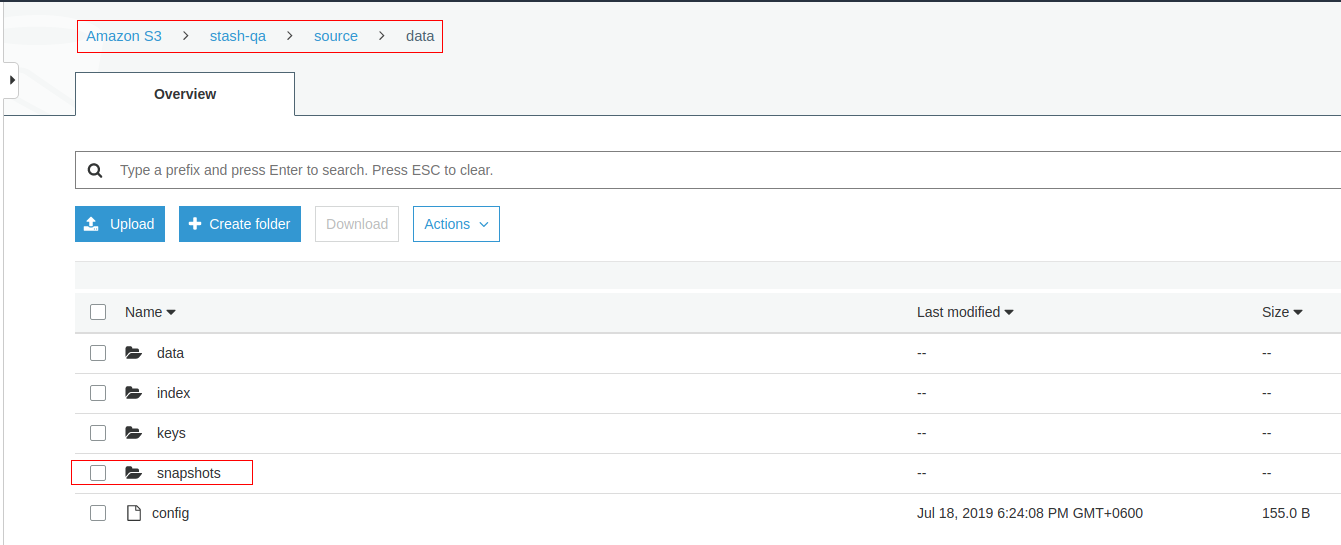
Note: Stash keeps all the backed up data encrypted. So, data in the backend will not make any sense until they are decrypted.
Restore the Backed up Data
This section will show you how to restore the backed up data from AWS S3 Bucket we have taken in the earlier section.
Stop Taking Backup of the Old Deployment:
At first, let’s stop taking any further backup of the old Deployment so that no backup is taken during the restore process. We are going to pause the BackupConfiguration that we created to backup the stash-demo Deployment. Then, Stash will stop taking any further backup for this Deployment. You can learn more how to pause a scheduled backup here
Let’s pause the deployment-backup BackupConfiguration,
$ kubectl patch backupconfiguration -n demo deployment-backup --type="merge" --patch='{"spec": {"paused": true}}'
backupconfiguration.stash.appscode.com/deployment-backup patched
Now, wait for a moment. Stash will pause the BackupConfiguration. Verify that the BackupConfiguration has been paused,
$ kubectl get backupconfiguration -n demo
NAME TASK SCHEDULE PAUSED AGE
deployment-backup */1 * * * * true 26m
Notice the PAUSED column. Value true for this field means that the BackupConfiguration has been paused.
Deploy Deployment:
We are going to create a new Deployment named stash-recovered with a new PVC and restore the backed up data inside it.
Below are the YAMLs of the Deployment and PVC that we are going to create,
apiVersion: v1
kind: PersistentVolumeClaim
metadata:
name: restore-pvc
namespace: demo
spec:
accessModes:
- ReadWriteOnce
storageClassName: standard
resources:
requests:
storage: 1Gi
---
apiVersion: apps/v1
kind: Deployment
metadata:
labels:
app: stash-recovered
name: stash-recovered
namespace: demo
spec:
replicas: 3
selector:
matchLabels:
app: stash-recovered
template:
metadata:
labels:
app: stash-recovered
name: busybox
spec:
containers:
- args:
- sleep
- "3600"
image: busybox
imagePullPolicy: IfNotPresent
name: busybox
volumeMounts:
- mountPath: /restore/data
name: restore-data
restartPolicy: Always
volumes:
- name: restore-data
persistentVolumeClaim:
claimName: restore-pvc
Let’s create the Deployment and PVC we have shown above.
$ kubectl apply -f https://github.com/stashed/docs/raw/v2020.08.27/docs/examples/guides/latest/platforms/eks/recovered_deployment.yaml
persistentvolumeclaim/restore-pvc created
deployment.apps/stash-recovered created
Create RestoreSession:
Now, we need to create a RestoreSession crd targeting the stash-recovered Deployment.
Below is the YAML of the RestoreSesion crd that we are going to create,
apiVersion: stash.appscode.com/v1beta1
kind: RestoreSession
metadata:
name: deployment-restore
namespace: demo
spec:
repository:
name: s3-repo
target: # target indicates where the recovered data will be stored
ref:
apiVersion: apps/v1
kind: Deployment
name: stash-recovered
volumeMounts:
- name: restore-data
mountPath: /source/data
rules:
- paths:
- /source/data/
Here,
spec.repository.namespecifies theRepositorycrd that holds the backend information where our backed up data has been stored.spec.target.refrefers to the target workload where the recovered data will be stored.spec.target.volumeMountsspecifies a list of volumes and their mountPath where the data will be restored.mountPathmust be samemountPathas the original volume because Stash stores absolute path of the backed up files. If you use differentmountPathfor the restored volume the backed up files will not be restored into your desired volume.
Let’s create the RestoreSession crd we have shown above,
$ kubectl apply -f https://github.com/stashed/docs/raw/v2020.08.27/docs/examples/guides/latest/platforms/eks/restoresession.yaml
restoresession.stash.appscode.com/deployment-restore created
Once, you have created the RestoreSession crd, Stash will inject init-container into stash-recovered Deployment. The Deployment will restart and the init-container will restore the desired data on start-up.
Verify Init-Container:
Wait until the init-container has been injected into the stash-recovered Deployment. Let’s describe the Deployment to verify that init-container has been injected successfully.
$ kubectl describe deployment -n demo stash-recovered
Name: stash-recovered
Namespace: demo
CreationTimestamp: Thu, 18 Jul 2019 18:43:16 +0600
Labels: app=stash-recovered
Selector: app=stash-recovered
Replicas: 3 desired | 3 updated | 3 total | 3 available | 0 unavailable
StrategyType: RollingUpdate
MinReadySeconds: 0
RollingUpdateStrategy: 25% max unavailable, 25% max surge
Pod Template:
Labels: app=stash-recovered
Annotations: stash.appscode.com/last-applied-restoresession-hash: 16815722157162698035
Init Containers:
stash-init:
Image: suaas21/stash:volumeTemp_linux_amd64
Port: <none>
Host Port: <none>
Args:
restore
--restore-session=deployment-restore
--secret-dir=/etc/stash/repository/secret
--enable-cache=true
--max-connections=0
--metrics-enabled=true
--pushgateway-url=http://stash-operator.kube-system.svc:56789
--enable-status-subresource=true
--use-kubeapiserver-fqdn-for-eks=true
--enable-analytics=true
--logtostderr=true
--alsologtostderr=false
--v=3
--stderrthreshold=0
Environment:
NODE_NAME: (v1:spec.nodeName)
POD_NAME: (v1:metadata.name)
Mounts:
/etc/stash/repository/secret from stash-secret-volume (rw)
/source/data from restore-data (rw)
/tmp from tmp-dir (rw)
Containers:
busybox:
Image: busybox
Port: <none>
Host Port: <none>
Args:
sleep
3600
Environment: <none>
Mounts:
/restore/data from restore-data (rw)
Volumes:
restore-data:
Type: PersistentVolumeClaim (a reference to a PersistentVolumeClaim in the same namespace)
ClaimName: restore-pvc
ReadOnly: false
tmp-dir:
Type: EmptyDir (a temporary directory that shares a pod's lifetime)
Medium:
SizeLimit: <unset>
stash-podinfo:
Type: DownwardAPI (a volume populated by information about the pod)
Items:
metadata.labels -> labels
stash-secret-volume:
Type: Secret (a volume populated by a Secret)
SecretName: s3-secret
Optional: false
...
Notice the Init-Containers section. We can see that the init-container stash-init has been injected which is running restore command.
Wait for RestoreSession to Succeeded:
Now, wait for the restore process to complete. You can watch the RestoreSession phase using the following command,
$ watch -n 2 kubectl get restoresession -n demo
Every 3.0s: kubectl get restoresession --all-namespaces suaas-appscode: Thu Jul 18 18:45:55 2019
NAMESPACE NAME REPOSITORY-NAME PHASE AGE
demo deployment-restore s3-repo Succeeded 1m
So, we can see from the output of the above command that the restore process has succeeded.
Note: If you want to restore the backed up data inside the same Deployment whose volumes were backed up, you have to remove the corrupted data from the Deployment. Then, you have to create a RestoreSession targeting the Deployment.
Verify Restored Data:
In this section, we are going to verify that the desired data has been restored successfully. At first, check if the stash-recovered pod of the Deployment has gone into Running state by the following command,
$ kubectl get pod -n demo
NAME READY STATUS RESTARTS AGE
stash-recovered-698b4bb5cb-l2ngj 1/1 Running 0 2m25s
stash-recovered-698b4bb5cb-nbhv6 1/1 Running 0 2m51s
stash-recovered-698b4bb5cb-nhlrn 1/1 Running 0 2m45s
Verify that the sample data has been restored in /restore/data directory of the stash-recovered pod of the Deployment using the following command,
$ kubectl exec -n demo stash-recovered-698b4bb5cb-l2ngj -- cat /restore/data/data.txt
sample_data
Cleaning Up
To clean up the Kubernetes resources created by this tutorial, run:
kubectl delete -n demo deployment stash-demo
kubectl delete -n demo deployment stash-recovered
kubectl delete -n demo backupconfiguration deployment-backup
kubectl delete -n demo restoresession deployment-restore
kubectl delete -n demo repository s3-repo
kubectl delete -n demo secret s3-secret
kubectl delete -n demo pvc --all




















