You are looking at the documentation of a prior release. To read the documentation of the latest release, please
visit here.
Instant Backup
This guide will show you how to take an instant backup in Stash.
Before You Begin
At first, you need to have a Kubernetes cluster, and the
kubectlcommand-line tool must be configured to communicate with your cluster. If you do not already have a cluster, you can create one by using kind.Install
Stashin your cluster following the steps here.You should be familiar with the following
Stashconcepts:
To keep everything isolated, we are going to use a separate namespace called demo throughout this tutorial.
$ kubectl create ns demo
namespace/demo created
Note: YAML files used in this tutorial are stored in docs/examples/guides/latest/advanced-use-case/instant-backup directory of stashed/docs repository.
Configure Backup
Here, we are going to configure backup for a Deployment. At first, we are going to deploy a Deployment with a PVC and generate some sample data in it. Then, we are going to configure backup for the Deployment using Stash.
Deploy Deployment:
Below is the YAML of the Deployment and PVC that we are going to create,
kind: PersistentVolumeClaim
apiVersion: v1
metadata:
name: source-data
namespace: demo
spec:
accessModes:
- ReadWriteOnce
storageClassName: standard
resources:
requests:
storage: 2Gi
---
apiVersion: apps/v1
kind: Deployment
metadata:
labels:
app: stash-demo
name: stash-demo
namespace: demo
spec:
replicas: 1
selector:
matchLabels:
app: stash-demo
template:
metadata:
labels:
app: stash-demo
name: busybox
spec:
containers:
- args: ["echo sample_data > /source/data/data.txt && sleep 3000"]
command: ["/bin/sh", "-c"]
image: busybox
imagePullPolicy: IfNotPresent
name: busybox
volumeMounts:
- mountPath: /source/data
name: source-data
restartPolicy: Always
volumes:
- name: source-data
persistentVolumeClaim:
claimName: source-data
The above Deployment will automatically create a data.txt file in /source/data directory and write some sample data in it.
Let’s create the Deployment and PVC we have shown above.
$ kubectl apply -f https://github.com/stashed/docs/raw/v2020.11.17/docs/examples/guides/latest/advanced-use-case/instant-backup/deployment.yaml
persistentvolumeclaim/source-data created
deployment.apps/stash-demo created
Now, wait for the pod of the Deployment to go into Running state.
$ kubectl get pod -n demo
NAME READY STATUS RESTARTS AGE
stash-demo-859d96f6bd-fxr7l 1/1 Running 0 81s
Verify that the sample data has been created in /source/data directory using the following command,
$ kubectl exec -n demo stash-demo-859d96f6bd-fxr7l -- cat /source/data/data.txt
sample_data
Create Secret and Repository:
We are going to store our backed up data into a GCS bucket. We have to create a Secret and a Repository object with access credentials and backend information respectively.
For GCS backend, if the bucket does not exist, Stash needs
Storage Object Adminrole permissions to create the bucket. For more details, please check the following guide.
Let’s create a secret called gcs-secret with access credentials of our desired GCS backend,
$ echo -n 'changeit' > RESTIC_PASSWORD
$ echo -n '<your-project-id>' > GOOGLE_PROJECT_ID
$ cat /path/to/downloaded-sa-json.key > GOOGLE_SERVICE_ACCOUNT_JSON_KEY
$ kubectl create secret generic -n demo gcs-secret \
--from-file=./RESTIC_PASSWORD \
--from-file=./GOOGLE_PROJECT_ID \
--from-file=./GOOGLE_SERVICE_ACCOUNT_JSON_KEY
secret/gcs-secret created
Now, create a Repository using this secret. Below is the YAML of Repository crd we are going to create,
apiVersion: stash.appscode.com/v1alpha1
kind: Repository
metadata:
name: gcs-repo
namespace: demo
spec:
backend:
gcs:
bucket: appscode-qa
prefix: /stash/instant/deployment
storageSecretName: gcs-secret
Let’s create the Repository object that we have shown above,
$ kubectl apply -f https://github.com/stashed/docs/raw/v2020.11.17/docs/examples/guides/latest/advanced-use-case/instant-backup/repository.yaml
repository.stash.appscode.com/gcs-repo created
Now, we are ready to backup our sample data into this backend.
Create BackupConfiguration:
We have to create a BackupConfiguration crd targeting the stash-demo Deployment that we have deployed earlier. Then, Stash will inject a sidecar container into the target. It will also create a CronJob to take periodic backup of /source/data directory of the target.
Below is the YAML of the BackupConfiguration object that we are going to create and specify that this BackupConfiguration will take backup in every 40 minutes.
apiVersion: stash.appscode.com/v1beta1
kind: BackupConfiguration
metadata:
name: deployment-backup
namespace: demo
spec:
repository:
name: gcs-repo
schedule: "*/40 * * * *"
target:
ref:
apiVersion: apps/v1
kind: Deployment
name: stash-demo
volumeMounts:
- name: source-data
mountPath: /source/data
paths:
- /source/data
retentionPolicy:
name: 'keep-last-5'
keepLast: 5
prune: true
Let’s create the BackupConfiguration object that we have shown above,
$ kubectl apply -f https://github.com/stashed/docs/raw/v2020.11.17/docs/examples/guides/latest/advanced-use-case/instant-backup/backupconfiguration.yaml
backupconfiguration.stash.appscode.com/deployment-backup created
Verify Sidecar:
If everything goes well, Stash will inject a sidecar container into the stash-demo Deployment to take backup of /source/data directory. Let’s check that the sidecar has been injected successfully,
$ kubectl get pod -n demo
NAME READY STATUS RESTARTS AGE
stash-demo-9bff9fd4f-xvt77 2/2 Running 0 57s
Look at the pod. It now has 2 containers. If you view the resource definition of this pod, you will see that there is a container named stash which is running run-backup command.
Verify CronJob:
It will also create a CronJob with the schedule specified in spec.schedule field of BackupConfiguration crd.
Verify that the CronJob has been created using the following command,
$ kubectl get backupconfiguration -n demo
NAME TASK SCHEDULE PAUSED AGE
deployment-backup */40 * * * * 6m41s
Trigger Instant Backup
Now, we are going to trigger an instant backup of the volumes of the Deployment that we have configured in the previous section. To do that, we have to create a BackupSession object pointing to the respective BackupConfiguration object.
Create BackupSession:
Below is the YAML of the BackupSession crd that we are going to create,
apiVersion: stash.appscode.com/v1beta1
kind: BackupSession
metadata:
labels:
stash.appscode.com/backup-configuration: deployment-backup
name: deployment-backupsession
namespace: demo
spec:
invoker:
apiGroup: stash.appscode.com
kind: BackupConfiguration
name: deployment-backup
metadata.labelsholds the respectiveBackupConfigurationname as a label. Stash backup sidecar container use this label to watch only the BackupSessions of thatBackupConfiguration. You must provide the label in the following format:stash.appscode.com/backup-configuration: <BackupConfiguration name>spec.invokersection indicates theBackupConfigurationobject whose target will be backed up instantly for thisBackupSession.
Let’s create the BackupSession object that we have have shown above,
$ kubectl apply -f https://github.com/stashed/docs/raw/v2020.11.17/docs/examples/guides/latest/advanced-use-case/instant-backup/backupsession.yaml
backupsession.stash.appscode.com/deployment-backupsession created
If everything goes well, the stash sidecar inside the Deployment will take a backup instantly.
Wait for BackupSession to Succeed:
Run the following command to watch BackupSession phase,
$ watch -n 3 kubectl get backupsession -n demo
Every 3.0s: kubectl get backupsession -n demo suaas-appscode: Wed Jul 10 17:18:52 2019
NAME INVOKER-TYPE INVOKER-NAME PHASE AGE
deployment-backupsession BackupConfiguration deployment-backup Succeeded 21s
We can see from the above output that the instant backup session has succeeded. Now, we are going to verify that the backed up data has been stored in the backend.
Verify Backup:
Once a backup is complete, Stash will update the respective Repository crd to reflect the backup. Check that the repository gcs-repo has been updated by the following command,
$ kubectl get repository -n demo gcs-repo
NAME INTEGRITY SIZE SNAPSHOT-COUNT LAST-SUCCESSFUL-BACKUP AGE
gcs-repo true 24 B 1 116s 10m
Now, if we navigate to the GCS bucket, we are going to see backed up data has been stored in stash/instant/deployment directory as specified by spec.backend.gcs.prefix field of Repository crd.
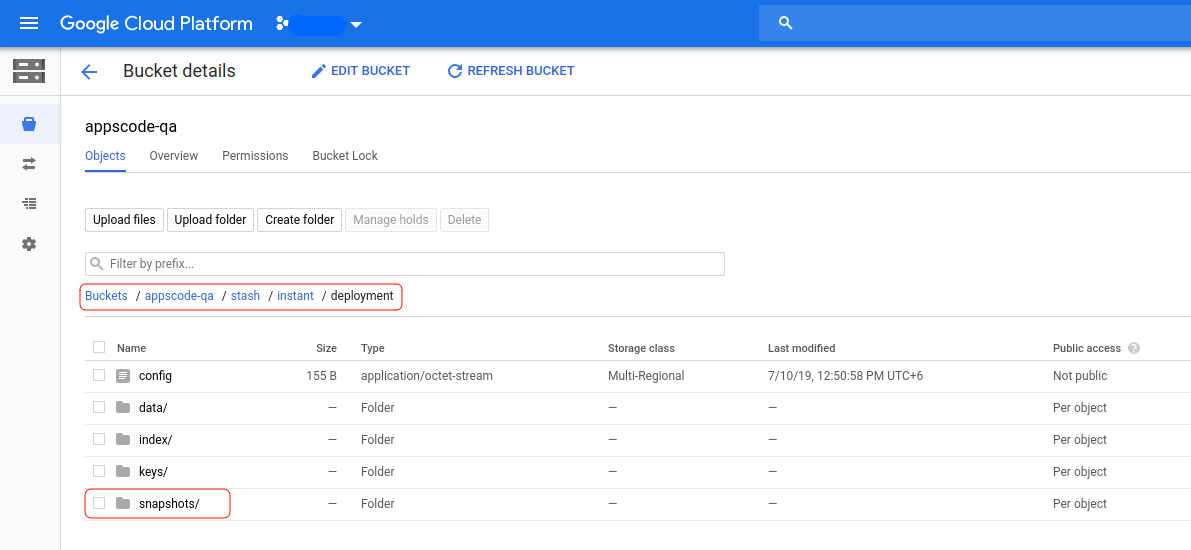
Note: Stash keeps all the backed up data encrypted. So, data in the backend will not make any sense until they are decrypted.
Cleanup
kubectl delete -n demo deployment stash-demo
kubectl delete -n demo backupconfiguration deployment-backup
kubectl delete -n demo backupsession deployment-backupsession
kubectl delete -n demo repository gcs-secret
kubectl delete -n demo secret gcs-secret
kubectl delete -n demo pvc --all




















