You are looking at the documentation of a prior release. To read the documentation of the latest release, please
visit here.
Auto Backup for Database
This tutorial will show you how to configure automatic backup for PostgreSQL database using Stash. Here, we are going to backup two different PostgreSQL databases of two different version using a common blueprint.
Before You Begin
- At first, you need to have a Kubernetes cluster, and the
kubectlcommand-line tool must be configured to communicate with your cluster. If you do not already have a cluster, you can create one by using kind. - Install Stash in your cluster following the steps here.
- Install PostgreSQL addon for Stash following the steps here.
- Install KubeDB in your cluster following the steps here. This step is optional. You can deploy your database using any method you want. We are using KubeDB because KubeDB simplifies many of the difficult or tedious management tasks of running a production grade databases on private and public clouds.
- If you are not familiar with how Stash backup and restore PostgreSQL databases, please check the following guide here.
You should be familiar with the following Stash concepts:
To keep everything isolated, we are going to use a separate namespace called demo throughout this tutorial.
$ kubectl create ns demo
namespace/demo created
Note: YAML files used in this tutorial are stored in docs/examples/guides/latest/auto-backup/database directory of stashed/docs repository.
Prepare Backup Blueprint
We are going to use GCS Backend to store the backed up data. You can use any supported backend you prefer. You just have to configure Storage Secret and spec.backend section of BackupBlueprint to match with your backend. To learn which backends are supported by Stash and how to configure them, please visit here.
For GCS backend, if the bucket does not exist, Stash needs
Storage Object Adminrole permissions to create the bucket. For more details, please check the following guide.
Create Storage Secret:
At first, let’s create a Storage Secret for the GCS backend,
$ echo -n 'changeit' > RESTIC_PASSWORD
$ echo -n '<your-project-id>' > GOOGLE_PROJECT_ID
$ mv downloaded-sa-json.key GOOGLE_SERVICE_ACCOUNT_JSON_KEY
$ kubectl create secret generic -n demo gcs-secret \
--from-file=./RESTIC_PASSWORD \
--from-file=./GOOGLE_PROJECT_ID \
--from-file=./GOOGLE_SERVICE_ACCOUNT_JSON_KEY
secret/gcs-secret created
Create BackupBlueprint:
Now, we have to create a BackupBlueprint crd with a blueprint for Repository and BackupConfiguration object.
Below is the YAML of the BackupBlueprint object that we are going to create,
apiVersion: stash.appscode.com/v1beta1
kind: BackupBlueprint
metadata:
name: postgres-backup-blueprint
spec:
# ============== Blueprint for Repository ==========================
backend:
gcs:
bucket: appscode-qa
prefix: stash-backup/${TARGET_NAMESPACE}/${TARGET_APP_RESOURCE}/${TARGET_NAME}
storageSecretName: gcs-secret
# ============== Blueprint for BackupConfiguration =================
task:
name: postgres-backup-${TARGET_APP_VERSION}
schedule: "*/5 * * * *"
retentionPolicy:
name: 'keep-last-5'
keepLast: 5
prune: true
Here,
spec.task.namespecifies theTaskcrd name that will be used to backup the targeted database. We have used a variable${TARGET_APP_VERSION}as task name suffix. This variable will be substituted by the respective database version. This allows to backup multiple database versions with a common blueprint.
Note that we have used some variables (format: ${<variable name>}) in spec.backend.gcs.prefix field. Stash will substitute these variables with values from the respective target. To learn which variables you can use in the prefix field, please visit here.
Let’s create the BackupBlueprint that we have shown above,
$ kubectl apply -f https://github.com/stashed/docs/raw/v2020.11.17/docs/examples/guides/latest/auto-backup/database/backupblueprint.yaml
backupblueprint.stash.appscode.com/postgres-backup-blueprint created
Now, automatic backup is configured for PostgreSQL database. We just have to add a annotation to the AppBinding of the targeted database.
Note:
BackupBlueprintis a non-namespaced crd. So, you can use aBackupBlueprintto backup targets in multiple namespaces. However, Storage Secret is a namespaced object. So, you have to manually create the secret in each namespace where you have a target for backup. Please give us your feedback on how to improve the ux of this aspect of Stash on GitHub.
Available Auto-Backup Annotations for Database:
You have to add the auto-backup annotations to the AppBinding CR of the targeted database. If you are using KubeDB, you can add these annotations to the respective database CR. KubeDB will pass the annotations into the respective AppBinding.
The following auto-backup annotations are available for databases:
- BackupBlueprint Name: You have to specify the
BackupBlueprintname that holds the template forRepositoryandBackupConfigurationin the following annotation:
stash.appscode.com/backup-blueprint: <BackupBlueprint name>
- Schedule: You can specify a schedule to backup this target through this annotation. If you don’t specify this annotation, schedule from the
BackupBlueprintwill be used.
stash.appscode.com/schedule: <Cron Expression>
- Task Parameters: You can also pass some parameters to the respective backup Task through annotations. Use following format to pass parameters via annotations:
params.stash.appscode.com/key1: value1
params.stash.appscode.com/key2: value2,value3
params.stash.appscode.com/key3: ab=123,bc=234
Prepare Databases
Now, we are going to deploy two sample PostgreSQL databases of two different versions using KubeDB. We are going to backup these two databases using auto-backup.
Deploy First PostgreSQL Sample:
Below is the YAML of the first Postgres crd,
apiVersion: kubedb.com/v1alpha1
kind: Postgres
metadata:
name: sample-postgres-1
namespace: demo
spec:
version: "11.2"
storageType: Durable
storage:
storageClassName: "standard"
accessModes:
- ReadWriteOnce
resources:
requests:
storage: 1Gi
terminationPolicy: Delete
Let’s create the Postgres we have shown above,
$ kubectl apply -f https://github.com/stashed/docs/raw/v2020.11.17/docs/examples/guides/latest/auto-backup/database/sample-postgres-1.yaml
postgres.kubedb.com/sample-postgres-1 created
KubeDB will deploy a PostgreSQL database according to the above specification and it will create the necessary secrets and services to access the database. It will also create an AppBinding crd that holds the necessary information to connect with the database.
Verify that an AppBinding has been created for this PostgreSQL sample,
$ kubectl get appbinding -n demo
NAME AGE
sample-postgres-1 47s
If you view the YAML of this AppBinding, you will see it holds service and secret information. Stash uses this information to connect with the database.
$ kubectl get appbinding -n demo sample-postgres-1 -o yaml
apiVersion: appcatalog.appscode.com/v1alpha1
kind: AppBinding
metadata:
name: sample-postgres-1
namespace: demo
...
spec:
clientConfig:
service:
name: sample-postgres-1
path: /
port: 5432
query: sslmode=disable
scheme: postgresql
secret:
name: sample-postgres-1-auth
secretTransforms:
- renameKey:
from: POSTGRES_USER
to: username
- renameKey:
from: POSTGRES_PASSWORD
to: password
type: kubedb.com/postgres
version: "11.2"
If you have deployed the database without KubeDB, you have to create the AppBinding crd manually.
Deploy Second PostgreSQL Sample:
Below is the YAML of second Postgres object,
apiVersion: kubedb.com/v1alpha1
kind: Postgres
metadata:
name: sample-postgres-2
namespace: demo
spec:
version: "10.6-v2"
storageType: Durable
storage:
storageClassName: "standard"
accessModes:
- ReadWriteOnce
resources:
requests:
storage: 1Gi
terminationPolicy: Delete
Let’s create the Postgres we have shown above,
$ kubectl apply -f https://github.com/stashed/docs/raw/v2020.11.17/docs/examples/guides/latest/auto-backup/database/sample-postgres-2.yaml
postgres.kubedb.com/sample-postgres-2 created
Verify that an AppBinding has been created for this PostgreSQL database,
$ kubectl get appbinding -n demo
NAME AGE
sample-postgres-1 2m49s
sample-postgres-2 10s
Here, we can see AppBinding sample-postgres-2 has been created for our second PostgreSQL sample.
Backup
Now, we are going to add auto-backup specific annotation to the AppBinding of our desired database. Stash watches for AppBinding crd. Once it finds an AppBinding with auto-backup annotation, it will create a Repository and a BackupConfiguration crd according to respective BackupBlueprint. Then, rest of the backup process will proceed as normal database backup as described here.
Backup First PostgreSQL Sample
Let’s backup our first PostgreSQL sample using auto-backup.
Add Annotations:
At first, add the auto-backup specific annotation to the AppBinding sample-postgres-1,
$ kubectl annotate appbinding sample-postgres-1 -n demo --overwrite \
stash.appscode.com/backup-blueprint=postgres-backup-blueprint
Verify that the annotation has been added successfully,
$ kubectl get appbinding -n demo sample-postgres-1 -o yaml
apiVersion: appcatalog.appscode.com/v1alpha1
kind: AppBinding
metadata:
annotations:
stash.appscode.com/backup-blueprint: postgres-backup-blueprint
name: sample-postgres-1
namespace: demo
...
spec:
clientConfig:
service:
name: sample-postgres-1
path: /
port: 5432
query: sslmode=disable
scheme: postgresql
secret:
name: sample-postgres-1-auth
secretTransforms:
- renameKey:
from: POSTGRES_USER
to: username
- renameKey:
from: POSTGRES_PASSWORD
to: password
type: kubedb.com/postgres
version: "11.2"
Now, Stash will create a Repository crd and a BackupConfiguration crd according to the blueprint.
Verify Repository:
Verify that the Repository has been created successfully by the following command,
$ kubectl get repository -n demo
NAME INTEGRITY SIZE SNAPSHOT-COUNT LAST-SUCCESSFUL-BACKUP AGE
postgres-sample-postgres-1 2m23s
If we view the YAML of this Repository, we are going to see that the variables ${TARGET_NAMESPACE}, ${TARGET_APP_RESOURCE} and ${TARGET_NAME} has been replaced by demo, postgres and sample-postgres-1 respectively.
$ kubectl get repository -n demo postgres-sample-postgres-1 -o yaml
apiVersion: stash.appscode.com/v1beta1
kind: Repository
metadata:
creationTimestamp: "2019-08-01T13:54:48Z"
finalizers:
- stash
generation: 1
name: postgres-sample-postgres-1
namespace: demo
resourceVersion: "50171"
selfLink: /apis/stash.appscode.com/v1beta1/namespaces/demo/repositories/postgres-sample-postgres-1
uid: ed49dde4-b463-11e9-a6a0-080027aded7e
spec:
backend:
gcs:
bucket: appscode-qa
prefix: stash-backup/demo/postgres/sample-postgres-1
storageSecretName: gcs-secret
Verify BackupConfiguration:
Verify that the BackupConfiguration crd has been created by the following command,
$ kubectl get backupconfiguration -n demo
NAME TASK SCHEDULE PAUSED AGE
postgres-sample-postgres-1 postgres-backup-11.2 */5 * * * * 3m39s
Notice the TASK field. It denoting that this backup will be performed using postgres-backup-11.2 task. We had specified postgres-backup-${TARGET_APP_VERSION} as task name in the BackupBlueprint. Here, the variable ${TARGET_APP_VERSION} has been substituted by the database version.
Let’s check the YAML of this BackupConfiguration,
$ kubectl get backupconfiguration -n demo postgres-sample-postgres-1 -o yaml
apiVersion: stash.appscode.com/v1beta1
kind: BackupConfiguration
metadata:
creationTimestamp: "2019-08-01T13:54:48Z"
finalizers:
- stash.appscode.com
generation: 1
name: postgres-sample-postgres-1
namespace: demo
ownerReferences:
- apiVersion: v1
blockOwnerDeletion: false
kind: AppBinding
name: sample-postgres-1
uid: a799156e-b463-11e9-a6a0-080027aded7e
resourceVersion: "50170"
selfLink: /apis/stash.appscode.com/v1beta1/namespaces/demo/backupconfigurations/postgres-sample-postgres-1
uid: ed4bd257-b463-11e9-a6a0-080027aded7e
spec:
repository:
name: postgres-sample-postgres-1
retentionPolicy:
keepLast: 5
name: keep-last-5
prune: true
runtimeSettings: {}
schedule: '*/5 * * * *'
target:
ref:
apiVersion: v1
kind: AppBinding
name: sample-postgres-1
task:
name: postgres-backup-11.2
tempDir: {}
Notice that the spec.target.ref is pointing to the AppBinding sample-postgres-1 that we have just annotated with auto-backup annotation.
Wait for BackupSession:
Now, wait for the next backup schedule. Run the following command to watch BackupSession crd:
$ watch -n 1 kubectl get backupsession -n demo -l=stash.appscode.com/backup-configuration=postgres-sample-postgres-1
Every 1.0s: kubectl get backupsession -n demo -l=stash.appscode.com/backup-configuration=postgres-sample-postgres-1 workstation: Thu Aug 1 20:35:43 2019
NAME INVOKER-TYPE INVOKER-NAME PHASE AGE
postgres-sample-postgres-1-1564670101 BackupConfiguration postgres-sample-postgres-1 Succeeded 42s
Note: Backup CronJob creates
BackupSessioncrd with the following labelstash.appscode.com/backup-configuration=<BackupConfiguration crd name>. We can use this label to watch only theBackupSessionof our desiredBackupConfiguration.
Verify Backup:
When backup session is completed, Stash will update the respective Repository to reflect the latest state of backed up data.
Run the following command to check if a snapshot has been sent to the backend,
$ kubectl get repository -n demo postgres-sample-postgres-1
NAME INTEGRITY SIZE SNAPSHOT-COUNT LAST-SUCCESSFUL-BACKUP AGE
postgres-sample-postgres-1 true 1.324 KiB 1 73s 6m7s
If we navigate to stash-backup/demo/postgres/sample-postgres-1 directory of our GCS bucket, we are going to see that the snapshot has been stored there.
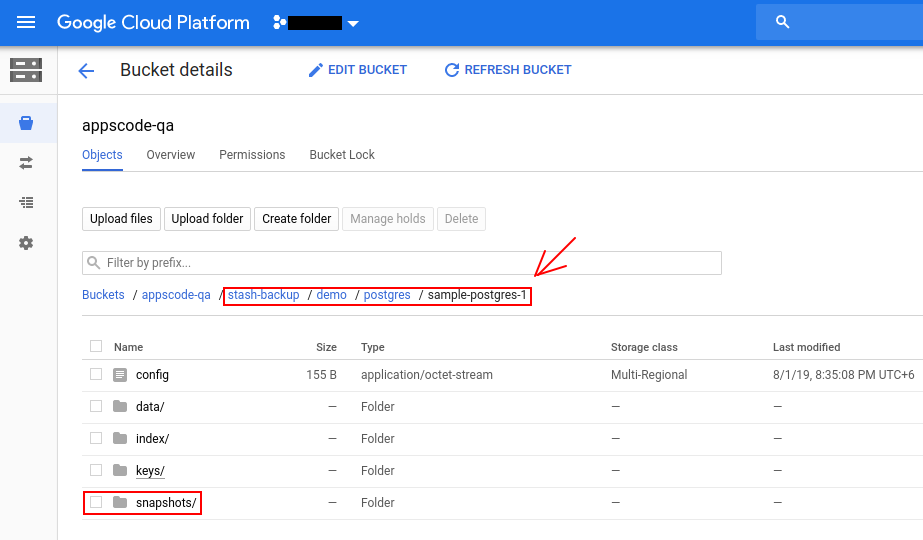
Backup Second Sample PostgreSQL
Now, lets backup our second PostgreSQL sample using the same BackupBlueprint we have used to backup the first PostgreSQL sample.
Add Annotations:
Add the auto backup specific annotation to AppBinding sample-postgres-2,
$ kubectl annotate appbinding sample-postgres-2 -n demo --overwrite \
stash.appscode.com/backup-blueprint=postgres-backup-blueprint
Verify Repository:
Verify that the Repository has been created successfully by the following command,
$ kubectl get repository -n demo
NAME INTEGRITY SIZE SNAPSHOT-COUNT LAST-SUCCESSFUL-BACKUP AGE
postgres-sample-postgres-1 true 1.324 KiB 1 2m3s 6m57s
postgres-sample-postgres-2 15s
Here, Repository postgres-sample-postgres-2 has been created for the second PostgreSQL sample.
If we view the YAML of this Repository, we are going to see that the variables ${TARGET_NAMESPACE}, ${TARGET_APP_RESOURCE} and ${TARGET_NAME} has been replaced by demo, postgres and sample-postgres-2 respectively.
$ kubectl get repository -n demo postgres-sample-postgres-2 -o yaml
apiVersion: stash.appscode.com/v1beta1
kind: Repository
metadata:
creationTimestamp: "2019-08-01T14:37:22Z"
finalizers:
- stash
generation: 1
name: postgres-sample-postgres-2
namespace: demo
resourceVersion: "56103"
selfLink: /apis/stash.appscode.com/v1beta1/namespaces/demo/repositories/postgres-sample-postgres-2
uid: df58523c-b469-11e9-a6a0-080027aded7e
spec:
backend:
gcs:
bucket: appscode-qa
prefix: stash-backup/demo/postgres/sample-postgres-2
storageSecretName: gcs-secret
Verify BackupConfiguration:
Verify that the BackupConfiguration crd has been created by the following command,
$ kubectl get backupconfiguration -n demo
NAME TASK SCHEDULE PAUSED AGE
postgres-sample-postgres-1 postgres-backup-11.2 */5 * * * * 7m52s
postgres-sample-postgres-2 postgres-backup-10.6 */5 * * * * 70s
Again, notice the TASK field. This time, ${TARGET_APP_VERSION} has been replaced with 10.6 which is the database version of our second sample.
Wait for BackupSession:
Now, wait for the next backup schedule. Run the following command to watch BackupSession crd:
$ watch -n 1 kubectl get backupsession -n demo -l=stash.appscode.com/backup-configuration=postgres-sample-postgres-2
Every 1.0s: kubectl get backupsession -n demo -l=stash.appscode.com/backup-configuration=postgres-sample-postgres-2 workstation: Thu Aug 1 20:55:40 2019
NAME INVOKER-TYPE INVOKER-NAME PHASE AGE
postgres-sample-postgres-2-1564671303 BackupConfiguration postgres-sample-postgres-2 Succeeded 37s
Verify Backup:
Run the following command to check if a snapshot has been sent to the backend,
$ kubectl get repository -n demo postgres-sample-postgres-2
NAME INTEGRITY SIZE SNAPSHOT-COUNT LAST-SUCCESSFUL-BACKUP AGE
postgres-sample-postgres-2 true 1.324 KiB 1 52s 19m
If we navigate to stash-backup/demo/postgres/sample-postgres-2 directory of our GCS bucket, we are going to see that the snapshot has been stored there.
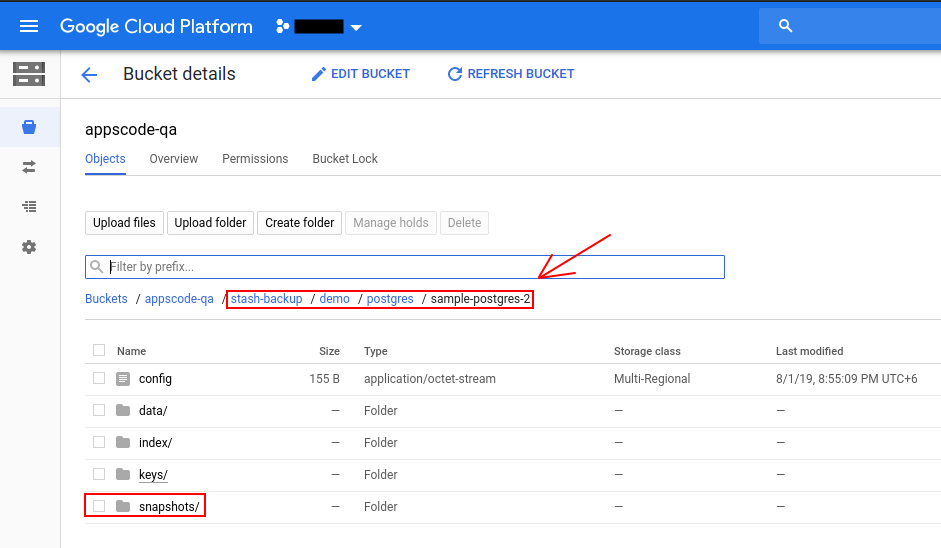
Cleanup
To cleanup the Kubernetes resources created by this tutorial, run:
kubectl delete -n demo pg/sample-postgres-1
kubectl delete -n demo pg/sample-postgres-2
kubectl delete -n demo repository/postgres-sample-postgres-1
kubectl delete -n demo repository/postgres-sample-postgres-2
kubectl delete -n demo backupblueprint/postgres-backup-blueprint
If you would like to uninstall Stash operator, please follow the steps here.




















