You are looking at the documentation of a prior release. To read the documentation of the latest release, please
visit here.
Auto Backup for PVC
This tutorial will show you how to configure automatic backup for PersistentVolumeClaims. Here, we are going to backup a PVC provisioned from an NFS server using auto-backup.
Before You Begin
- At first, you need to have a Kubernetes cluster, and the
kubectlcommand-line tool must be configured to communicate with your cluster. If you do not already have a cluster, you can create one by using kind. - Install
Stashin your cluster following the steps here. - You will need to have a PVC with
ReadWriteManyaccess permission. Here, we are going to use an NFS server to provision a PVC withReadWriteManyaccess. If you don’t have an NFS server running, deploy one by following the guide here. - You should be familiar with the following
Stashconcepts:
To keep everything isolated, we are going to use a separate namespace called demo throughout this tutorial.
$ kubectl create ns demo
namespace/demo created
Note: YAML files used in this tutorial are stored in docs/examples/guides/latest/auto-backup/pvc directory of stashed/docs repository.
Verify necessary Function and Task:
Stash uses a Function-Task model to automatically backup PVC. When you install Stash, it creates the necessary Function and Task.
Let’s verify that Stash has created the necessary Function to backup/restore PVC by the following command,
$ kubectl get function
NAME AGE
pvc-backup 6h55m
pvc-restore 6h55m
update-status 6h55m
Also, verify that the necessary Task has been created,
$ kubectl get task
NAME AGE
pvc-backup 6h55m
pvc-restore 6h55m
Prepare Backup Blueprint
We are going to use GCS Backend to store the backed up data. You can use any supported backend you prefer. You just have to configure Storage Secret and spec.backend section of BackupBlueprint to match your backend. To learn which backends are supported by Stash and how to configure them, please visit here.
For GCS backend, if the bucket does not exist, Stash needs
Storage Object Adminrole permissions to create the bucket. For more details, please check the following guide.
Create Storage Secret:
At first, let’s create a Storage Secret for the GCS backend,
$ echo -n 'changeit' > RESTIC_PASSWORD
$ echo -n '<your-project-id>' > GOOGLE_PROJECT_ID
$ mv downloaded-sa-json.key GOOGLE_SERVICE_ACCOUNT_JSON_KEY
$ kubectl create secret generic -n demo gcs-secret \
--from-file=./RESTIC_PASSWORD \
--from-file=./GOOGLE_PROJECT_ID \
--from-file=./GOOGLE_SERVICE_ACCOUNT_JSON_KEY
secret/gcs-secret created
Create BackupBlueprint:
Now, we have to create a BackupBlueprint crd with a blueprint for Repository and BackupConfiguration object.
Below is the YAML of the BackupBlueprint object that we are going to create,
apiVersion: stash.appscode.com/v1beta1
kind: BackupBlueprint
metadata:
name: pvc-backup-blueprint
spec:
# ============== Blueprint for Repository ==========================
backend:
gcs:
bucket: appscode-qa
prefix: stash-backup/${TARGET_NAMESPACE}/${TARGET_KIND}/${TARGET_NAME}
storageSecretName: gcs-secret
# ============== Blueprint for BackupConfiguration =================
task:
name: pvc-backup
schedule: "*/5 * * * *"
retentionPolicy:
name: 'keep-last-5'
keepLast: 5
prune: true
Here,
spec.task.namespecifies theTaskcrd name that will be used to backup the targeted PVC.
Note that we have used some variables (format: ${<variable name>}) in backend.gcs.prefix field. Stash will substitute these variables with values from the respective target. To know which variable you can use in this prefix field, please visit here.
Let’s create the BackupBlueprint that we have shown above,
$ kubectl apply -f https://github.com/stashed/docs/raw/v2020.11.17/docs/examples/guides/latest/auto-backup/pvc/backupblueprint.yaml
backupblueprint.stash.appscode.com/pvc-backup-blueprint created
Now, automatic backup is configured for PVC. We just have to add some annotations to the targeted PVC to enable backup.
Available Auto-Backup Annotations for PVC:
You have to add the auto-backup annotations to the PVC that you want to backup. The following auto-backup annotations are available for a PVC:
- BackupBlueprint Name: You have to specify the
BackupBlueprintname that holds the template forRepositoryandBackupConfigurationin the following annotation:
stash.appscode.com/backup-blueprint: <BackupBlueprint name>
- Schedule: You can specify a schedule to backup this target through this annotation. If you don’t specify this annotation, schedule from the
BackupBlueprintwill be used.
stash.appscode.com/schedule: <Cron Expression>
Prepare PVC
At first, let’s prepare our desired PVC. Here, we are going to create a PersistentVolume (PV) that will use an NFS server as storage. Then, we are going to create a PVC that will bind with the PV. Then, we are going to mount this PVC into a pod. This pod will generate a sample file into the PVC.
Create PersistentVolume:
We have deployed an NFS server in storage namespace and it is accessible through a Service named nfs-service. Now, we are going to create a PV that uses the NFS server as storage.
Below is the YAML of the PV that we are going to create,
apiVersion: v1
kind: PersistentVolume
metadata:
name: nfs-pv
labels:
app: nfs-demo
spec:
capacity:
storage: 1Gi
accessModes:
- ReadWriteMany
nfs:
server: "nfs-service.storage.svc.cluster.local"
path: "/"
Notice the metadata.labels section. Here, we have added app: nfs-demo label. We are going to use this label as selector in PVC so that the PVC binds with this PV.
Let’s create the PV we have shown above,
$ kubectl apply -f https://github.com/stashed/docs/raw/v2020.11.17/docs/examples/guides/latest/auto-backup/pvc/nfs_pv.yaml
persistentvolume/nfs-pv created
Create PersistentVolumeClaim:
Now, create a PVC to bind with the PV we have just created. Below, is the YAML of the PVC that we are going to create,
apiVersion: v1
kind: PersistentVolumeClaim
metadata:
name: nfs-pvc
namespace: demo
spec:
accessModes:
- ReadWriteMany
storageClassName: ""
resources:
requests:
storage: 1Gi
selector:
matchLabels:
app: nfs-demo
Notice the spec.accessModes section. We are using ReadWriteMany access mode so that multiple pods can use this PVC simultaneously. Without this access mode, Stash will fail to backup the volume if any other pod mounts it during backup.
Also, notice the spec.selector section. We have specified app: nfs-demo labels as a selector so that it binds with the PV that we have created earlier.
Let’s create the PVC we have shown above,
$ kubectl apply -f https://github.com/stashed/docs/raw/v2020.11.17/docs/examples/guides/latest/auto-backup/pvc/nfs_pvc.yaml
persistentvolumeclaim/nfs-pvc created
Verify that the PVC has bounded with our desired PV,
$ kubectl get pvc -n demo nfs-pvc
NAME STATUS VOLUME CAPACITY ACCESS MODES STORAGECLASS AGE
nfs-pvc Bound nfs-pv 1Gi RWX 61s
Here, we can see that the PVC nfs-pvc has been bounded with PV nfs-pv.
Generate Sample Data:
Now, we are going to deploy two sample pods demo-pod-1 and demo-pod-2 that will mount pod-1/data and pod-2/data subPath of the nfs-pvc respectively. Each of the pods will generate a sample file named hello.txt with some demo data. We are going to backup the entire PVC that contains the sample files using auto-backup.
Below, is the YAML of the first pod that we are going to deploy,
kind: Pod
apiVersion: v1
metadata:
name: demo-pod-1
namespace: demo
spec:
containers:
- name: busybox
image: busybox
command: ["/bin/sh", "-c","echo 'hello from pod 1.' > /sample/data/hello.txt && sleep 3000"]
volumeMounts:
- name: my-volume
mountPath: /sample/data
subPath: pod-1/data
volumes:
- name: my-volume
persistentVolumeClaim:
claimName: nfs-pvc
Here, we have mounted pod-1/data directory of the nfs-pvc into /sample/data directory of this pod.
Let’s deploy the pod we have shown above,
$ kubectl apply -f https://github.com/stashed/docs/raw/v2020.11.17/docs/examples/guides/latest/auto-backup/pvc/pod-1.yaml
pod/demo-pod-1 created
Verify that the sample data has been generated into /sample/data/ directory,
$ kubectl exec -n demo demo-pod-1 cat /sample/data/hello.txt
hello from pod 1.
Below is the YAML of the second pod that we are going to deploy,
kind: Pod
apiVersion: v1
metadata:
name: demo-pod-2
namespace: demo
spec:
containers:
- name: busybox
image: busybox
command: ["/bin/sh", "-c","echo 'hello from pod 2.' > /sample/data/hello.txt && sleep 3000"]
volumeMounts:
- name: my-volume
mountPath: /sample/data
subPath: pod-2/data
volumes:
- name: my-volume
persistentVolumeClaim:
claimName: nfs-pvc
Now, we have mounted pod-2/data directory of the nfs-pvc into /sample/data directory of this pod.
Let’s create the pod we have shown above,
$ kubectl apply -f https://github.com/stashed/docs/raw/v2020.11.17/docs/examples/guides/latest/auto-backup/pvc/pod-2.yaml
pod/demo-pod-2 created
Verify that the sample data has been generated into /sample/data/ directory,
$ kubectl exec -n demo demo-pod-2 cat /sample/data/hello.txt
hello from pod 2.
Backup
Now, we are going to add auto backup specific annotation to the PVC. Stash watches for PVC with auto-backup annotations. Once it finds a PVC with auto-backup annotations, it will create a Repository and a BackupConfiguration crd according to respective BackupBlueprint. Then, rest of the backup process will proceed as normal backup of a stand-alone PVC as describe here.
Add Annotations:
Let’s add the auto backup specific annotation to the PVC,
$ kubectl annotate pvc nfs-pvc -n demo --overwrite \
stash.appscode.com/backup-blueprint=pvc-backup-blueprint \
stash.appscode.com/schedule="*/15 * * * *"
Verify that the annotations has been added successfully,
$ kubectl get pvc -n demo nfs-pvc -o yaml
apiVersion: v1
kind: PersistentVolumeClaim
metadata:
annotations:
kubectl.kubernetes.io/last-applied-configuration: |
{"apiVersion":"v1","kind":"PersistentVolumeClaim","metadata":{"annotations":{},"name":"nfs-pvc","namespace":"demo"},"spec":{"accessModes":["ReadWriteMany"],"resources":{"requests":{"storage":"1Gi"}},"selector":{"matchLabels":{"app":"nfs-demo"}},"storageClassName":""}}
pv.kubernetes.io/bind-completed: "yes"
pv.kubernetes.io/bound-by-controller: "yes"
stash.appscode.com/backup-blueprint: pvc-backup-blueprint
stash.appscode.com/schedule: "*/15 * * * *"
creationTimestamp: "2019-08-19T09:08:44Z"
finalizers:
- kubernetes.io/pvc-protection
name: nfs-pvc
namespace: demo
resourceVersion: "64082"
selfLink: /api/v1/namespaces/demo/persistentvolumeclaims/nfs-pvc
uid: 7c9dca87-8577-466a-bf2d-2fa7a83f85b7
spec:
accessModes:
- ReadWriteMany
resources:
requests:
storage: 1Gi
selector:
matchLabels:
app: nfs-demo
storageClassName: ""
volumeMode: Filesystem
volumeName: nfs-pv
status:
accessModes:
- ReadWriteMany
capacity:
storage: 1Gi
phase: Bound
Now, Stash will create a Repository crd and a BackupConfiguration crd according to the blueprint.
Verify Repository:
Verify that the Repository has been created successfully by the following command,
$ kubectl get repository -n demo
NAME INTEGRITY SIZE SNAPSHOT-COUNT LAST-SUCCESSFUL-BACKUP AGE
persistentvolumeclaim-nfs-pvc
If we view the YAML of this Repository, we are going to see that the variables ${TARGET_NAMESPACE}, ${TARGET_KIND} and ${TARGET_NAME} has been replaced by demo, presistentvolumeclaim and nfs-pvc respectively.
$ kubectl get repository -n demo persistentvolumeclaim-nfs-pvc -o yaml
apiVersion: stash.appscode.com/v1beta1
kind: Repository
metadata:
creationTimestamp: "2019-08-19T09:18:55Z"
finalizers:
- stash
generation: 1
name: persistentvolumeclaim-nfs-pvc
namespace: demo
resourceVersion: "64084"
selfLink: /apis/stash.appscode.com/v1beta1/namespaces/demo/repositories/persistentvolumeclaim-nfs-pvc
uid: a991373f-9d7a-4d02-a812-16f901497ebd
spec:
backend:
gcs:
bucket: appscode-qa
prefix: stash-backup/demo/persistentvolumeclaim/nfs-pvc
storageSecretName: gcs-secret
Verify BackupConfiguration:
Verify that the BackupConfiguration crd has been created by the following command,
$ kubectl get backupconfiguration -n demo
NAME TASK SCHEDULE PAUSED AGE
persistentvolumeclaim-nfs-pvc pvc-backup */15 * * * * 119s
Let’s check the YAML of this BackupConfiguration,
$ kubectl get backupconfiguration -n demo persistentvolumeclaim-nfs-pvc -o yaml
apiVersion: stash.appscode.com/v1beta1
kind: BackupConfiguration
metadata:
creationTimestamp: "2019-08-20T13:01:54Z"
finalizers:
- stash.appscode.com
generation: 1
name: persistentvolumeclaim-nfs-pvc
namespace: demo
ownerReferences:
- apiVersion: v1
blockOwnerDeletion: false
kind: PersistentVolumeClaim
name: nfs-pvc
uid: 7c9dca87-8577-466a-bf2d-2fa7a83f85b7
resourceVersion: "124087"
selfLink: /apis/stash.appscode.com/v1beta1/namespaces/demo/backupconfigurations/persistentvolumeclaim-nfs-pvc
uid: 6270ab3f-c967-431b-8e4c-c19fafa44a64
spec:
repository:
name: persistentvolumeclaim-nfs-pvc
retentionPolicy:
keepLast: 5
name: keep-last-5
prune: true
runtimeSettings: {}
schedule: '*/15 * * * *'
target:
ref:
apiVersion: v1
kind: PersistentVolumeClaim
name: nfs-pvc
task:
name: pvc-backup
tempDir: {}
Notice that the spec.target.ref is pointing to the nfs-pvc PVC.
Wait for BackupSession:
Now, wait for the next backup schedule. Run the following command to watch BackupSession crd:
$ watch -n 1 kubectl get backupsession -n demo -l=stash.appscode.com/backup-configuration=persistentvolumeclaim-nfs-pvc
Every 1.0s: kubectl get backupsession -n demo ... workstation: Thu Jul 18 15:18:42 2019
NAME INVOKER-TYPE INVOKER-NAME PHASE AGE
persistentvolumeclaim-nfs-pvc-1563441309 BackupConfiguration persistentvolumeclaim-nfs-pvc Succeeded 3m33s
Note: Respective CronJob creates
BackupSessioncrd with the following labelstash.appscode.com/backup-configuration=<BackupConfiguration crd name>. We can use this label to watch only theBackupSessionof our desiredBackupConfiguration.
Verify Backup:
When backup session is completed, Stash will update the respective Repository to reflect the latest state of backed up data.
Run the following command to check if a snapshot has been sent to the backend,
$ kubectl get repository -n demo persistentvolumeclaim-nfs-pvc
NAME INTEGRITY SIZE SNAPSHOT-COUNT LAST-SUCCESSFUL-BACKUP AGE
persistentvolumeclaim-nfs-pvc true 41 B 1 3m37s 5m11s
Stash creates one snapshot for each targeted file path. Since we are taking backup of two file paths, two snapshots have been created for this BackupSession.
If we navigate to stash-backup/demo/persistentvolumeclaim/nfs-pvc directory of our GCS bucket, we are going to see that the snapshot has been stored there.
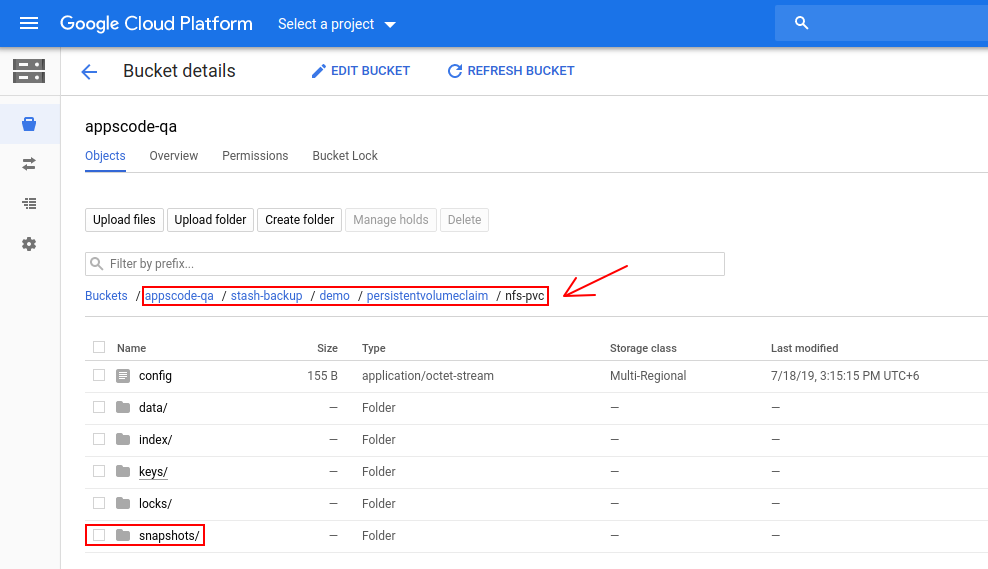
Cleanup
To cleanup the Kubernetes resources created by this tutorial, run:
kubectl delete -n demo backupBlueprint/pvc-backup-blueprint
kubectl delete -n demo repository/persistentvolumeclaim-nfs-pvc
kubectl delete -n demo backupconfiguration/persistentvolumeclaim-nfs-pvc
kubectl delete -n demo pod/demo-pod
kubectl delete -n demo pvc/nfs-pvc
kubectl delete -n demo pv/nfs-pv
If you would like to uninstall Stash operator, please follow the steps here.




















