You are looking at the documentation of a prior release. To read the documentation of the latest release, please
visit here.
Snapshotting the volumes of a StatefulSet
This guide will show you how to use Stash to snapshot the volumes of a StatefulSets and restore them from snapshot using Kubernetes VolumeSnapshot API. In this guide, we are going to backup the volumes in Google Cloud Platform with the help of GCE Persistent Disk CSI Driver.
Before You Begin
- At first, you need to be familiar with the GCE Persistent Disk CSI Driver.
- You need to enable the Kubernetes
VolumeSnapshotDataSourcealpha feature via Kubernetes feature gates--feature-gates=VolumeSnapshotDataSource=true
- Install
Stashin your cluster following the steps here. - If you don’t know how VolumeSnapshot works in Stash, please visit here.
Prepare for VolumeSnapshot
If you don’t already have a StorageClass that uses the CSI driver that supports VolumeSnapshot feature, create one first. Here, we are going to create StorageClass that uses GCE Persistent Disk CSI Driver.
Sample StorageClass YAML are given below,
apiVersion: storage.k8s.io/v1
kind: StorageClass
metadata:
name: standard
parameters:
type: pd-standard
provisioner: pd.csi.storage.gke.io
reclaimPolicy: Delete
volumeBindingMode: Immediate
Let’s create the StorageClass we have shown above,
$ kubectl apply -f https://github.com/stashed/docs/raw/v2020.11.17/docs/examples/guides/latest/volumesnapshot/storageclass.yaml
storageclass.storage.k8s.io/standard created
We also need a VolumeSnapshotClass. We are going to use the following VolumeSnapshotClass for this tutorial,
apiVersion: snapshot.storage.k8s.io/v1alpha1
kind: VolumeSnapshotClass
metadata:
annotations:
snapshot.storage.kubernetes.io/is-default-class: "true"
name: default-snapshot-class
snapshotter: pd.csi.storage.gke.io
Here,
metadata.annotationsannotations are used to set default volumeSnapshotClass.snapshotterfield to point to the respective CSI driver that is responsible for taking snapshot. As we are using GCE Persistent Disk CSI Driver, we are going to setpd.csi.storage.gke.ioto this field.
Let’s create the volumeSnapshotClass crd we have shown above,
$ kubectl apply -f https://github.com/stashed/docs/raw/v2020.11.17/docs/examples/guides/latest/volumesnapshot/default-volumesnapshotclass.yaml
volumesnapshotclass.snapshot.storage.k8s.io/default-snapshot-class created
To keep everything isolated, we are going to use a separate namespace called demo throughout this tutorial.
$ kubectl create ns demo
namespace/demo created
Note: YAML files used in this tutorial are stored in /docs/examples/guides/latest/volumesnapshot directory of stashed/docs repository.
Take Volume Snapshot
When you create a Statefulset, there is no need to create PVCs separately, because all replicas in Statefulset use different PVCs to store data. Kubernetes allows us to define a volumeClaimTemplates in Statefulset so that new PVC is created for each replica automatically. We are going to take snapshot of those PVCs using Stash.
Deploy StatefulSet :
Now, we are going to deploy a Statefulset. This Statefulset will automatically generate sample data in /source/data directory.
Below is the YAML of the Statefulset that we are going to create,
apiVersion: v1
kind: Service
metadata:
name: svc
labels:
app: demo
namespace: demo
spec:
ports:
- port: 80
name: web
clusterIP: None
selector:
app: stash
---
apiVersion: apps/v1
kind: StatefulSet
metadata:
name: stash-demo
namespace: demo
spec:
selector:
matchLabels:
app: stash
serviceName: svc
replicas: 3
template:
metadata:
labels:
app: stash
spec:
containers:
- args: ["echo $(POD_NAME) > /source/data/data.txt && sleep 3000"]
command: ["/bin/sh", "-c"]
env:
- name: POD_NAME
valueFrom:
fieldRef:
fieldPath: metadata.name
name: nginx
image: nginx
ports:
- containerPort: 80
name: web
volumeMounts:
- name: source-data
mountPath: /source/data
volumeClaimTemplates:
- metadata:
name: source-data
namespace: demo
spec:
accessModes:
- ReadWriteOnce
storageClassName: standard
resources:
requests:
storage: 1Gi
Let’s create the Statefulset we have shown above.
$ kubectl create -f ./docs/examples/guides/latest/volumesnapshot/statefulset/statefulset.yaml
service/svc created
statefulset.apps/stash-demo created
Now, wait for the pod of Statefulset to go into the Running state.
$ kubectl get pod -n demo
NAME READY STATUS RESTARTS AGE
stash-demo-0 1/1 Running 0 97s
stash-demo-1 1/1 Running 0 67s
stash-demo-2 1/1 Running 0 39s
Let’s find out the PVCs created for these replicas,
kubectl get pvc -n demo
NAME STATUS VOLUME CAPACITY ACCESS MODES STORAGECLASS AGE
source-data-stash-demo-0 Bound pvc-760c1734-a6cc-11e9-9f3a-42010a800050 1Gi RWO standard 70s
source-data-stash-demo-1 Bound pvc-86f5b3bd-a6cc-11e9-9f3a-42010a800050 1Gi RWO standard 42s
source-data-stash-demo-2 Bound pvc-9c9f542f-a6cc-11e9-9f3a-42010a800050 1Gi RWO standard 5s
Verify that the sample data has been created in /source/data directory using the following command,
$ kubectl exec -n demo stash-demo-0 -- cat /source/data/data.txt
stash-demo-0
$ kubectl exec -n demo stash-demo-1 -- cat /source/data/data.txt
stash-demo-1
$ kubectl exec -n demo stash-demo-2 -- cat /source/data/data.txt
stash-demo-2
Create BackupConfiguration :
Now, create a BackupConfiguration crd to take snapshot of the PVCs of stash-demo Statefulset.
Below is the YAML of the BackupConfiguration that we are going to create,
apiVersion: stash.appscode.com/v1beta1
kind: BackupConfiguration
metadata:
name: statefulset-volume-snapshot
namespace: demo
spec:
schedule: "*/5 * * * *"
driver: VolumeSnapshotter
target:
ref:
apiVersion: apps/v1
kind: StatefulSet
name: stash-demo
replicas : 1
snapshotClassName: default-snapshot-class
retentionPolicy:
name: 'keep-last-5'
keepLast: 5
prune: true
Here,
spec.scheduleis a cron expression indicates thatBackupSessionwill be created at 5 minute interval.spec.driverindicates the name of the agent to use to back up the target. Currently, Stash supportsRestic,VolumeSnapshotterdrivers. TheVolumeSnapshotteris used to backup/restore PVC usingVolumeSnapshotAPI.spec.target.refrefers to the backup target.apiVersion,kindandnamerefers to theapiVersion,kindandnameof the targeted workload respectively. Stash will use this information to create a Volume Snapshotter Job for creating VolumeSnapshot.spec.target.snapshotClassNameindicates the VolumeSnapshotClass to be used for volume snapshotting.
Let’s create the BackupConfiguration crd we have shown above.
$ kubectl apply -f https://github.com/stashed/docs/raw/v2020.11.17/docs/examples/guides/latest/volumesnapshot/statefulset/backupconfiguration.yaml
backupconfiguration.stash.appscode.com/statefulset-volume-snapshot created
Verify CronJob :
If everything goes well, Stash will create a CronJob to take periodic snapshot of stash-demo-0 , stash-demo-1 and stash-demo-2 volumes of the Statefulset with the schedule specified in spec.schedule field of BackupConfiguration crd.
Check that the CronJob has been created using the following command,
$ kubectl get cronjob -n demo
NAME SCHEDULE SUSPEND ACTIVE LAST SCHEDULE AGE
statefulset-volume-snapshot */1 * * * * False 0 <none> 18s
Wait for BackupSession :
The statefulset-volume-snapshot CronJob will trigger a backup on each schedule by creating a BackupSession crd.
Wait for the next schedule for backup. Run the following command to watch BackupSession crd,
$ watch -n 1 kubectl get backupsession -n demo
Every 1.0s: kubectl get backupsession -n demo suaas-appscode: Tue Jun 18 18:35:41 2019
NAME INVOKER-TYPE INVOKER-NAME PHASE AGE
statefulset-volume-snapshot-1563177551 BackupConfiguration statefulset-volume-snapshot Succeeded 57s
We can see above that the backup session has succeeded. Now, we are going to verify that the VolumeSnapshot has been created and the snapshots has been stored in the respective backend.
Verify Volume Snapshot :
Once a BackupSession crd is created, it creates volume snapshotter Job. Then the Job creates VolumeSnapshot crd for the targeted PVC.The VolumeSnapshot name follows the following pattern:
<PVC claim name>-<statefulset name>-<pod ordinal>-<backup session creation timestamp in Unix epoch seconds>
Check that the VolumeSnapshot has been created Successfully.
$ kubectl get volumesnapshot -n demo
NAME AGE
source-data-stash-demo-0-1563177551 115s
source-data-stash-demo-1-1563177551 115s
source-data-stash-demo-2-1563177551 115s
Let’s find out the actual snapshot name that will be saved in the Google Cloud by the following command,
kubectl get volumesnapshot source-data-stash-demo-0-1563177551 -n demo -o yaml
apiVersion: snapshot.storage.k8s.io/v1alpha1
kind: VolumeSnapshot
metadata:
creationTimestamp: "2019-07-15T07:59:13Z"
finalizers:
- snapshot.storage.kubernetes.io/volumesnapshot-protection
generation: 4
name: source-data-stash-demo-0-1563177551
namespace: demo
resourceVersion: "18764"
selfLink: /apis/snapshot.storage.k8s.io/v1alpha1/namespaces/demo/volumesnapshots/source-data-stash-demo-0-1563177551
uid: 6f3b49a9-a6d6-11e9-9f3a-42010a800050
spec:
snapshotClassName: default-snapshot-class
snapshotContentName: snapcontent-6f3b49a9-a6d6-11e9-9f3a-42010a800050
source:
apiGroup: null
kind: PersistentVolumeClaim
name: source-data-stash-demo-0
status:
creationTime: "2019-07-15T07:59:14Z"
readyToUse: true
restoreSize: 1Gi
Here, spec.snapshotContentName field specifies the name of the VolumeSnapshotContent crd. It also represents the actual snapshot name that has been saved in Google Cloud. If we navigate to the Snapshots tab in the GCP console, we should see snapshot snapcontent-6f3b49a9-a6d6-11e9-9f3a-42010a800050 has been stored successfully.
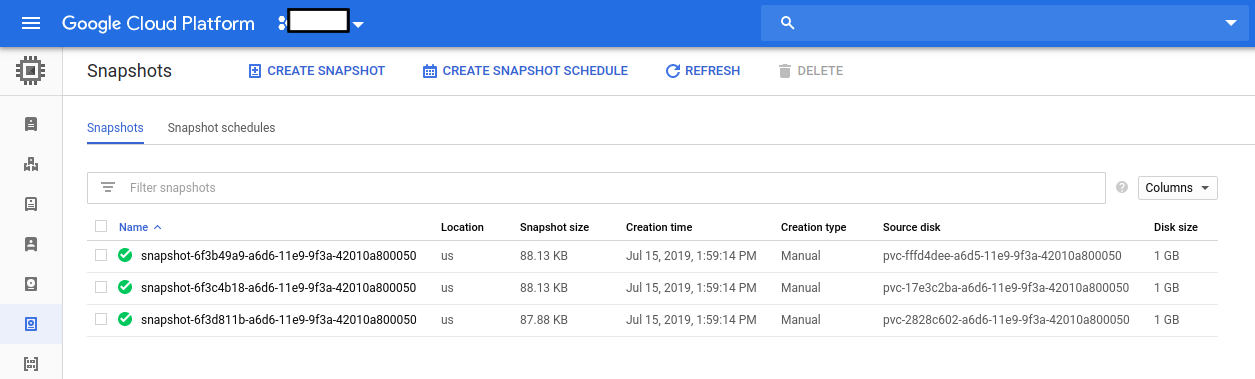
Restore PVC from VolumeSnapshot
This section will show you how to restore PVCs from the snapshots we have taken in the earlier section.
Stop Taking Backup of the Old StatefulSet:
At first, let’s stop taking any further backup of the old StatefulSet so that no backup is taken during the restore process. We are going to pause the BackupConfiguration that we created to backup the stash-demo StatefulSet. Then, Stash will stop taking any further backup for this StatefulSet. You can learn more how to pause a scheduled backup here
Let’s pause the statefulset-volume-snapshot BackupConfiguration,
$ kubectl patch backupconfiguration -n demo statefulset-volume-snapshot --type="merge" --patch='{"spec": {"paused": true}}'
backupconfiguration.stash.appscode.com/statefulset-volume-snapshot patched
Now, wait for a moment. Stash will pause the BackupConfiguration. Verify that the BackupConfiguration has been paused,
$ kubectl get backupconfiguration -n demo
NAME TASK SCHEDULE PAUSED AGE
statefulset-volume-snapshot */1 * * * * true 20m
Notice the PAUSED column. Value true for this field means that the BackupConfiguration has been paused.
Create RestoreSession :
At first, we have to create a RestoreSession crd to restore PVCs from respective the snapshots.
Below is the YAML of the RestoreSesion crd that we are going to create,
apiVersion: stash.appscode.com/v1beta1
kind: RestoreSession
metadata:
name: restore-pvc
namespace: demo
spec:
driver: VolumeSnapshotter
target:
replicas : 3
volumeClaimTemplates:
- metadata:
name: restore-data-restore-demo-${POD_ORDINAL}
spec:
accessModes: [ "ReadWriteOnce" ]
storageClassName: "standard"
resources:
requests:
storage: 1Gi
dataSource:
kind: VolumeSnapshot
# name: source-data-stash-demo-${POD_ORDINAL}-1563177551
name: source-data-stash-demo-0-1563181264
Here,
spec.target.replicas:spec.target.replicasspecify the number of replicas of a StatefulSet whose volumes were backed up and Stash uses this field to dynamically create the desired number of PVCs and initialize them from respective or Specific VolumeSnapShots.spec.target.volumeClaimTemplates:metadata.nameis a template for the name of the restored PVC that will be created by Stash. You have to provide this named template to match with the desired PVC of a StatefulSet. For example, if you want to deploy a StatefulSet namedstash-demowithvolumeClaimTemplatenamemy-volume, the PVCs of your StatefulSet will bemy-volume-stash-demo-0,my-volume-stash-demo-1and so on. In this case, you have to providevolumeClaimTemplatename inRestoreSessionin the following format:<volume claim name>-<statefulset name>-${POD_ORDINAL}So for the above example,
volumeClaimTemplatename forRestoreSessionwill bemy-volume-stash-demo-${POD_ORDINAL}.spec.dataSource:spec.dataSourcespecifies the source of the data from where the newly created PVC will be initialized. It requires following fields to be set:apiGroupis the group for resource being referenced. Now, Kubernetes supports onlysnapshot.storage.k8s.io.kindis resource of the kind being referenced. Now, Kubernetes supports onlyVolumeSnapshot.nameis theVolumeSnapshotresource name. InRestoreSessioncrd, You must provide the name in the following format:<VolumeSnapshot name prefix>-${POD_ORDINAL}-<timestamp in Unix epoch seconds>The
${POD_ORDINAL}variable is resolved by Stash. If you don’t provide this variable and specify ordinal manually, all the PVC will be restored from the same VolumeSnapshot.
Let’s create the RestoreSession crd we have shown above.
$ kubectl create -f ./docs/examples/guides/latest/volumesnapshot/statefulset/restoresession.yaml
restoresession.stash.appscode.com/restore-pvc created
Once, you have created the RestoreSession crd, Stash will create a job to restore. We can watch the RestoreSession phase to check if the restore process has succeeded or not.
Run the following command to watch RestoreSession phase,
$ watch -n 1 kubectl get restore -n demo
Every 1.0s: kubectl get restore -n demo suaas-appscode: Tue Jun 18 18:35:41 2019
NAME REPOSITORY-NAME PHASE AGE
restore-pvc Running 10s
restore-pvc Succeeded 1m
So, we can see from the output of the above command that the restore process succeeded.
Verify Restored PVC :
Once the restore process is complete, we are going to see that new PVCs with the name restore-data-restore-demo-0 , restore-data-restore-demo-1 and restore-data-restore-demo-2 has been created.
Verify that the PVCs has been created by the following command,
$ kubectl get pvc -n demo
NAME STATUS VOLUME CAPACITY ACCESS MODES STORAGECLASS AGE
restore-data-restore-demo-0 Bound pvc-ed35c54d-a6dc-11e9-9f3a-42010a800050 1Gi RWO standard 13s
restore-data-restore-demo-1 Bound pvc-ed3bcb82-a6dc-11e9-9f3a-42010a800050 1Gi RWO standard 13s
restore-data-restore-demo-2 Bound pvc-ed3fed79-a6dc-11e9-9f3a-42010a800050 1Gi RWO standard 13s
Notice the STATUS field. It indicates that the respective PV has been provisioned and initialized from the respective VolumeSnapshot by CSI driver and the PVC has been bound with the PV.
The volumeBindingMode field controls when volume binding and dynamic provisioning should occur. Kubernetes allows
ImmediateandWaitForFirstConsumermodes for binding volumes. TheImmediatemode indicates that volume binding and dynamic provisioning occurs once the PVC is created andWaitForFirstConsumermode indicates that volume binding and provisioning does not occur until a pod is created that uses this PVC. By defaultvolumeBindingModeisImmediate.
If you use
volumeBindingMode: WaitForFirstConsumer, respective PVC will be initialized from respective VolumeSnapshot after you create a workload with that PVC. In this case, Stash will mark the restore session as completed with phaseUnknown.
Verify Restored Data :
We are going to create a new Statefulset with the restored PVCs to verify whether the backed up data has been restored.
Below, the YAML for the Statefulset we are going to create.
apiVersion: v1
kind: Service
metadata:
name: restore-svc
labels:
app: restore-demo
namespace: demo
spec:
ports:
- port: 80
name: web
clusterIP: None
selector:
app: restore-demo
---
apiVersion: apps/v1
kind: StatefulSet
metadata:
name: restore-demo
namespace: demo
spec:
selector:
matchLabels:
app: restore-demo
serviceName: svc
replicas: 3
template:
metadata:
labels:
app: restore-demo
spec:
containers:
- args:
- sleep
- "3600"
name: nginx
image: nginx
ports:
- containerPort: 80
name: web
volumeMounts:
- name: restore-data
mountPath: /restore/data
volumeClaimTemplates:
- metadata:
name: restore-data
namespace: demo
spec:
accessModes:
- ReadWriteOnce
storageClassName: standard
resources:
requests:
storage: 1Gi
Let’s create the Statefulset we have shown above.
$ kubectl create -f ./docs/examples/guides/latest/volumesnapshot/statefulset/restored-statefulset.yaml
service/svc created
statefulset.apps/restore-demo created
Now, wait for the pod of the Statefulset to go into the Running state.
$ kubectl get pod -n demo
NAME READY STATUS RESTARTS AGE
restore-demo-0 1/1 Running 0 65s
restore-demo-1 1/1 Running 0 46s
restore-demo-2 1/1 Running 0 26s
Verify that the backed up data has been restored in /restore/data directory using the following command,
$ kubectl exec -n demo restore-demo-0 -- cat /restore/data/data.txt
stash-demo-0
$ kubectl exec -n demo restore-demo-1 -- cat /restore/data/data.txt
stash-demo-1
$ kubectl exec -n demo restore-demo-2 -- cat /restore/data/data.txt
stash-demo-2
Advance Use-Case
Stash can also backup only single replica or restore same data on all replicas of a StatefulSet. This is particularly useful when all replicas of the StatefulSet contains same data. For example, in MongoDB ReplicaSet all the pod contains same data. In this case backup only single replica is enough. Similarly, it might be useful in some cases where all the replicas need to be initialized with same data.
Backup only Single Replica
This section will show you how to snapshot only a single replica of a Statefulset volume.
Create BackupConfiguration :
Now, create a BackupConfiguration crd to take snapshot of a single PVC of the stash-demo Statefulset.
Below is the YAML of the BackupConfiguration that we are going to create,
apiVersion: stash.appscode.com/v1beta1
kind: BackupConfiguration
metadata:
name: statefulset-volume-snapshot
namespace: demo
spec:
schedule: "*/5 * * * *"
driver: VolumeSnapshotter
target:
ref:
apiVersion: apps/v1
kind: StatefulSet
name: stash-demo
replicas : 1
snapshotClassName: default-snapshot-class
retentionPolicy:
name: 'keep-last-5'
keepLast: 5
prune: true
Here,
spec.replicasspecifies the number of replicas (starting from 0th) whose data should be backed up. If it is set to 1, Stash will take snapshot only the volumes of<claim-name>-<statefulset-name>-0pod. For replica set to 2, Stash will take snapshot only the volumes of<claim-name>-<statefulset-name>-0and<claim-name>-<statefulset-name>-1pods and so on.
Let’s create the BackupConfiguration crd we have shown above.
$ kubectl apply -f https://github.com/stashed/docs/raw/v2020.11.17/docs/examples/guides/latest/volumesnapshot/statefulset/backupconfiguration.yaml
backupconfiguration.stash.appscode.com/statefulset-volume-snapshot created
Verify CronJob :
If everything goes well, Stash will create a CronJob to take periodic snapshot of stash-demo-0 volume of the Statefulset with the schedule specified in spec.schedule field of BackupConfiguration crd.
Check that the CronJob has been created using the following command,
$ kubectl get cronjob -n demo
NAME SCHEDULE SUSPEND ACTIVE LAST SCHEDULE AGE
statefulset-volume-snapshot */1 * * * * False 0 <none> 18s
Wait for BackupSession :
The statefulset-volume-snapshot CronJob will trigger a backup on each schedule by creating a BackupSession crd.
Wait for the next schedule for backup. Run the following command to watch BackupSession crd,
$ watch -n 1 kubectl get backupsession -n demo
Every 1.0s: kubectl get backupsession -n demo suaas-appscode: Tue Jun 18 18:35:41 2019
NAME INVOKER-TYPE INVOKER-NAME PHASE AGE
statefulset-volume-snapshot-1563181264 BackupConfiguration statefulset-volume-snapshot Succeeded 57s
We can see above that the backup session has succeeded. Now, we are going to verify that the VolumeSnapshot has been created and the snapshot has been stored in the respective backend.
Verify Volume Snapshotting and Backup :
Once a BackupSession crd is created, Stash creates a volume snapshotter Job. Then the Job creates VolumeSnapshot crd for the targeted PVC. The VolumeSnapshot name follows the following pattern:
<PVC claim name>-<backup session creation timestamp in Unix epoch seconds>
Check that the VolumeSnapshot has been created Successfully.
$ kubectl get volumesnapshot -n demo
NAME AGE
source-data-stash-demo-0-1563181264 67s
Let’s find out the actual snapshot name that will be saved in the GCP by the following command,
kubectl get volumesnapshot source-data-stash-demo-0-1563181264 -n demo -o yaml
apiVersion: snapshot.storage.k8s.io/v1alpha1
kind: VolumeSnapshot
metadata:
creationTimestamp: "2019-07-15T09:01:06Z"
finalizers:
- snapshot.storage.kubernetes.io/volumesnapshot-protection
generation: 4
name: source-data-stash-demo-0-1563181264
namespace: demo
resourceVersion: "24310"
selfLink: /apis/snapshot.storage.k8s.io/v1alpha1/namespaces/demo/volumesnapshots/source-data-stash-demo-0-1563181264
uid: 14984cd3-a6df-11e9-9f3a-42010a800050
spec:
snapshotClassName: default-snapshot-class
snapshotContentName: snapcontent-14984cd3-a6df-11e9-9f3a-42010a800050
source:
apiGroup: null
kind: PersistentVolumeClaim
name: source-data-stash-demo-0
status:
creationTime: "2019-07-15T09:01:07Z"
readyToUse: true
restoreSize: 1Gi
Here, spec.snapshotContentName field specifies the name of the VolumeSnapshotContent crd. It also represents the actual snapshot name that has been saved in GCP. If we navigate to the Snapshots tab in the GCP console, we should see the snapshot snapcontent-14984cd3-a6df-11e9-9f3a-42010a800050 has been stored successfully.
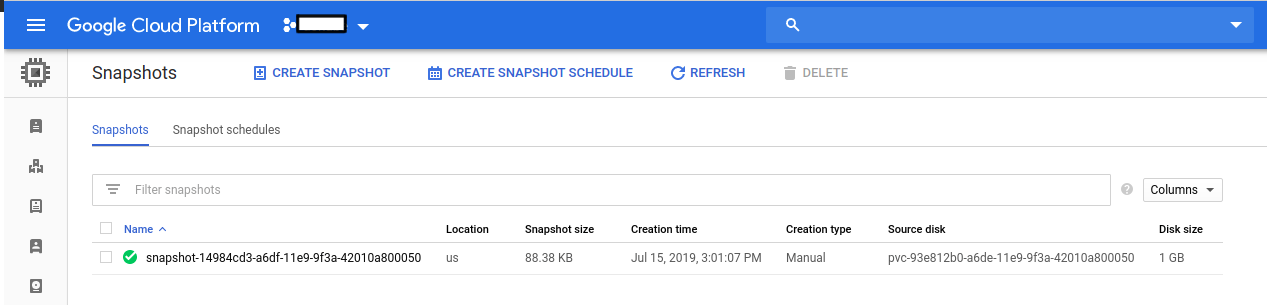
Restore Same Data in all Replicas
This section will show you how to restore PVCs from the snapshot that we have taken in the earlier section.
Stop Taking Backup of the Old StatefulSet:
At first, let’s stop taking any further backup of the old StatefulSet so that no backup is taken during the restore process. We are going to pause the BackupConfiguration that we created to backup the stash-demo StatefulSet. Then, Stash will stop taking any further backup for this StatefulSet. You can learn more how to pause a scheduled backup here
Let’s pause the statefulset-volume-snapshot BackupConfiguration,
$ kubectl patch backupconfiguration -n demo statefulset-volume-snapshot --type="merge" --patch='{"spec": {"paused": true}}'
backupconfiguration.stash.appscode.com/statefulset-volume-snapshot patched
Now, wait for a moment. Stash will pause the BackupConfiguration. Verify that the BackupConfiguration has been paused,
$ kubectl get backupconfiguration -n demo
NAME TASK SCHEDULE PAUSED AGE
statefulset-volume-snapshot */1 * * * * true 20m
Notice the PAUSED column. Value true for this field means that the BackupConfiguration has been paused.
Create RestoreSession :
At first, we have to create a RestoreSession crd to restore PVCs from the respective snapshot.
Below is the YAML of the RestoreSesion crd that we are going to create,
apiVersion: stash.appscode.com/v1beta1
kind: RestoreSession
metadata:
name: restore-pvc
namespace: demo
spec:
driver: VolumeSnapshotter
target:
replicas : 3
volumeClaimTemplates:
- metadata:
name: restore-data-restore-demo-${POD_ORDINAL}
spec:
accessModes: [ "ReadWriteOnce" ]
storageClassName: "standard"
resources:
requests:
storage: 1Gi
dataSource:
kind: VolumeSnapshot
name: source-data-stash-demo-0-1563181264
# name: source-data-stash-demo-${POD_ORDINAL}-1563177551
apiGroup: snapshot.storage.k8s.io
Here,
spec.dataSource.name:spec.dataSource.nameis theVolumeSnapshotresource name. data will be restored in all replica from single VolumeSnapshot.
Let’s create the BackupConfiguration crd we have shown above.
$ kubectl create -f ./docs/examples/guides/latest/volumesnapshot/statefulset/restoresession.yaml
restoresession.stash.appscode.com/restore-pvc created
Once, you have created the RestoreSession crd, Stash will create a job to restore. We can watch the RestoreSession phase to check if the restore process has succeeded or not.
Run the following command to watch RestoreSession phase,
$ watch -n 1 kubectl get restore -n demo
Every 1.0s: kubectl get restore -n demo suaas-appscode: Tue Jun 18 18:35:41 2019
NAME REPOSITORY-NAME PHASE AGE
restore-pvc Running 10s
restore-pvc Succeeded 1m
So, we can see from the output of the above command that the restore process succeeded.
Verify Restored PVC :
Once the restore process is complete, we are going to see that new PVCs with the name restore-data-restore-demo-0 , restore-data-restore-demo-1 and restore-data-restore-demo-2 have been created successfully.
check that the status of the PVCs are bound,
$ kubectl get pvc -n demo
NAME STATUS VOLUME CAPACITY ACCESS MODES STORAGECLASS AGE
restore-data-restore-demo-0 Bound pvc-745e0f51-a6e0-11e9-9f3a-42010a800050 1Gi RWO standard 5m23s
restore-data-restore-demo-1 Bound pvc-746227e7-a6e0-11e9-9f3a-42010a800050 1Gi RWO standard 5m23s
restore-data-restore-demo-2 Bound pvc-74674656-a6e0-11e9-9f3a-42010a800050 1Gi RWO standard 5m23s
Verify Restored Data :
We are going to create a new Statefulset to verify whether the restored data has been restored successfully.
Below, the YAML for the Statefulset we are going to create.
apiVersion: v1
kind: Service
metadata:
name: restore-svc
labels:
app: restore-demo
namespace: demo
spec:
ports:
- port: 80
name: web
clusterIP: None
selector:
app: restore-demo
---
apiVersion: apps/v1
kind: StatefulSet
metadata:
name: restore-demo
namespace: demo
spec:
selector:
matchLabels:
app: restore-demo
serviceName: svc
replicas: 3
template:
metadata:
labels:
app: restore-demo
spec:
containers:
- args:
- sleep
- "3600"
name: nginx
image: nginx
ports:
- containerPort: 80
name: web
volumeMounts:
- name: restore-data
mountPath: /restore/data
volumeClaimTemplates:
- metadata:
name: restore-data
namespace: demo
spec:
accessModes:
- ReadWriteOnce
storageClassName: standard
resources:
requests:
storage: 1Gi
Let’s create the Statefulset we have shown above.
$ kubectl create -f ./docs/examples/guides/latest/volumesnapshot/statefulset/restored-statefulset.yaml
service/svc created
statefulset.apps/restore-demo created
Now, wait for the pod of Statefulset to go into the Running state.
$ kubectl get pod -n demo
NAME READY STATUS RESTARTS AGE
restore-demo-0 1/1 Running 0 3m9s
restore-demo-1 1/1 Running 0 2m50s
restore-demo-2 1/1 Running 0 2m30s
Verify that the backed up data has been restored in /restore/data directory using the following command,
$ kubectl exec -n demo restore-demo-0 -- cat /restore/data/data.txt
stash-demo-0
$ kubectl exec -n demo restore-demo-1 -- cat /restore/data/data.txt
stash-demo-0
$ kubectl exec -n demo restore-demo-2 -- cat /restore/data/data.txt
stash-demo-0
Cleaning Up
To clean up the Kubernetes resources created by this tutorial, run:
kubectl delete -n demo statefulset stash-demo
kubectl delete -n demo statefulset restore-demo
kubectl delete -n demo backupconfiguration statefulset-volume-snapshot
kubectl delete -n demo restoresession restore-pvc
kubectl delete -n demo storageclass standard
kubectl delete -n demo volumesnapshotclass default-snapshot-class




















