You are looking at the documentation of a prior release. To read the documentation of the latest release, please
visit here.
Monitoring Using Prometheus Operator
Prometheus Operator provides a simple and Kubernetes native way to deploy and configure a Prometheus server. This tutorial will show you how to use the Prometheus operator for monitoring Stash.
To keep Prometheus resources isolated, we are going to use a separate namespace monitoring to deploy the Prometheus operator and respective resources. Create the namespace if you haven’t created it yet,
$ kubectl create ns monitoring
namespace/monitoring created
Install Prometheus Stack
At first, you have to install Prometheus operator in your cluster. In this section, we are going to install Prometheus operator from prometheus-community/kube-prometheus-stack. You can skip this section if you already have Prometheus operator running.
Install prometheus-community/kube-prometheus-stack chart as below,
- Add necessary helm repositories.
helm repo add prometheus-community https://prometheus-community.github.io/helm-charts
helm repo add stable https://charts.helm.sh/stable
helm repo update
- Install
kube-prometheus-stackchart.
helm install prometheus-stack prometheus-community/kube-prometheus-stack -n monitoring
This chart will install prometheus-operator/prometheus-operator, kubernetes/kube-state-metrics, prometheus/node_exporter, and grafana/grafana etc.
The above chart will also deploy a Prometheus server. Verify that the Prometheus server has been deployed by the following command:
$ kubectl get prometheus -n monitoring
NAME VERSION REPLICAS AGE
prometheus-stack-kube-prom-prometheus v2.22.1 1 3m
Let’s check the YAML of the above Prometheus object,
$ kubectl get prometheus -n monitoring prometheus-stack-kube-prom-prometheus -o yaml
apiVersion: monitoring.coreos.com/v1
kind: Prometheus
metadata:
annotations:
meta.helm.sh/release-name: prometheus-stack
meta.helm.sh/release-namespace: monitoring
labels:
app: kube-prometheus-stack-prometheus
app.kubernetes.io/managed-by: Helm
chart: kube-prometheus-stack-12.8.0
heritage: Helm
release: prometheus-stack
name: prometheus-stack-kube-prom-prometheus
namespace: monitoring
spec:
alerting:
alertmanagers:
- apiVersion: v2
name: prometheus-stack-kube-prom-alertmanager
namespace: monitoring
pathPrefix: /
port: web
enableAdminAPI: false
externalUrl: http://prometheus-stack-kube-prom-prometheus.monitoring:9090
image: quay.io/prometheus/prometheus:v2.22.1
listenLocal: false
logFormat: logfmt
logLevel: info
paused: false
podMonitorNamespaceSelector: {}
podMonitorSelector:
matchLabels:
release: prometheus-stack
portName: web
probeNamespaceSelector: {}
probeSelector:
matchLabels:
release: prometheus-stack
replicas: 1
retention: 10d
routePrefix: /
ruleNamespaceSelector: {}
ruleSelector:
matchLabels:
app: kube-prometheus-stack
release: prometheus-stack
securityContext:
fsGroup: 2000
runAsGroup: 2000
runAsNonRoot: true
runAsUser: 1000
serviceAccountName: prometheus-stack-kube-prom-prometheus
serviceMonitorNamespaceSelector: {}
serviceMonitorSelector:
matchLabels:
release: prometheus-stack
version: v2.22.1
Notice the following ServiceMonitor related sections,
serviceMonitorNamespaceSelector: {} # select from all namespaces
serviceMonitorSelector:
matchLabels:
release: prometheus-stack
Here, you can see the Prometheus server is selecting the ServiceMonitors from all namespaces that have release: prometheus-stack label.
The above chart will also create a Service for the Prometheus server so that we can access the Prometheus Web UI. Let’s verify the Service has been created,
$ kubectl get service -n monitoring
NAME TYPE CLUSTER-IP EXTERNAL-IP PORT(S) AGE
alertmanager-operated ClusterIP None <none> 9093/TCP,9094/TCP,9094/UDP 10m
prometheus-operated ClusterIP None <none> 9090/TCP 10m
prometheus-stack-grafana ClusterIP 10.105.244.221 <none> 80/TCP 11m
prometheus-stack-kube-prom-alertmanager ClusterIP 10.97.172.208 <none> 9093/TCP 11m
prometheus-stack-kube-prom-operator ClusterIP 10.97.94.139 <none> 443/TCP 11m
prometheus-stack-kube-prom-prometheus ClusterIP 10.105.123.218 <none> 9090/TCP 11m
prometheus-stack-kube-state-metrics ClusterIP 10.96.52.8 <none> 8080/TCP 11m
prometheus-stack-prometheus-node-exporter ClusterIP 10.107.204.248 <none> 9100/TCP 11m
Here, we can use the prometheus-stack-kube-prom-prometheus Service to access the Web UI of our Prometheus Server.
Enable Monitoring in Stash
In this section, we are going to enable Prometheus monitoring in Stash. We have to enable Prometheus monitoring during installing Stash. You have to use prometheus.io/operator as the agent for monitoring via Prometheus operator.
Here, we are going to enable monitoring for both backup metrics and operator metrics using Helm 3. We are going to tell Stash to create ServiceMonitor with release: prometheus-stack label so that the Prometheus server we have deployed in the previous section can collect Stash metrics without any further configuration.
New Installation
If you haven’t installed Stash yet, run the following command to enable Prometheus monitoring during installation
$ helm install stash appscode/stash -n kube-system \
--version v2021.01.21 \
--set monitoring.agent=prometheus.io/operator \
--set monitoring.backup=true \
--set monitoring.operator=true \
--set monitoring.serviceMonitor.labels.release=prometheus-stack \
--set-file license=/path/to/license-file.txt
Existing Installation
If you have installed Stash already in your cluster but didn’t enable monitoring during installation, you can use helm upgrade command to enable monitoring in the existing installation.
$ helm upgrade stash appscode/stash -n kube-system \
--reuse-values \
--set monitoring.agent=prometheus.io/operator \
--set monitoring.backup=true \
--set monitoring.operator=true \
--set monitoring.serviceMonitor.labels.release=prometheus-stack
This will create a ServiceMonitor object with the same name and namespace as the Stash operator. The ServiceMonitor will have the label release: prometheus-stack as we have provided it through the --set monitoring.serviceMonitor.labels parameter.
Let’s verify that the ServiceMonitor has been created in the Stash operator namespace.
$ kubectl get servicemonitor -n kube-system
NAME AGE
stash 65s
Let’s check the YAML of the ServiceMonitor object,
$ kubectl get servicemonitor stash -n kube-system -o yaml
apiVersion: monitoring.coreos.com/v1
kind: ServiceMonitor
metadata:
annotations:
meta.helm.sh/release-name: stash
meta.helm.sh/release-namespace: kube-system
labels:
app.kubernetes.io/managed-by: Helm
release: prometheus-stack
name: stash
namespace: kube-system
spec:
endpoints:
- honorLabels: true
port: pushgateway
- bearerTokenFile: /var/run/secrets/kubernetes.io/serviceaccount/token
port: api
scheme: https
tlsConfig:
ca:
secret:
key: tls.crt
name: stash-apiserver-cert
serverName: stash.kube-system.svc
namespaceSelector:
matchNames:
- kube-system
selector:
matchLabels:
app.kubernetes.io/instance: stash
app.kubernetes.io/name: stash
Here, we have two endpoints in spec.endpoints section. The pushgateway endpoint exports backup and recovery metrics and the api endpoint exports the operator metrics.
Verify Monitoring
As soon as the Stash operator pod goes into the Running state, the Prometheus server we have deployed in the first section should discover the endpoints exposed by Stash for metrics.
Now, we are going to forward port of prometheus-stack-kube-prom-prometheus Service to access the Prometheus web UI. Run the following command on a separate terminal,
$ kubectl port-forward -n monitoring service/prometheus-stack-kube-prom-prometheus 9090
Forwarding from 127.0.0.1:9090 -> 9090
Forwarding from [::1]:9090 -> 9090
Now, you can access the Web UI at localhost:9090. Open http://localhost:9090/targets in your browser. You should see pushgateway and api endpoints of the Stash operator are among the targets. This verifies that the Prometheus server is scrapping Stash metrics.
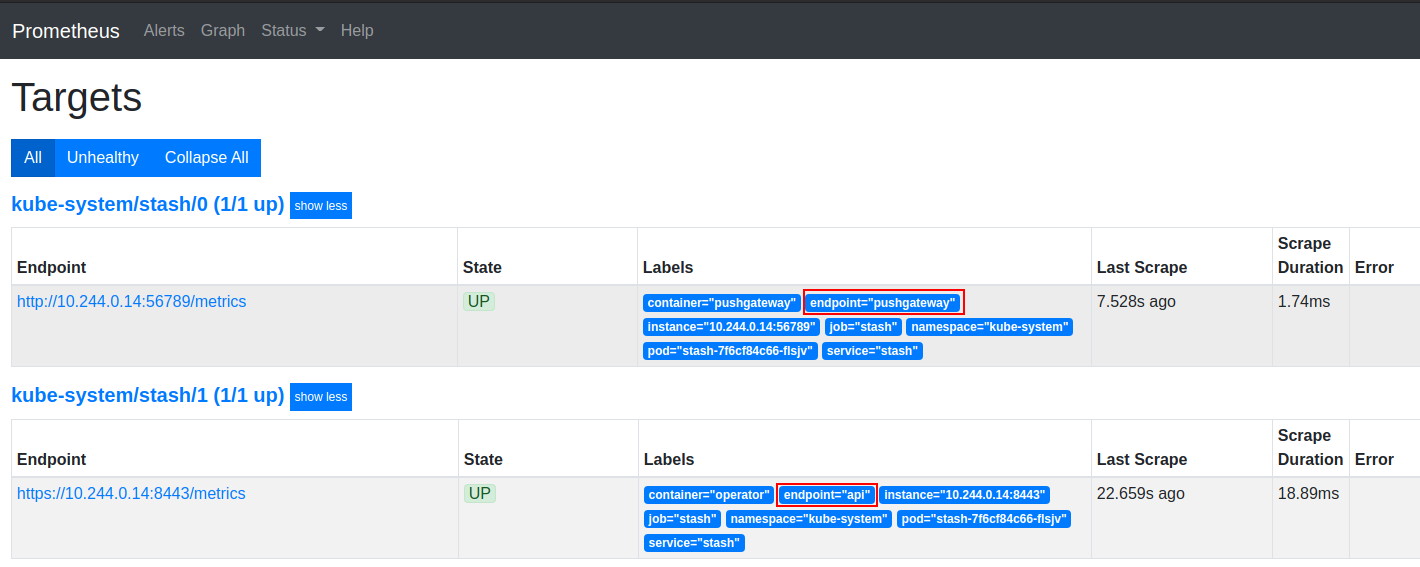
Cleanup
To cleanup the Kubernetes resources created by this tutorial, run:
# cleanup Prometheus resources
helm delete prometheus-stack -n monitoring
# delete namespace
kubectl delete ns monitoring
To uninstall Stash follow this guide.




















