You are looking at the documentation of a prior release. To read the documentation of the latest release, please
visit here.
Take a logical backup of the Redis database using Stash
Stash v2022.02.22 supports backup and restoration of Redis databases. This guide will show you how you can take a logical backup of your Redis databases and restore them using Stash.
Before You Begin
- At first, you need to have a Kubernetes cluster, and the
kubectlcommand-line tool must be configured to communicate with your cluster. - Install Stash Enterprise in your cluster following the steps here.
- If you are not familiar with how Stash backup and restore Redis databases, please check the following guide here.
You have to be familiar with following custom resources:
To keep things isolated, we are going to use a separate namespace called demo throughout this tutorial. Create demo namespace if you haven’t created already.
$ kubectl create ns demo
namespace/demo created
Note: YAML files used in this tutorial are stored here.
Prepare Redis
In this section, we are going to deploy a Redis database. Then, we are going to insert some sample data into it.
Deploy Redis
At first, let’s deploy a Redis database. Here, we are going to use bitnami/redis chart from ArtifactHub.
Let’s deploy a Redis database named sample-redis using Helm as below,
# Add bitnami chart registry
$ helm repo add bitnami https://charts.bitnami.com/bitnami
# Update helm registries
$ helm repo update
# Install bitnami/redis chart into demo namespace
$ helm install sample-redis bitnami/redis -n demo
This chart will create the necessary StatefulSet, Secret, Service etc. for the database. You can easily view all the resources created by chart using ketall kubectl plugin as below,
❯ kubectl get-all -n demo -l app.kubernetes.io/instance=sample-redis
NAME NAMESPACE AGE
configmap/sample-redis-configuration demo 117s
configmap/sample-redis-health demo 117s
configmap/sample-redis-scripts demo 117s
endpoints/sample-redis-headless demo 117s
endpoints/sample-redis-master demo 117s
endpoints/sample-redis-replicas demo 117s
persistentvolumeclaim/redis-data-sample-redis-master-0 demo 117s
persistentvolumeclaim/redis-data-sample-redis-replicas-0 demo 117s
persistentvolumeclaim/redis-data-sample-redis-replicas-1 demo 79s
persistentvolumeclaim/redis-data-sample-redis-replicas-2 demo 51s
pod/sample-redis-master-0 demo 117s
pod/sample-redis-replicas-0 demo 117s
pod/sample-redis-replicas-1 demo 79s
pod/sample-redis-replicas-2 demo 51s
secret/sample-redis demo 117s
serviceaccount/sample-redis demo 117s
service/sample-redis-headless demo 117s
service/sample-redis-master demo 117s
service/sample-redis-replicas demo 117s
controllerrevision.apps/sample-redis-master-755dd8b64d demo 117s
controllerrevision.apps/sample-redis-replicas-7b8c7694bf demo 117s
statefulset.apps/sample-redis-master demo 117s
statefulset.apps/sample-redis-replicas demo 117s
endpointslice.discovery.k8s.io/sample-redis-headless-6bvt2 demo 117s
endpointslice.discovery.k8s.io/sample-redis-master-78wcv demo 117s
endpointslice.discovery.k8s.io/sample-redis-replicas-vhc7z demo 117s
Now, wait for the database pod sample-redis-master-0 to go into Running state,
❯ kubectl get pod -n demo sample-redis-master-0
NAME READY STATUS RESTARTS AGE
sample-redis-master-0 1/1 Running 0 2m57s
Once the database pod is in Running state, verify that the database is ready to accept the connections.
❯ kubectl logs -n demo sample-redis-master-0
1:C 28 Jul 2021 13:03:28.191 # oO0OoO0OoO0Oo Redis is starting oO0OoO0OoO0Oo
1:C 28 Jul 2021 13:03:28.191 # Redis version=6.2.5, bits=64, commit=00000000, modified=0, pid=1, just started
1:C 28 Jul 2021 13:03:28.191 # Configuration loaded
1:M 28 Jul 2021 13:03:28.192 * monotonic clock: POSIX clock_gettime
1:M 28 Jul 2021 13:03:28.192 * Running mode=standalone, port=6379.
1:M 28 Jul 2021 13:03:28.192 # Server initialized
1:M 28 Jul 2021 13:03:28.193 * Ready to accept connections
From the above log, we can see the database is ready to accept connections.
Insert Sample Data
Now, we are going to exec into the database pod and create some sample data. The helm chart has created a secret with access credentials. Let’s find out the credentials from the Secret,
❯ kubectl get secret -n demo sample-redis -o yaml
apiVersion: v1
data:
redis-password: WTFZTENrZmNpcw==
kind: Secret
metadata:
annotations:
meta.helm.sh/release-name: sample-redis
meta.helm.sh/release-namespace: demo
creationTimestamp: "2021-07-28T13:03:23Z"
labels:
app.kubernetes.io/instance: sample-redis
app.kubernetes.io/managed-by: Helm
app.kubernetes.io/name: redis
helm.sh/chart: redis-14.8.6
name: sample-redis
namespace: demo
resourceVersion: "530037"
uid: a48ce23a-105d-4d92-9067-c80623cbe269
type: Opaque
Here, we are going to use redis-password to authenticate and insert the sample data.
At first, let’s export the password as environment variables to make further commands re-usable.
export PASSWORD=$(kubectl get secrets -n demo sample-redis -o jsonpath='{.data.\redis-password}' | base64 -d)
Now, let’s exec into the database pod and insert some sample data,
❯ kubectl exec -it -n demo sample-redis-master-0 -- redis-cli -a $PASSWORD
Warning: Using a password with '-a' or '-u' option on the command line interface may not be safe.
# insert some key value pairs
127.0.0.1:6379> set key1 value1
OK
127.0.0.1:6379> set key2 value2
OK
# check the inserted data
127.0.0.1:6379> get key1
"value1"
127.0.0.1:6379> get key2
"value2"
# exit from redis-cli
127.0.0.1:6379> exit
We have successfully deployed a Redis database and inserted some sample data into it. In the subsequent sections, we are going to backup these data using Stash.
Prepare for Backup
In this section, we are going to prepare the necessary resources (i.e. database connection information, backend information, etc.) before backup.
Ensure Redis Addon
When you install Stash Enterprise version, it will automatically install all the official database addons. Make sure that Redis addon was installed properly using the following command.
❯ kubectl get tasks.stash.appscode.com | grep redis
redis-backup-6.2.5 24m
redis-restore-6.2.5 24m
This addon should be able to take backup of the databases with matching major versions as discussed in Addon Version Compatibility.
Create AppBinding
Stash needs to know how to connect with the database. An AppBinding exactly provides this information. It holds the Service and Secret information of the database. You have to point to the respective AppBinding as a target of backup instead of the database itself.
Stash expect your database Secret to have password keys. If your database secret does not have the expected key, the AppBinding can also help here. You can specify a secretTransforms section with the mapping between the current keys and the desired keys.
Here, is the YAML of the AppBinding that we are going to create for the Redis database we have deployed earlier.
apiVersion: appcatalog.appscode.com/v1alpha1
kind: AppBinding
metadata:
name: sample-redis
namespace: demo
spec:
clientConfig:
service:
name: sample-redis-master
path: /
port: 6379
scheme: http
secret:
name: sample-redis
secretTransforms:
- renameKey:
from: redis-password
to: password
type: redis
version: 6.2.5
Here,
- .spec.clientConfig.service specifies the Service information to use to connects with the database.
- .spec.secret specifies the name of the Secret that holds necessary credentials to access the database. If your Redis is not using authentication, then don’t provide this field.
- .spec.secretTransforms specifies the transformations required to achieve the desired keys from the current Secret. You can apply the following transformations here:
- addKey: If your database Secret does not have an equivalent key expected by Stash, you can add the key using
addKeytransformation. - renameKey: If your database Secret does not have a key expected by Stash but it has an equivalent key that is used for the same purpose, you can use
renameKeytransformation to specify the mapping between the keys. For example, our Redis Secret didn’t havepasswordkey but it has an equivalentredis-passwordkey that contains password for the database. Hence, we are telling Stash usingrenameKeytransformation that theredis-passwordshould be used aspasswordkey. - addKeysFrom: You can also merge keys from another Secret using
addKeysFromtransformation. You have to specify the respective Secret name and namespace as below:addKeysFrom: name: <secret name> namespace: <secret namespace>
- addKey: If your database Secret does not have an equivalent key expected by Stash, you can add the key using
spec.typespecifies the type of the database. This is particularly helpful in auto-backup where you want to use different path prefixes for different types of database.
Let’s create the AppBinding we have shown above,
$ kubectl apply -f https://github.com/stashed/docs/tree/v2022.02.22/docs/addons/redis/helm/examples/appbinding.yaml
appbinding.appcatalog.appscode.com/sample-redis created
The
secretTransformsdoes not modify your original database Secret. Stash just uses those transformations to obtain the desired keys from the original Secret.
Prepare Backend
We are going to store our backed up data into a GCS bucket. So, we need to create a Secret with GCS credentials and a Repository object with the bucket information. If you want to use a different backend, please read the respective backend configuration doc from here.
Create Storage Secret:
At first, let’s create a secret called gcs-secret with access credentials to our desired GCS bucket,
$ echo -n 'changeit' > RESTIC_PASSWORD
$ echo -n '<your-project-id>' > GOOGLE_PROJECT_ID
$ cat downloaded-sa-json.key > GOOGLE_SERVICE_ACCOUNT_JSON_KEY
$ kubectl create secret generic -n demo gcs-secret \
--from-file=./RESTIC_PASSWORD \
--from-file=./GOOGLE_PROJECT_ID \
--from-file=./GOOGLE_SERVICE_ACCOUNT_JSON_KEY
secret/gcs-secret created
Create Repository:
Now, crete a Repository object with the information of your desired bucket. Below is the YAML of Repository object we are going to create,
apiVersion: stash.appscode.com/v1alpha1
kind: Repository
metadata:
name: gcs-repo
namespace: demo
spec:
backend:
gcs:
bucket: stash-testing
prefix: /demo/redis/sample-redis
storageSecretName: gcs-secret
Let’s create the Repository we have shown above,
$ kubectl create -f https://github.com/stashed/docs/raw/v2022.02.22/docs/addons/redis/helm/examples/repository.yaml
repository.stash.appscode.com/gcs-repo created
Now, we are ready to backup our database into our desired backend.
Backup
To schedule a backup, we have to create a BackupConfiguration object targeting the respective AppBinding of our desired database. Then Stash will create a CronJob to periodically backup the database.
Create BackupConfiguration
Below is the YAML for BackupConfiguration object we care going to use to backup the sample-redis database we have deployed earlier,
apiVersion: stash.appscode.com/v1beta1
kind: BackupConfiguration
metadata:
name: sample-redis-backup
namespace: demo
spec:
schedule: "*/5 * * * *"
task:
name: redis-backup-6.2.5
repository:
name: gcs-repo
target:
ref:
apiVersion: appcatalog.appscode.com/v1alpha1
kind: AppBinding
name: sample-redis
retentionPolicy:
name: keep-last-5
keepLast: 5
prune: true
Here,
.spec.schedulespecifies that we want to backup the database at 5 minutes intervals..spec.task.namespecifies the name of the Task object that specifies the necessary Functions and their execution order to backup a Redis database..spec.repository.namespecifies the Repository CR name we have created earlier with backend information..spec.target.refrefers to the AppBinding object that holds the connection information of our targeted database..spec.retentionPolicyspecifies a policy indicating how we want to cleanup the old backups.
Let’s create the BackupConfiguration object we have shown above,
$ kubectl create -f https://github.com/stashed/docs/raw/v2022.02.22/docs/addons/redis/helm/examples/backupconfiguration.yaml
backupconfiguration.stash.appscode.com/sample-redis-backup created
Verify CronJob
If everything goes well, Stash will create a CronJob with the schedule specified in spec.schedule field of BackupConfiguration object.
Verify that the CronJob has been created using the following command,
❯ kubectl get cronjob -n demo
NAME SCHEDULE SUSPEND ACTIVE LAST SCHEDULE AGE
stash-backup-sample-redis-backup */5 * * * * False 0 <none> 14s
Wait for BackupSession
The sample-redis-backup CronJob will trigger a backup on each scheduled slot by creating a BackupSession object.
Now, wait for a schedule to appear. Run the following command to watch for a BackupSession object,
❯ kubectl get backupsession -n demo -w
NAME INVOKER-TYPE INVOKER-NAME PHASE DURATION AGE
sample-redis-backup-1627490702 BackupConfiguration sample-redis-backup 0s
sample-redis-backup-1627490702 BackupConfiguration sample-redis-backup Running 0s
sample-redis-backup-1627490702 BackupConfiguration sample-redis-backup Succeeded 1m18.098555424s 78s
Here, the phase Succeeded means that the backup process has been completed successfully.
Verify Backup
Now, we are going to verify whether the backed up data is present in the backend or not. Once a backup is completed, Stash will update the respective Repository object to reflect the backup completion. Check that the repository gcs-repo has been updated by the following command,
❯ kubectl get repository -n demo
NAME INTEGRITY SIZE SNAPSHOT-COUNT LAST-SUCCESSFUL-BACKUP AGE
gcs-repo true 93 B 1 2m1s 24m
Now, if we navigate to the GCS bucket, we will see the backed up data has been stored in demo/redis/sample-redis directory as specified by .spec.backend.gcs.prefix field of the Repository object.
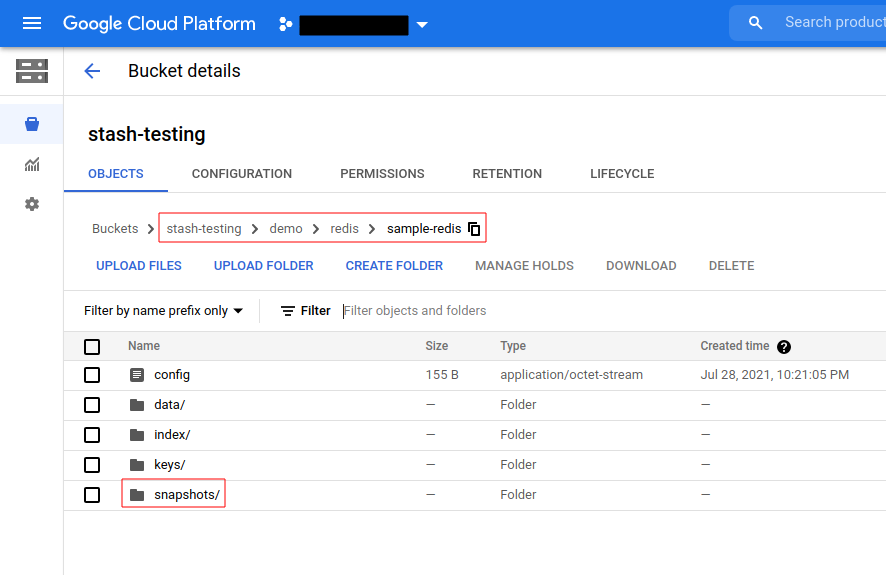
Note: Stash keeps all the backed up data encrypted. So, data in the backend will not make any sense until they are decrypted.
Restore Redis
If you have followed the previous sections properly, you should have a successful logical backup of your Redis database. Now, we are going to show how you can restore the database from the backed up data.
Restore Into the Same Database
You can restore your data into the same database you have backed up from or into a different database in the same cluster or a different cluster. In this section, we are going to show you how to restore in the same database which may be necessary when you have accidentally deleted any data from the running database.
Temporarily Pause Backup
At first, let’s stop taking any further backup of the database so that no backup runs after we delete the sample data. We are going to pause the BackupConfiguration object. Stash will stop taking any further backup when the BackupConfiguration is paused.
Let’s pause the sample-redis-backup BackupConfiguration,
$ kubectl patch backupconfiguration -n demo sample-redis-backup --type="merge" --patch='{"spec": {"paused": true}}'
backupconfiguration.stash.appscode.com/sample-redis-backup patched
Verify that the BackupConfiguration has been paused,
❯ kubectl get backupconfiguration -n demo sample-redis-backup
NAME TASK SCHEDULE PAUSED AGE
sample-redis-backup redis-backup-6.2.5 */5 * * * * true 4h47m
Notice the PAUSED column. Value true for this field means that the BackupConfiguration has been paused.
Stash will also suspend the respective CronJob.
❯ kubectl get cronjob -n demo
NAME SCHEDULE SUSPEND ACTIVE LAST SCHEDULE AGE
stash-backup-sample-redis-backup */5 * * * * True 0 113s 4h48m
Simulate Disaster
Now, let’s simulate an accidental deletion scenario. Here, we are going to exec into the database pod and delete the sample data we have inserted earlier.
❯ kubectl exec -it -n demo sample-redis-master-0 -- redis-cli -a $PASSWORD
Warning: Using a password with '-a' or '-u' option on the command line interface may not be safe.
# delete the sample data
127.0.0.1:6379> del key1 key2
(integer) 2
# verify that the sample data has been deleted
127.0.0.1:6379> get key1
(nil)
127.0.0.1:6379> get key2
(nil)
127.0.0.1:6379> exit
Create RestoreSession
To restore the database, you have to create a RestoreSession object pointing to the AppBinding of the targeted database.
Here, is the YAML of the RestoreSession object that we are going to use for restoring our sample-redis database.
apiVersion: stash.appscode.com/v1beta1
kind: RestoreSession
metadata:
name: sample-redis-restore
namespace: demo
spec:
task:
name: redis-restore-6.2.5
repository:
name: gcs-repo
target:
ref:
apiVersion: appcatalog.appscode.com/v1alpha1
kind: AppBinding
name: sample-redis
rules:
- snapshots: [latest]
Here,
.spec.task.namespecifies the name of the Task object that specifies the necessary Functions and their execution order to restore a Redis database..spec.repository.namespecifies the Repository object that holds the backend information where our backed up data has been stored..spec.target.refrefers to the respective AppBinding of thesample-redisdatabase..spec.rulesspecifies that we are restoring data from the latest backup snapshot of the database.
Let’s create the RestoreSession object object we have shown above,
$ kubectl apply -f https://github.com/stashed/docs/raw/v2022.02.22/docs/addons/redis/helm/examples/restoresession.yaml
restoresession.stash.appscode.com/sample-redis-restore created
Once, you have created the RestoreSession object, Stash will create a restore Job. Run the following command to watch the phase of the RestoreSession object,
❯ kubectl get restoresession -n demo -w
NAME REPOSITORY PHASE DURATION AGE
sample-redis-restore gcs-repo Running 6s
sample-redis-restore gcs-repo Running 16s
sample-redis-restore gcs-repo Succeeded 16s
sample-redis-restore gcs-repo Succeeded 16.324570911s 16s
The Succeeded phase means that the restore process has been completed successfully.
Verify Restored Data
Now, let’s exec into the database pod and verify whether data actual data has been restored or not,
❯ kubectl exec -it -n demo sample-redis-master-0 -- redis-cli -a $PASSWORD
Warning: Using a password with '-a' or '-u' option on the command line interface may not be safe.
127.0.0.1:6379> get key1
"value1"
127.0.0.1:6379> get key2
"value2"
127.0.0.1:6379> exit
Hence, we can see from the above output that the deleted data has been restored successfully from the backup.
Resume Backup
Since our data has been restored successfully we can now resume our usual backup process. Resume the BackupConfiguration using following command,
❯ kubectl patch backupconfiguration -n demo sample-redis-backup --type="merge" --patch='{"spec": {"paused": false}}'
backupconfiguration.stash.appscode.com/sample-redis-backup patched
Verify that the BackupConfiguration has been resumed,
❯ kubectl get backupconfiguration -n demo sample-redis-backup
NAME TASK SCHEDULE PAUSED AGE
sample-redis-backup redis-backup-6.2.5 */5 * * * * false 4h54m
Here, false in the PAUSED column means the backup has been resume successfully. The CronJob also should be resumed now.
❯ kubectl get cronjob -n demo
NAME SCHEDULE SUSPEND ACTIVE LAST SCHEDULE AGE
stash-backup-sample-redis-backup */5 * * * * False 0 3m24s 4h54m
Here, False in the SUSPEND column means the CronJob is no longer suspended and will trigger in the next schedule.
Restore Into Different Database of the Same Namespace
If you want to restore the backed up data into a different database of the same namespace, you have to create another AppBinding pointing to the desired database. Then, you have to create the RestoreSession pointing to the new AppBinding.
Restore Into Different Namespace
If you want to restore into a different namespace of the same cluster, you have to create the Repository, backend Secret, AppBinding, in the desired namespace. You can use Stash kubectl plugin to easily copy the resources into a new namespace. Then, you have to create the RestoreSession object in the desired namespace pointing to the Repository, AppBinding of that namespace.
Restore Into Different Cluster
If you want to restore into a different cluster, you have to install Stash in the desired cluster. Then, you have to install Stash Redis addon in that cluster too. Then, you have to create the Repository, backend Secret, AppBinding, in the desired cluster. Finally, you have to create the RestoreSession object in the desired cluster pointing to the Repository, AppBinding of that cluster.
Cleanup
To cleanup the Kubernetes resources created by this tutorial, run:
kubectl delete -n demo backupconfiguration sample-redis-backup
kubectl delete -n demo restoresession sample-redis-restore
kubectl delete -n demo repository gcs-repo
# delete the database chart
helm delete sample-redis -n demo




















