You are looking at the documentation of a prior release. To read the documentation of the latest release, please
visit here.
Backup resource YAMLs of a Namespace using Stash
Stash v2023.03.13 supports taking backup of the resource YAMLs using kubedump plugin. This guide will show you how you can take a backup of the resource YAMLs of a particular namespace using Stash.
Before You Begin
- At first, you need to have a Kubernetes cluster, and the
kubectlcommand-line tool must be configured to communicate with your cluster. - Install Stash Enterprise in your cluster following the steps here.
- Install Stash
kubectlplugin in your local machine following the steps here. - If you are not familiar with how Stash backup the resource YAMLs, please check the following guide here.
You have to be familiar with the following custom resources:
To keep things isolated, we are going to use a separate namespace called demo throughout this tutorial. Create the demo namespace if you haven’t created it already.
$ kubectl create ns demo
namespace/demo created
Note: YAML files used in this tutorial are stored here.
Prepare for Backup
In this section, we are going to configure a backup for all the resource YAMLs of kube-system namespace.
Ensure kubedump Addon
When you install the Stash Enterprise version, it will automatically install all the official addons. Make sure that kubedump addon was installed properly using the following command.
❯ kubectl get tasks.stash.appscode.com | grep kubedump
kubedump-backup-0.1.0 23s
Prepare Backend
We are going to store our backed-up data into a GCS bucket. So, we need to create a Secret with GCS credentials and a Repository object with the bucket information. If you want to use a different backend, please read the respective backend configuration doc from here.
Create Storage Secret:
At first, let’s create a secret called gcs-secret with access credentials to our desired GCS bucket,
$ echo -n 'changeit' > RESTIC_PASSWORD
$ echo -n '<your-project-id>' > GOOGLE_PROJECT_ID
$ cat downloaded-sa-json.key > GOOGLE_SERVICE_ACCOUNT_JSON_KEY
$ kubectl create secret generic -n demo gcs-secret \
--from-file=./RESTIC_PASSWORD \
--from-file=./GOOGLE_PROJECT_ID \
--from-file=./GOOGLE_SERVICE_ACCOUNT_JSON_KEY
secret/gcs-secret created
Create Repository:
Now, crete a Repository object with the information of your desired bucket. Below is the YAML of Repository object we are going to create,
apiVersion: stash.appscode.com/v1alpha1
kind: Repository
metadata:
name: namespace-resource-storage
namespace: demo
spec:
backend:
gcs:
bucket: stash-testing
prefix: /manifests/namespace/kube-system
storageSecretName: gcs-secret
Let’s create the Repository we have shown above,
$ kubectl apply -f https://github.com/stashed/docs/raw/v2023.03.13/docs/addons/kubedump/namespace/examples/repository.yaml
repository.stash.appscode.com/namespace-resource-storage created
Create RBAC
The kubedump plugin requires read permission for all the resources of the desired namespace. By default, Stash does not grant such permissions. We have to provide the necessary permissions manually.
Here, is the YAML of the ServiceAccount, ClusterRole, and ClusterRoleBinding that we are going to use for granting the necessary permissions.
apiVersion: v1
kind: ServiceAccount
metadata:
name: cluster-resource-reader
namespace: demo
---
apiVersion: rbac.authorization.k8s.io/v1
kind: ClusterRole
metadata:
name: cluster-resource-reader
rules:
- apiGroups: ["*"]
resources: ["*"]
verbs: ["get","list"]
---
apiVersion: rbac.authorization.k8s.io/v1
kind: ClusterRoleBinding
metadata:
name: cluster-resource-reader
subjects:
- kind: ServiceAccount
name: cluster-resource-reader
namespace: demo
roleRef:
kind: ClusterRole
name: cluster-resource-reader
apiGroup: rbac.authorization.k8s.io
Here, we have give permission to read all the cluster resources. You can restrict this permission to a particular namespace only.
Let’s create the RBAC resources we have shown above,
❯ kubectl apply -f https://github.com/stashed/docs/raw/v2023.03.13/docs/addons/kubedump/namespace/examples/rbac.yaml
serviceaccount/cluster-resource-reader created
clusterrole.rbac.authorization.k8s.io/cluster-resource-reader created
clusterrolebinding.rbac.authorization.k8s.io/cluster-resource-reader created
Now, we are ready for backup. In the next section, we are going to schedule a backup for our cluster resources.
Backup
To schedule a backup, we have to create a BackupConfiguration object. Then Stash will create a CronJob to periodically backup the database.
Create BackupConfiguration
Below is the YAML for BackupConfiguration object we care going to use to backup the YAMLs of the cluster resources,
apiVersion: stash.appscode.com/v1beta1
kind: BackupConfiguration
metadata:
name: kube-system-backup
namespace: demo
spec:
schedule: "*/5 * * * *"
task:
name: kubedump-backup-0.1.0
repository:
name: namespace-resource-storage
target:
ref:
apiVersion: v1
kind: Namespace
name: kube-system
runtimeSettings:
pod:
serviceAccountName: cluster-resource-reader
retentionPolicy:
name: keep-last-5
keepLast: 5
prune: true
Here,
.spec.schedulespecifies that we want to backup the cluster resources at 5 minutes intervals..spec.task.namespecifies the name of the Task object that specifies the necessary Functions and their execution order to backup the resource YAMLs..spec.repository.namespecifies the Repository CR name we have created earlier with backend information..spec.targetspecifies the targeted Namespace that we are going to backup..spec.runtimeSettings.pod.serviceAccountNamespecifies the ServiceAccount name that we have created earlier with cluster-wide resource reading permission..spec.retentionPolicyspecifies a policy indicating how we want to cleanup the old backups.
Let’s create the BackupConfiguration object we have shown above,
$ kubectl apply -f https://github.com/stashed/docs/raw/v2023.03.13/docs/addons/kubedump/namespace/examples/backupconfiguration.yaml
backupconfiguration.stash.appscode.com/kube-system-backup created
Verify Backup Setup Successful
If everything goes well, the phase of the BackupConfiguration should be Ready. The Ready phase indicates that the backup setup is successful. Let’s verify the Phase of the BackupConfiguration,
❯ kubectl get backupconfiguration -n demo
NAME TASK SCHEDULE PAUSED PHASE AGE
kube-system-backup kubedump-backup-0.1.0 */5 * * * * Ready 8s
Verify CronJob
Stash will create a CronJob with the schedule specified in spec.schedule field of BackupConfiguration object.
Verify that the CronJob has been created using the following command,
❯ kubectl get cronjob -n demo
NAME SCHEDULE SUSPEND ACTIVE LAST SCHEDULE AGE
stash-trigger-kube-system-backup */5 * * * * False 0 <none> 25s
Wait for BackupSession
The stash-trigger-kube-system-backup CronJob will trigger a backup on each scheduled slot by creating a BackupSession object.
Now, wait for a schedule to appear. Run the following command to watch for a BackupSession object,
❯ kubectl get backupsession -n demo -w
NAME INVOKER-TYPE INVOKER-NAME PHASE DURATION AGE
kube-system-backup-1652247300 BackupConfiguration kube-system-backup 0s
kube-system-backup-1652247300 BackupConfiguration kube-system-backup Pending 0s
kube-system-backup-1652247300 BackupConfiguration kube-system-backup Running 0s
kube-system-backup-1652247300 BackupConfiguration kube-system-backup Running 17s
kube-system-backup-1652247300 BackupConfiguration kube-system-backup Succeeded 1m11s 71s
Here, the phase Succeeded means that the backup process has been completed successfully.
Verify Backup
Now, we are going to verify whether the backed-up data is present in the backend or not. Once a backup is completed, Stash will update the respective Repository object to reflect the backup completion. Check that the repository namespace-resource-storage has been updated by the following command,
❯ kubectl get repository -n demo
NAME INTEGRITY SIZE SNAPSHOT-COUNT LAST-SUCCESSFUL-BACKUP AGE
namespace-resource-storage true 407.949 KiB 1 95s 13m
Now, if we navigate to the GCS bucket, we will see the backed up data has been stored in /manifest/namespace/kube-system directory as specified by .spec.backend.gcs.prefix field of the Repository object.
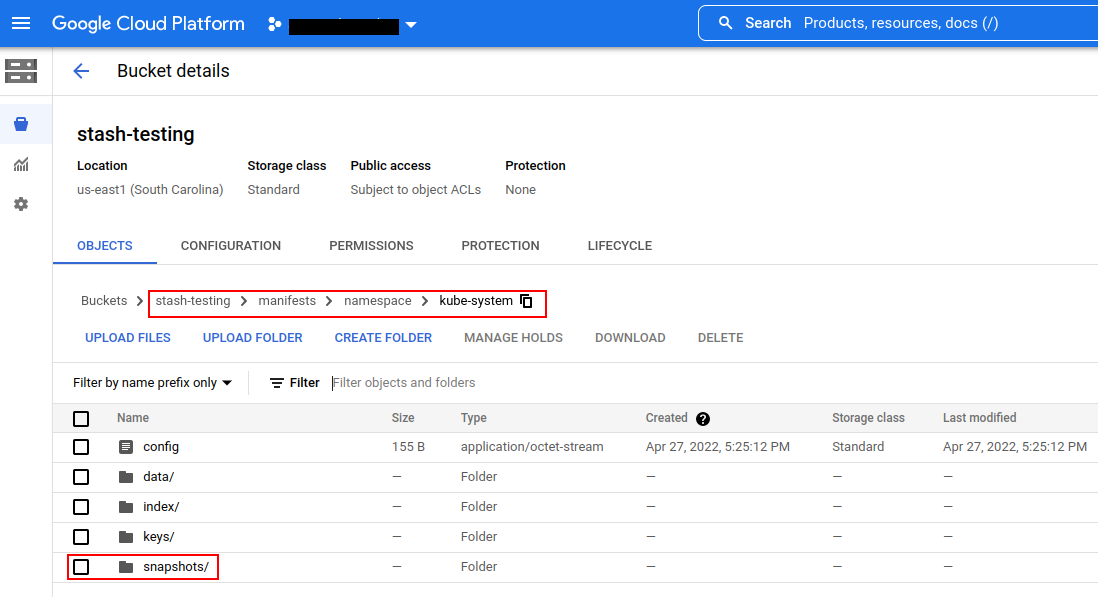
Note: Stash keeps all the backed-up data encrypted. So, data in the backend will not make any sense until they are decrypted.
Restore
Stash does not provide any automatic mechanism to restore the cluster resources from the backed-up YAMLs. Your application might be managed by Helm or by an operator. In such cases, just applying the YAMLs is not enough to restore the application. Furthermore, there might be an order issue. Some resources must be applied before others. It is difficult to generalize and codify various application-specific logic.
Therefore, it is the user’s responsibility to download the backed-up YAMLs and take the necessary steps based on his application to restore it properly.
Download the YAMLs
Stash provides a kubectl plugin for making it easy to download a snapshot locally.
Now, let’s download the latest Snapshot from our backed-up data into the $HOME/Downloads/stash/namespace/kube-system folder of our local machine.
❯ kubectl stash download -n demo namespace-resource-storage --destination=$HOME/Downloads/stash/namespace/kube-system --snapshots="latest"
Now, lets use tree command to inspect downloaded YAMLs files.
❯ tree $HOME/Downloads/stash/namespace/kube-system
/home/emruz/Downloads/stash/namespace/kube-system
└── latest
└── tmp
└── resources
├── ConfigMap
│ ├── coredns.yaml
│ ├── extension-apiserver-authentication.yaml
│ ├── kubeadm-config.yaml
│ ├── kubelet-config-1.21.yaml
│ ├── kube-proxy.yaml
│ └── kube-root-ca.crt.yaml
├── ControllerRevision
│ ├── kindnet-5b547684d9.yaml
│ └── kube-proxy-6bc6858f58.yaml
├── DaemonSet
│ ├── kindnet.yaml
│ └── kube-proxy.yaml
├── Deployment
│ ├── coredns.yaml
│ └── stash-stash-enterprise.yaml
├── Endpoints
│ ├── kube-dns.yaml
│ └── stash-stash-enterprise.yaml
├── EndpointSlice
│ ├── kube-dns-m2s5c.yaml
│ └── stash-stash-enterprise-k28h6.yaml
├── Lease
│ ├── kube-controller-manager.yaml
│ └── kube-scheduler.yaml
├── Pod
│ ├── coredns-558bd4d5db-hdsw9.yaml
│ ├── coredns-558bd4d5db-wk9tx.yaml
│ ├── etcd-kind-control-plane.yaml
│ ├── kindnet-69whw.yaml
│ ├── kube-apiserver-kind-control-plane.yaml
│ ├── kube-controller-manager-kind-control-plane.yaml
│ ├── kube-proxy-p7j9f.yaml
│ ├── kube-scheduler-kind-control-plane.yaml
│ └── stash-stash-enterprise-567dd95f5b-6xtxg.yaml
├── ReplicaSet
│ ├── coredns-558bd4d5db.yaml
│ └── stash-stash-enterprise-567dd95f5b.yaml
├── Role
│ ├── extension-apiserver-authentication-reader.yaml
│ ├── kubeadm:kubelet-config-1.21.yaml
│ ├── kubeadm:nodes-kubeadm-config.yaml
│ ├── kube-proxy.yaml
├── RoleBinding
│ ├── kubeadm:kubelet-config-1.21.yaml
│ ├── kubeadm:nodes-kubeadm-config.yaml
│ ├── kube-proxy.yaml
├── Secret
│ ├── attachdetach-controller-token-w68zv.yaml
│ ├── bootstrap-signer-token-j6q2c.yaml
│ ├── certificate-controller-token-d5dvw.yaml
│ ├── clusterrole-aggregation-controller-token-77x8n.yaml
├── Service
│ ├── kube-dns.yaml
│ └── stash-stash-enterprise.yaml
└── ServiceAccount
├── attachdetach-controller.yaml
├── bootstrap-signer.yaml
├── certificate-controller.yaml
├── clusterrole-aggregation-controller.yaml
├── coredns.yaml
├── cronjob-controller.yaml
├── daemon-set-controller.yaml
├── default.yaml
├── deployment-controller.yaml
17 directories, 131 files
Here, the resources has been grouped under the respective Kind folder.
Let’s inspect the YAML of coredns.yaml file under ConfigMap folder,
❯ cat $HOME/Downloads/stash/namespace/kube-system/latest/tmp/resources/ConfigMap/coredns.yaml
apiVersion: v1
data:
Corefile: |
.:53 {
errors
health {
lameduck 5s
}
ready
kubernetes cluster.local in-addr.arpa ip6.arpa {
pods insecure
fallthrough in-addr.arpa ip6.arpa
ttl 30
}
prometheus :9153
forward . /etc/resolv.conf {
max_concurrent 1000
}
cache 30
loop
reload
loadbalance
}
kind: ConfigMap
metadata:
name: coredns
namespace: kube-system
Now, you can use these YAML files to re-create your desired application.
Cleanup
To cleanup the Kubernetes resources created by this tutorial, run:
kubectl delete -n demo backupconfiguration kube-system-backup
kubectl delete -n demo repository namespace-resource-storage
kubectl delete -n demo serviceaccount cluster-resource-reader
kubectl delete -n demo clusterrole cluster-resource-reader
kubectl delete -n demo clusterrolebinding cluster-resource-reader




















