You are looking at the documentation of a prior release. To read the documentation of the latest release, please
visit here.
Sending Backup Notification to Slack Channel
In this guide, we are going to show you how to send backup notifications to a Slack channel. Here, we are going to use Slack Incoming Webook to send the notification.
Before You Begin
- At first, you need to have a Kubernetes cluster, and the
kubectlcommand-line tool must be configured to communicate with your cluster. If you do not already have a cluster, you can create one by using kind. - Install Stash Enterprise in your cluster following the steps here.
- If you haven’t read about how hooks work in Stash, please check it from here.
You should be familiar with the following Stash concepts:
To keep everything isolated, we are going to use a separate namespace called demo throughout this tutorial.
$ kubectl create ns demo
namespace/demo created
Configure Slack Incoming Webhook
At first, let’s configure a Slack incoming webhook. We are going to send the notifications to a channel named notification-test. Now, follow the steps below:
- Go to https://api.slack.com/ and click the
Create an appbutton as highlighted in the red rectangle in the following image.
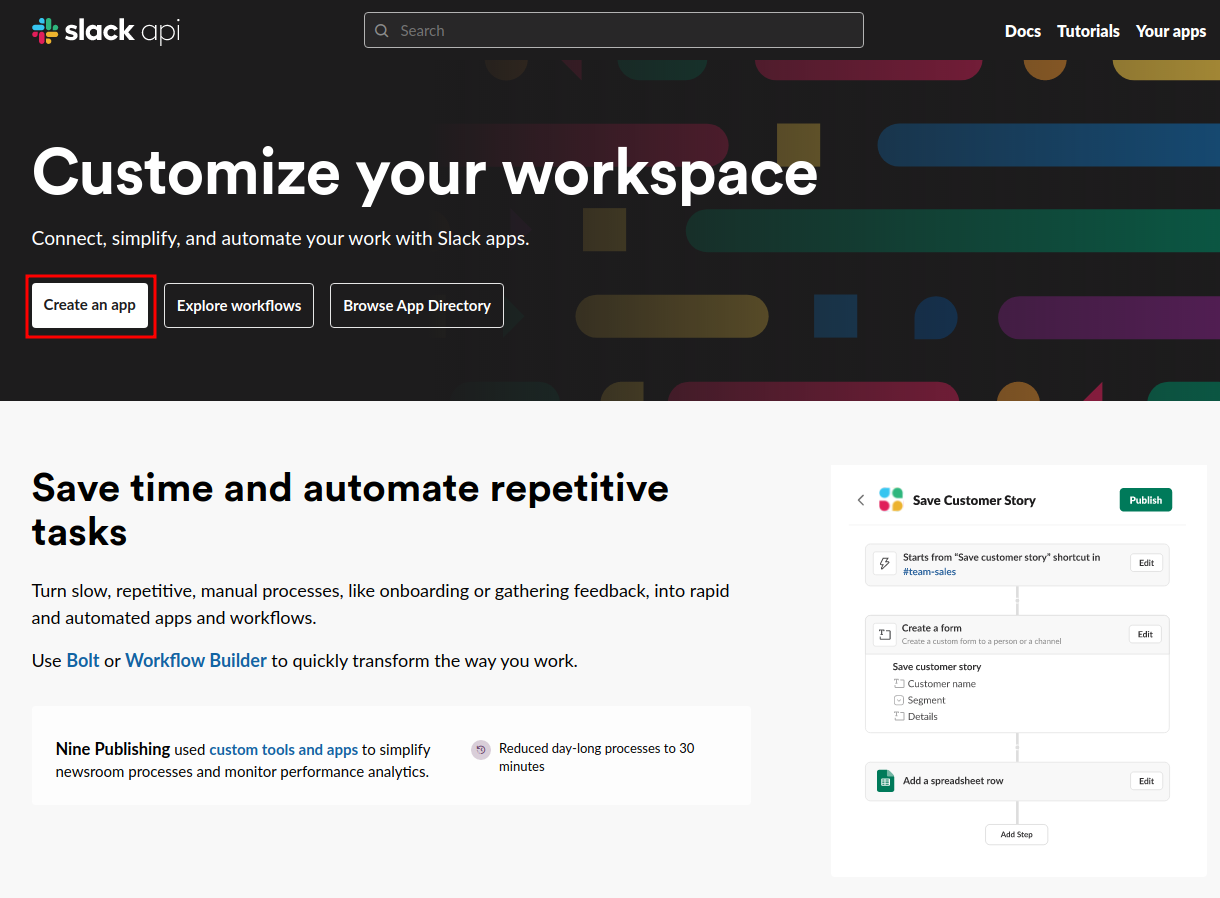
- We are going to build a new app. So, select the
From scratchoption as below.
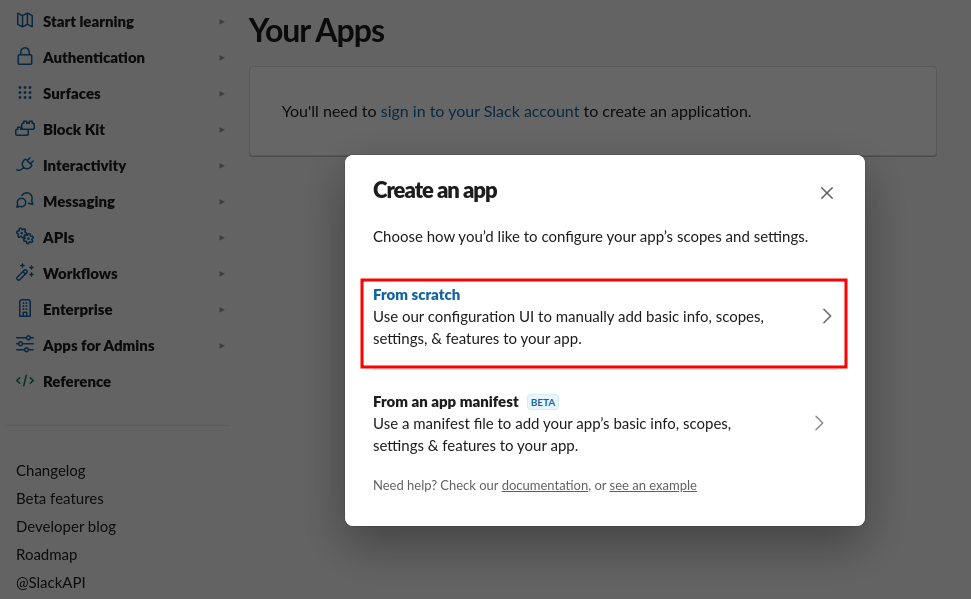
- Now, give your app a name and select your workspace.
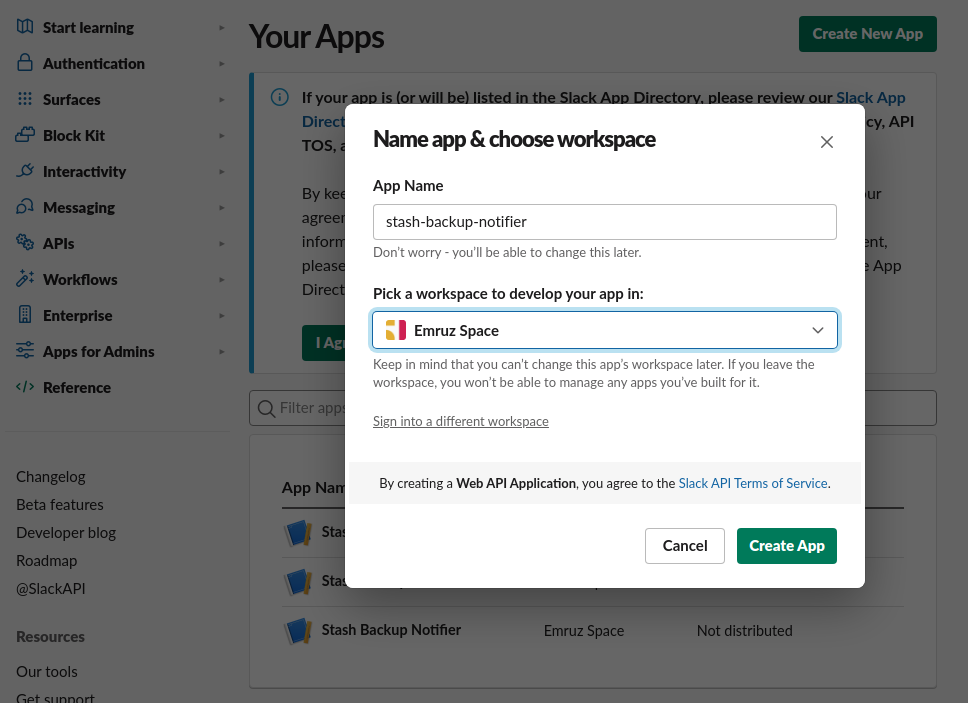
- Then, select your application type as
Incoming Webhooks.
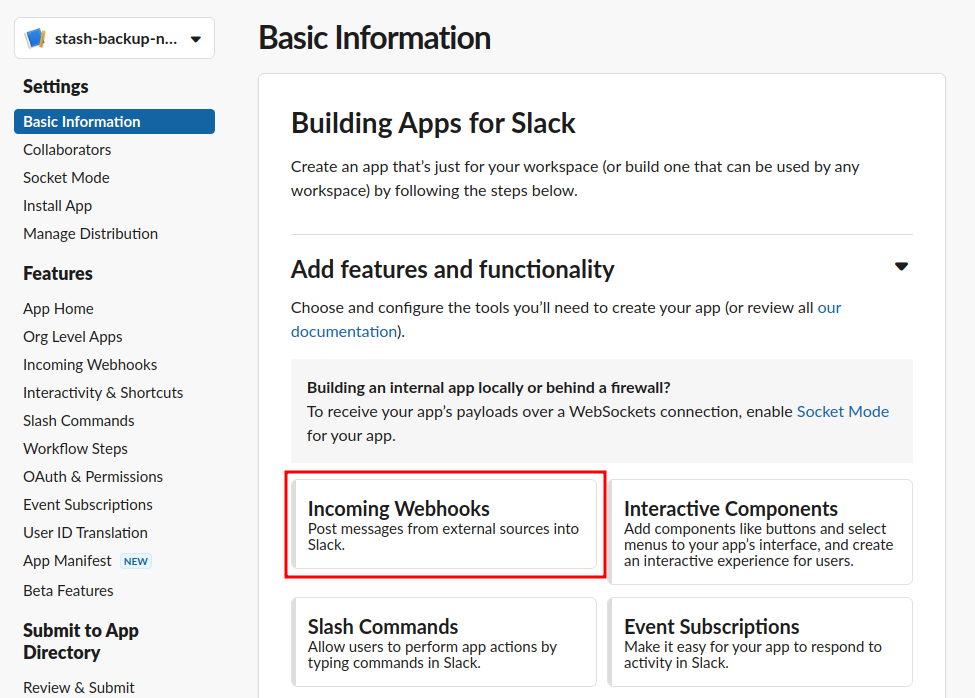
- Now, activate your incoming webhook.
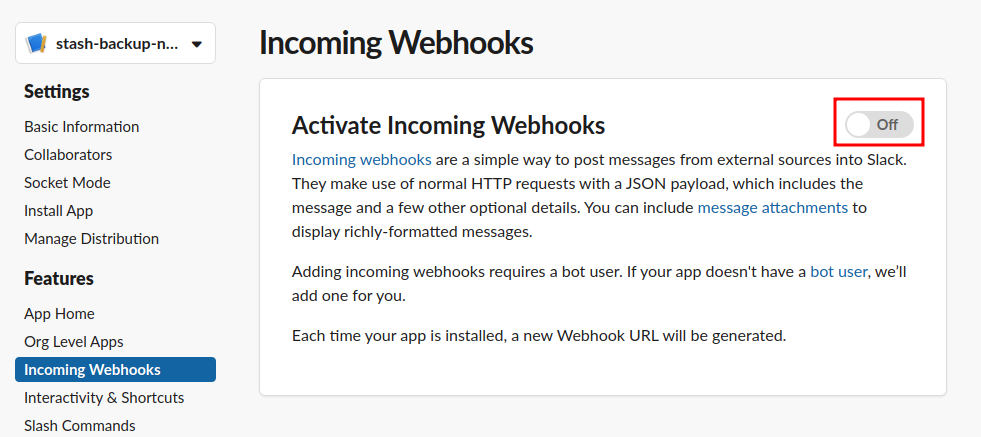
- Scroll down and click on the
Add New Webhook to Workspacebutton.
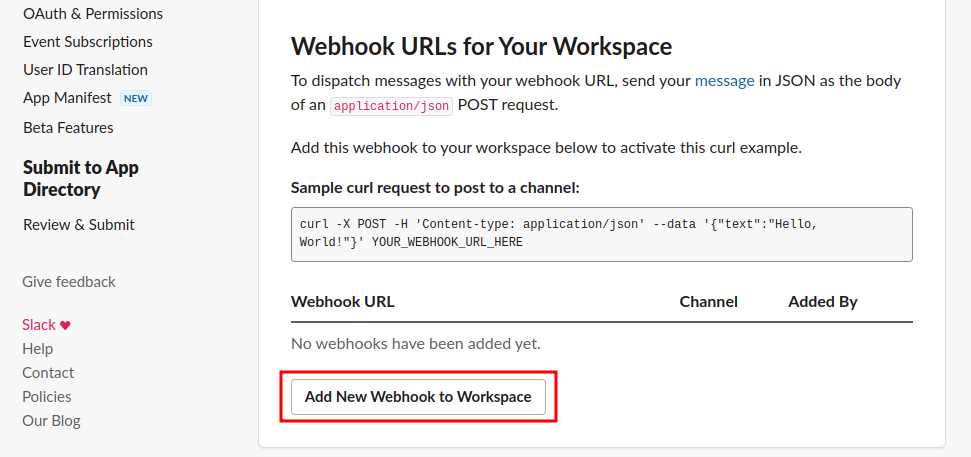
- Now, select your desired Slack channel where you want to send the notifications. Then, click on the
Allowbutton.
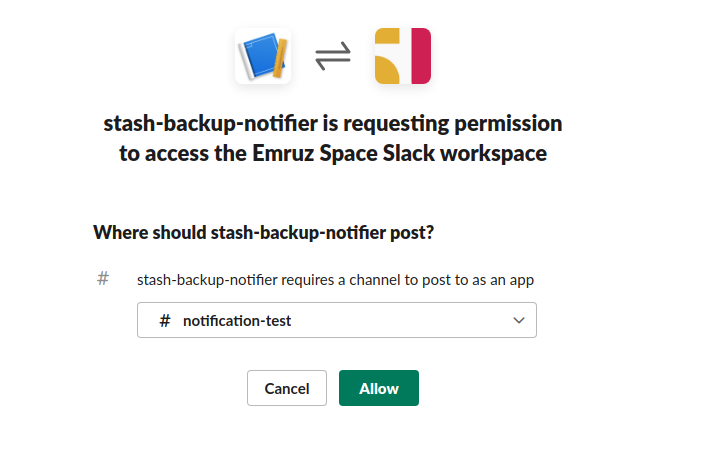
- Finally, copy the webhook path starting from
/service/****. We will use this path in our hook specification.
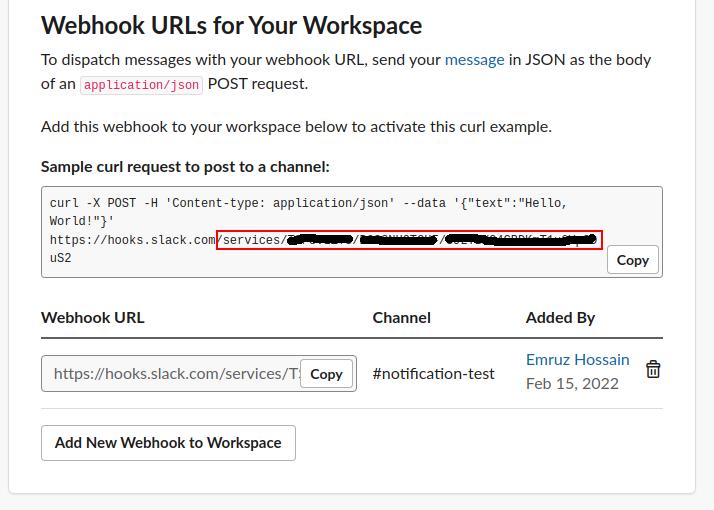
Our Slack incoming webhook is ready to receive notifications. In the next section, we are going to configure a Stash webhook to send backup notifications to this incoming webhook.
Prepare Application
Now, let’s deploy a sample application and generate some sample data for it. Here, is the YAML of a Deployment along with its PVC that we are going to deploy:
kind: PersistentVolumeClaim
apiVersion: v1
metadata:
name: stash-sample-data
namespace: demo
spec:
accessModes:
- ReadWriteOnce
resources:
requests:
storage: 1Gi
---
apiVersion: apps/v1
kind: Deployment
metadata:
labels:
app: stash-demo
name: stash-demo
namespace: demo
spec:
replicas: 1
selector:
matchLabels:
app: stash-demo
template:
metadata:
labels:
app: stash-demo
name: busybox
spec:
containers:
- args: ["sleep 3000"]
command: ["/bin/sh", "-c"]
image: busybox
imagePullPolicy: IfNotPresent
name: busybox
volumeMounts:
- mountPath: /source/data
name: source-data
restartPolicy: Always
volumes:
- name: source-data
persistentVolumeClaim:
claimName: stash-sample-data
Let’s deploy the above deployment.
❯ kubectl apply -f https://github.com/stashed/docs/raw/v2023.03.13/docs/guides/hooks/slack-notification/examples/deployment.yaml
persistentvolumeclaim/stash-sample-data created
deployment.apps/stash-demo created
Once the deployment is running, lets exec into its pod and create some sample file in /source/data directory.
❯ kubectl exec -n demo stash-demo-669d77dfc4-nhdgg -- touch /source/data/file-1.txt
❯ kubectl exec -n demo stash-demo-669d77dfc4-nhdgg -- touch /source/data/file-2.txt
❯ kubectl exec -n demo stash-demo-669d77dfc4-nhdgg -- touch /source/data/file-3.txt
Let’s verify that the files have been created successfully:
❯ kubectl exec -n demo stash-demo-669d77dfc4-nhdgg -- ls /source/data
file-1.txt
file-2.txt
file-3.txt
Our application is ready with some sample data. In the next section, we are going to setup a backup for this application.
Prepare Backend
We are going to store our backed-up data into a GCS bucket. At first, we need to create a secret with GCS credentials then we need to create a Repository CR. If you want to use a different backend, please read the respective backend configuration doc from here.
Create Storage Secret:
Let’s create a secret called gcs-secret with access credentials to our desired GCS bucket,
$ echo -n 'changeit' > RESTIC_PASSWORD
$ echo -n '<your-project-id>' > GOOGLE_PROJECT_ID
$ cat /path/to/downloaded-sa-key.json > GOOGLE_SERVICE_ACCOUNT_JSON_KEY
$ kubectl create secret generic -n demo gcs-secret \
--from-file=./RESTIC_PASSWORD \
--from-file=./GOOGLE_PROJECT_ID \
--from-file=./GOOGLE_SERVICE_ACCOUNT_JSON_KEY
secret/gcs-secret created
Create Repository:
Now, create a Repository using this secret. Below is the YAML of Repository CR we are going to create,
apiVersion: stash.appscode.com/v1alpha1
kind: Repository
metadata:
name: gcs-repo
namespace: demo
spec:
backend:
gcs:
bucket: stash-testing
prefix: /webinar/slack-notification
storageSecretName: gcs-secret
Let’s create the Repository we have shown above,
$ kubectl apply -f https://github.com/stashed/docs/raw/v2023.03.13/docs/guides/hooks/slack-notification/examples/repository.yaml
repository.stash.appscode.com/gcs-repo created
Now, we are ready to backup our application into our desired backend.
Backup
In this section, we are going to setup a backup for the application we deployed earlier. We are going to configure a postBackup hook to send a notification to our Slack incoming webhook when a backup session completes.
Here, is the YAML of the BackupConfiguration that we are going to create:
apiVersion: stash.appscode.com/v1beta1
kind: BackupConfiguration
metadata:
name: deployment-backup
namespace: demo
spec:
repository:
name: gcs-repo
schedule: "*/5 * * * *"
target:
ref:
apiVersion: apps/v1
kind: Deployment
name: stash-demo
volumeMounts:
- name: source-data
mountPath: /source/data
paths:
- /source/data
hooks:
postBackup:
executionPolicy: Always
httpPost:
host: hooks.slack.com
path: /services/XX/XXX/XXXX
port: 443
scheme: HTTPS
httpHeaders:
- name: Content-Type
value: application/json
body: |
{{- $msg := dict "type" "mrkdwn" "text" (printf "Backup completed for %s/%s Status: %s." .Namespace .Target.Name .Status.Phase) -}}
{
"blocks": [
{
"type": "section",
"text": {{ toJson $msg }}
}
]
}
retentionPolicy:
name: 'keep-last-5'
keepLast: 5
prune: true
Notice the hooks section. We have setup a postBackup hook which sends an HTTP POST request. In the path field of the httpPost section, we have specified the Slack incoming webhook path that we copied in the last step of configuring Slack incoming webhook.
Also, notice the body field of the httpPost section. We have used Go template to include information about the backup target and status.
Let’s create the BackupConfiguration we have shown above,
❯ kubectl apply -f https://github.com/stashed/docs/raw/v2023.03.13/docs/guides/hooks/slack-notification/examples/all_backup_notification.yaml
backupconfiguration.stash.appscode.com/deployment-backup created
Wait for BackupSession:
Now, let’s wait for a BackupSession. Run the following command to watch for BackupSession.
❯ kubectl get backupsession --all-namespaces -w
NAMESPACE NAME INVOKER-TYPE INVOKER-NAME PHASE DURATION AGE
demo deployment-backup-1650277200 BackupConfiguration deployment-backup 0s
demo deployment-backup-1650277200 BackupConfiguration deployment-backup Pending 0s
demo deployment-backup-1650277200 BackupConfiguration deployment-backup Running 0s
demo deployment-backup-1650277200 BackupConfiguration deployment-backup Succeeded 31s 30s
We can see from the above output that the backup session has succeeded.
Verify Notification:
Now, if we go to the Slack channel we have configured for notification. We should see a notification similar to this:
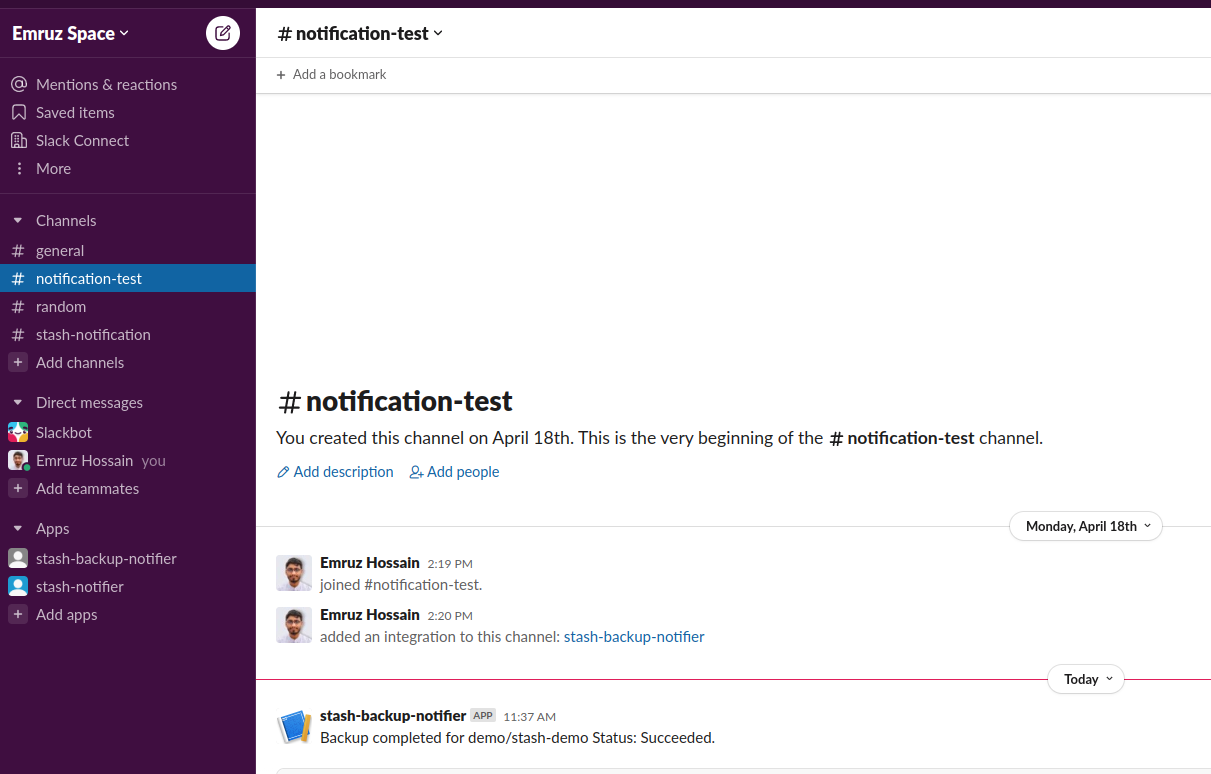
Sending Only Backup Failure Notification
We can also use the executionPolicy to send notification only for the failed backups. Check the following BackupConfiguration:
apiVersion: stash.appscode.com/v1beta1
kind: BackupConfiguration
metadata:
name: deployment-backup
namespace: demo
spec:
repository:
name: gcs-repo
schedule: "*/5 * * * *"
target:
ref:
apiVersion: apps/v1
kind: Deployment
name: stash-demo
volumeMounts:
- name: source-data
mountPath: /source/data
paths:
- /path/does/not/exist
hooks:
postBackup:
executionPolicy: OnFailure
httpPost:
host: hooks.slack.com
path: /services/XX/XXX/XXXX
port: 443
scheme: HTTPS
httpHeaders:
- name: Content-Type
value: application/json
body: |
{{- $msg := dict "type" "mrkdwn" "text" (printf ":x: Backup failed for %s/%s Reason: %s." .Namespace .Target.Name .Status.Error) -}}
{
"blocks": [
{
"type": "section",
"text": {{ toJson $msg }}
}
]
}
retentionPolicy:
name: 'keep-last-5'
keepLast: 5
prune: true
Here, we have provided an invalid path in the paths field of the target section. This will force the backup to fail.
Notice that, this time we have specified the executionPolicy field to OnFailure. This will tell Stash to send the notification only if the backup fail. In the message body, we have included information about target and reason of failure.
Let’s apply the above BackupConfiguration:
❯ kubectl apply -f https://github.com/stashed/docs/raw/v2023.03.13/docs/guides/hooks/slack-notification/examples/failed_backup_notification.yaml
backupconfiguration.stash.appscode.com/deployment-backup configured
Wait for BackupSession:
Again, let’s wait for a scheduled backup. Run the following command to watch for a BackupSession:
❯ kubectl get backupsession --all-namespaces -w
NAMESPACE NAME INVOKER-TYPE INVOKER-NAME PHASE DURATION AGE
demo deployment-backup-1650277554 BackupConfiguration deployment-backup 0s
demo deployment-backup-1650277554 BackupConfiguration deployment-backup Pending 0s
demo deployment-backup-1650277554 BackupConfiguration deployment-backup Running 5s
demo deployment-backup-1650277554 BackupConfiguration deployment-backup Failed 6s 5s
As we can see that the backup has failed this time. Let’s verify the failure notification.
Verify Notification:
If we go to the Slack channel, we should see a new notification has been sent. This time it indicates a failure and also contains the failure reason.
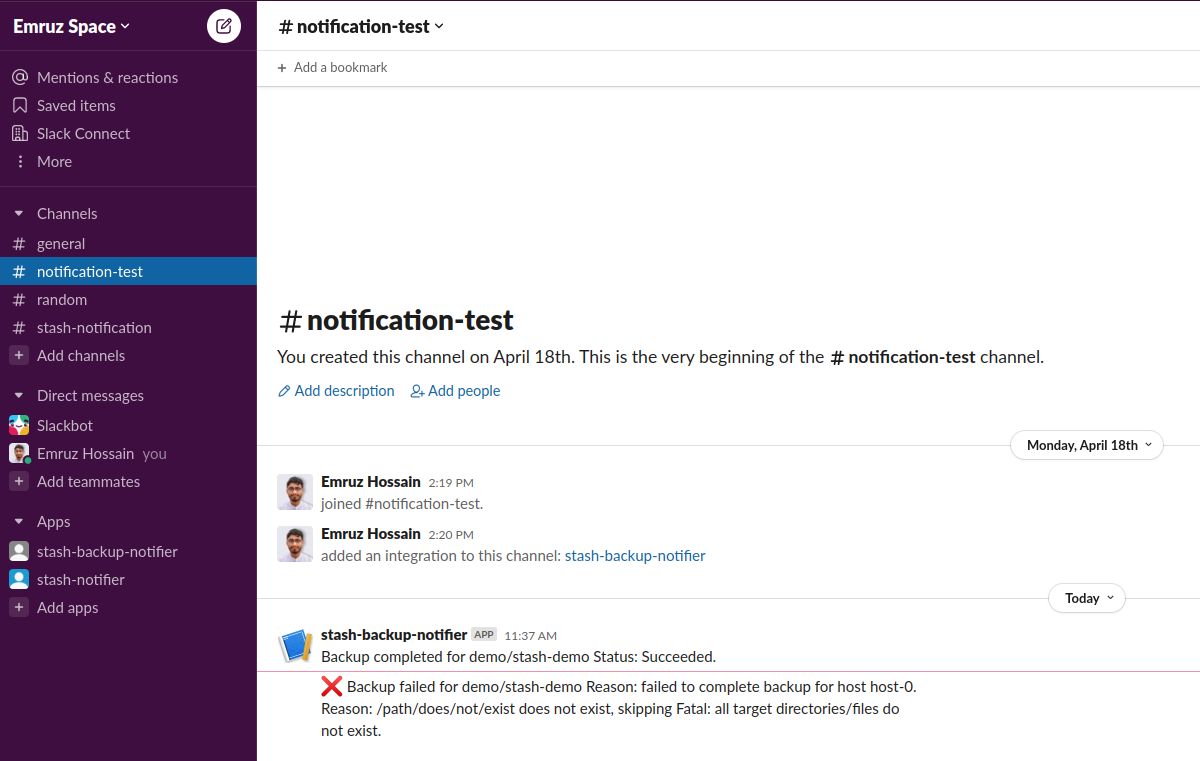
Cleanup
To clean up the test resources we have created throughout this tutorial, run the following commands:
# Delete BackupConfiguration
kubectl delete backupconfiguration -n demo deployment-backup
# Delete Repository
kubectl delete repository -n demo gcs-repo
# Delete storage Secret
kubectl delete secret -n demo gcs-secret
# Delete Deployment and it's PVC
kubectl delete deployment -n demo stash-demo
kubectl delete pvc -n demo stash-sample-data




















