You are looking at the documentation of a prior release. To read the documentation of the latest release, please
visit here.
Backup & Restore an Etcd Cluster with Basic Auth Enabled
Stash v2023.10.9 supports backup and restoration of Etcd database. This guide will show you how you can take backup & restore your Etcd database using Stash.
Before You Begin
- At first, you need to have a Kubernetes cluster, and the
kubectlcommand-line tool must be configured to communicate with your cluster. - Install Stash in your cluster following the steps here.
- If you are not familiar with how Stash backup and restore Etcd database, please check the following guide here.
You have to be familiar with following custom resources:
To keep things isolated, we are going to use a separate namespace called demo throughout this tutorial. Create demo namespace if you haven’t created that already.
$ kubectl create ns demo
namespace/demo created
Note: YAML files used in this tutorial are stored here.
Prepare Etcd
In this section, we are going to deploy an Etcd cluster. Then, we will insert some sample data into it.
Deploy Etcd
At first, let’s deploy an Etcd cluster. Here, we will use a StatefulSet and a Service to deploy an Etcd cluster consisting of three members. The Service is used for handling peer communications and client requests.
Here, is the sample YAMLs that we are going to use to deploy the Etcd cluster,
apiVersion: v1
kind: Service
metadata:
namespace: demo
name: etcd
spec:
clusterIP: None
ports:
- port: 2379
name: client
- port: 2380
name: peer
selector:
app: etcd
---
apiVersion: apps/v1
kind: StatefulSet
metadata:
name: etcd
namespace: demo
labels:
app: etcd
spec:
serviceName: etcd
replicas: 3
selector:
matchLabels:
app: etcd
template:
metadata:
name: etcd
labels:
app: etcd
spec:
containers:
- name: etcd
image: gcr.io/etcd-development/etcd:v3.5.0
ports:
- containerPort: 2379
name: client
- containerPort: 2380
name: peer
volumeMounts:
- name: data
mountPath: /var/run/etcd
command:
- /bin/sh
- -c
- |
PEERS="etcd-0=http://etcd-0.etcd:2380,etcd-1=http://etcd-1.etcd:2380,etcd-2=http://etcd-2.etcd:2380"
exec etcd --name ${HOSTNAME} \
--listen-peer-urls http://0.0.0.0:2380 \
--listen-client-urls http://0.0.0.0:2379 \
--initial-cluster etcd-0=http://etcd-0.etcd:2380,etcd-1=http://etcd-1.etcd:2380,etcd-2=http://etcd-2.etcd:2380 \
--initial-cluster-token etcd-cluster-1 \
--advertise-client-urls http://${HOSTNAME}.etcd:2379 \
--initial-advertise-peer-urls http://${HOSTNAME}.etcd:2380 \
--data-dir /var/run/etcd
volumeClaimTemplates:
- metadata:
name: data
namespace: demo
spec:
storageClassName: standard
accessModes: ["ReadWriteOnce"]
resources:
requests:
storage: 1Gi
Let’s deploy the Etcd cluster we have shown above,
$ kubectl apply -f https://github.com/stashed/docs/tree/v2023.10.9/docs/addons/etcd/basic-auth/examples/etcd.yaml
service/etcd created
statefulset.apps/etcd created
Now, let’s wait for the database pods etcd-0, etcd-1, and etcd-2 to go into Running state,
❯ kubectl get pods -n demo --selector=app=etcd
NAME READY STATUS RESTARTS AGE
etcd-0 1/1 Running 0 11s
etcd-1 1/1 Running 0 10s
etcd-2 1/1 Running 0 9s
Once the database pods are in Running state, verify that the Etcd cluster is ready to accept connections. Let’s exec into the etcd-0 pod and check cluster’s health.
❯ kubectl exec -it -n demo etcd-0 -- /bin/sh
127.0.0.1:2379> etcdctl endpoint health
127.0.0.1:2379 is healthy: successfully committed proposal: took = 1.258639ms
We can see from the above output that our Etcd cluster is ready to accept connections.
Enabling basic authentication
To use basic authentication in Etcd cluster, we need to create a user using etcdctl. We will add one special user, root and grant this user root role. The root role has global read-write access and permission accross an Etcd database by default.
Let’s exec into etcd-0 pod and enable basic authentication,
❯ kubectl exec -it -n demo etcd-0 -- /bin/sh
127.0.0.1:2379> etcdctl user add root
Password of root:
Type password of root again for confirmation:
User root created
127.0.0.1:2379> etcdctl user grant-role root root
Role root is granted to user root
127.0.0.1:2379> etcdctl auth enable
Authentication Enabled
127.0.0.1:2379> exit
Here, we have used not@secret as password for the user we have created above.
Insert Sample Data
Now, we are going to exec into any of the database pods and insert some sample data.
Let’s exec into the etcd-0 pod for inserting sample data. We are going to export the username and password as an environment variable.
❯ kubectl exec -it -n demo etcd-0 -- /bin/sh
127.0.0.1:2379> export USER=root
127.0.0.1:2379> export PASSWORD=not@secret
127.0.0.1:2379> etcdctl --user $USER:$PASSWORD put foo bar
OK
127.0.0.1:2379> etcdctl --user $USER:$PASSWORD put foo2 bar2
OK
127.0.0.1:2379> etcdctl --user $USER:$PASSWORD put foo3 bar3
OK
# Verify that the data has been inserted successfully
127.0.0.1:2379> etcdctl --user $USER:$PASSWORD get --prefix foo
foo
bar
foo2
bar2
foo3
bar3
127.0.0.1:2379> exit
We have successfully deployed an Etcd cluster and inserted some sample data into it. In the subsequent sections, we are going to backup these data using Stash.
Prepare for Backup
In this section, we are going to prepare the necessary resources (e.g., database connection information, backend information, etc.) before backup.
Ensure Etcd Addon
When you install Stash, it will automatically install all the official addons. Make sure that Etcd addon has been installed properly using the following command.
❯ kubectl get tasks.stash.appscode.com | grep etcd
etcd-backup-3.5.0 18m
etcd-restore-3.5.0 18m
This addon should be able to take backup of the databases with matching major versions as discussed in Addon Version Compatibility.
Create Secret
You can skip this section if you don’t have basic authentication enabled in your Etcd cluster.
Now, we have to create a Secret with the access credentials to our Etcd database. Here, is the YAML of the Secret we are going to create,
apiVersion: v1
kind: Secret
metadata:
name: etcd-basic-auth
namespace: demo
type: Opaque
stringData:
username: root
password: not@secret
Let’s create the etcd-basic-auth Secret we have shown above,
$ kubectl apply -f https://github.com/stashed/docs/tree/v2023.10.9/docs/addons/etcd/basic-auth/examples/etcd-secret.yaml
secret/etcd-basic-auth created
Create AppBinding
Stash needs to know how to connect with the Etcd cluster. An AppBinding exactly provides this information. It holds the Service and Secret information of the Etcd cluster. You have to point to the respective AppBinding as a target of backup instead of the Etcd cluster itself.
Here is the YAML of the AppBinding that we are going to create for the Etcd cluster we have deployed earlier.
apiVersion: appcatalog.appscode.com/v1alpha1
kind: AppBinding
metadata:
name: etcd-appbinding
namespace: demo
spec:
clientConfig:
service:
name: etcd
port: 2379
scheme: http
secret:
name: etcd-basic-auth
type: etcd
version: 3.5.0
Here,
.spec.clientConfig.Servicespecifies the Service information to use to connects with the database client..spec.secretspecifies the name of the Secret that holds necessary credentials to access the database. If your Etcd database is not using authentication, then don’t provide this field..spec.typespecifies the type of the database.
Let’s create the AppBinding we have shown above,
$ kubectl apply -f https://github.com/stashed/docs/tree/v2023.10.9/docs/addons/etcd/basic-auth/examples/appbinding.yaml
appbinding.appcatalog.appscode.com/etcd-appbinding created
Prepare Backend
We are going to store our backed up data into a GCS bucket. So, we need to create a Secret with GCS credentials and a Repository object with the bucket information. If you want to use a different backend, please read the respective backend configuration doc from here.
Create Storage Secret:
At first, let’s create a secret called gcs-secret with access credentials to our desired GCS bucket,
$ echo -n 'changeit' > RESTIC_PASSWORD
$ echo -n '<your-project-id>' > GOOGLE_PROJECT_ID
$ cat downloaded-sa-key.json > GOOGLE_SERVICE_ACCOUNT_JSON_KEY
$ kubectl create secret generic -n demo gcs-secret \
--from-file=./RESTIC_PASSWORD \
--from-file=./GOOGLE_PROJECT_ID \
--from-file=./GOOGLE_SERVICE_ACCOUNT_JSON_KEY
secret/gcs-secret created
Create Repository:
Now, create a Repository object with the information of your desired bucket. Below is the YAML of Repository object we are going to create,
apiVersion: stash.appscode.com/v1alpha1
kind: Repository
metadata:
name: gcs-repo
namespace: demo
spec:
backend:
gcs:
bucket: stash-testing
prefix: /demo/etcd/basic-auth-backup
storageSecretName: gcs-secret
Let’s create the Repository we have shown above,
$ kubectl create -f https://github.com/stashed/docs/raw/v2023.10.9/docs/addons/etcd/basic-auth/examples/repository.yaml
repository.stash.appscode.com/gcs-repo created
Now, we are ready to backup our data into our desired backend.
Backup
To schedule a backup, we have to create a BackupConfiguration object targeting the respective AppBinding of our Etcd cluster. Then Stash will create a CronJob to periodically backup the database.
Create BackupConfiguration
Below, is the YAML for BackupConfiguration object we are going to use to backup the Etcd cluster we have deployed earlier.
apiVersion: stash.appscode.com/v1beta1
kind: BackupConfiguration
metadata:
name: etcd-backup
namespace: demo
spec:
schedule: "*/5 * * * *"
task:
name: etcd-backup-3.5.0
repository:
name: gcs-repo
target:
ref:
apiVersion: appcatalog.appscode.com/v1alpha1
kind: AppBinding
name: etcd-appbinding
retentionPolicy:
name: keep-last-5
keepLast: 5
prune: true
Here,
.spec.schedulespecifies that we want to backup the database at 5 minutes intervals..spec.task.namespecifies the name of the Task object that specifies the necessary Functions and their execution order to backup an Etcd database..spec.repository.namespecifies the Repository CR name we have created earlier with backend information..spec.target.refrefers to the AppBinding object that holds the connection information of our targeted database..spec.retentionPolicyspecifies a policy indicating how we want to cleanup the old backups.
Let’s create the BackupConfiguration object we have shown above,
$ kubectl create -f https://github.com/stashed/docs/raw/v2023.10.9/docs/addons/etcd/basic-auth/examples/backupconfiguration.yaml
backupconfiguration.stash.appscode.com/etcd-backup created
Verify Backup Setup Successful
If everything goes well, the phase of the BackupConfiguration should be Ready. The Ready phase indicates that the backup setup is successful. Let’s verify the Phase of the BackupConfiguration,
$ kubectl get backupconfiguration -n demo
NAME TASK SCHEDULE PAUSED PHASE AGE
etcd-backup etcd-backup-3.5.0 */5 * * * * Ready 11s
Verify CronJob
Stash will create a CronJob with the schedule specified in spec.schedule field of BackupConfiguration object.
Verify that the CronJob has been created using the following command,
❯ kubectl get cronjob -n demo
NAME SCHEDULE SUSPEND ACTIVE LAST SCHEDULE AGE
stash-trigger-etcd-backup */5 * * * * False 0 <none> 14s
Wait for BackupSession
The stash-trigger-etcd-backup CronJob will trigger a backup on each scheduled slot by creating a BackupSession object.
Now, wait for a schedule to appear. Run the following command to watch for a BackupSession object,
❯ kubectl get backupsession -n demo -w
NAME INVOKER-TYPE INVOKER-NAME PHASE DURATION AGE
etcd-backup-1634538902 BackupConfiguration etcd-backup 0s
etcd-backup-1634538902 BackupConfiguration etcd-backup Running 0s
etcd-backup-1634538902 BackupConfiguration etcd-backup Succeeded 39s 39s
Here, the phase Succeeded means that the backup process has been completed successfully.
Verify Backup
Now, we are going to verify whether the backed up data is present in the backend or not. Once a backup is completed, Stash will update the respective Repository object to reflect the backup completion. Check that the repository gcs-repo has been updated by the following command,
❯ kubectl get repository -n demo
NAME INTEGRITY SIZE SNAPSHOT-COUNT LAST-SUCCESSFUL-BACKUP AGE
gcs-repo true 93 B 1 2m1s 24m
Now, if we navigate to the GCS bucket, we will see the backed up data has been stored in /demo/etcd/basic-auth-backup directory as specified by .spec.backend.gcs.prefix field of the Repository object.
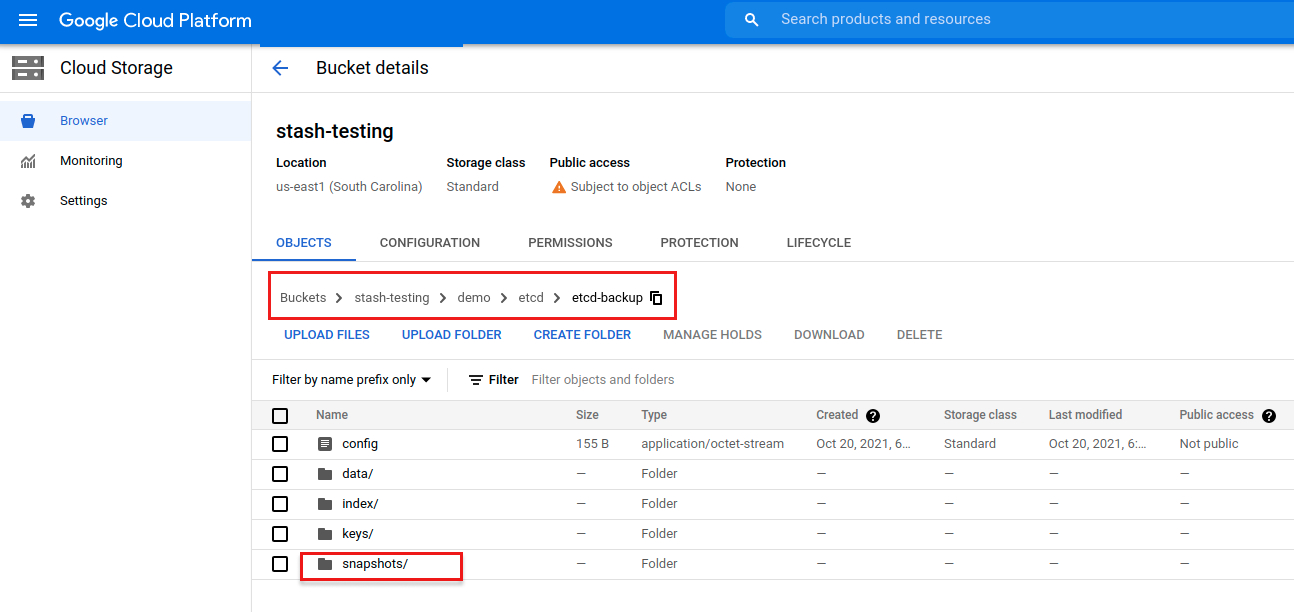
Note: Stash keeps all the backed up data encrypted. So, data in the backend will not make any sense until they are decrypted.
Restore Etcd
If you have followed the previous sections properly, you should have a successful backup of your Etcd cluster. Now, we are going to show how you can restore the database from the backed up data.
Restore Into the Same Etcd Cluster
You can restore your data into the same Etcd cluster you have taken backup from or into a different Etcd cluster. In this section, we are going to show you how to restore data in the same Etcd cluster which maybe necessary when you have accidentally deleted any data from the running cluster.
Temporarily Pause Backup
At first, let’s stop taking any further backup of the Etcd cluster so that no backup runs after we delete the sample data. We are going to pause the BackupConfiguration object. Stash will stop taking any further backup when the BackupConfiguration is paused.
Let’s pause the etcd-backup BackupConfiguration,
$ kubectl patch backupconfiguration -n demo etcd-backup --type="merge" --patch='{"spec": {"paused": true}}'
backupconfiguration.stash.appscode.com/etcd-backup patched
Verify that the BackupConfiguration has been paused,
❯ kubectl get backupconfiguration -n demo etcd-backup
NAME TASK SCHEDULE PAUSED PHASE AGE
etcd-backup etcd-backup-3.5.0 */5 * * * * true Ready 22m
Notice the PAUSED column. Value true for this field means that the BackupConfiguration has been paused.
Stash will also suspend the respective CronJob.
❯ kubectl get cronjob -n demo
NAME SCHEDULE SUSPEND ACTIVE LAST SCHEDULE AGE
stash-trigger-etcd-backup */5 * * * * True 0 6m15s 23m
Simulate Disaster
Now, let’s simulate an accidental deletion scenario. Here, we are going to exec into the etcd-0 database pod and delete the sample data we have inserted earlier.
❯ kubectl exec -it -n demo etcd-0 -- /bin/sh
127.0.0.1:2379> export USER=root
127.0.0.1:2379> export PASSWORD=not@secret
127.0.0.1:2379> etcdctl --user $USER:$PASSWORD del foo
1
127.0.0.1:2379> etcdctl --user $USER:$PASSWORD del foo2
1
127.0.0.1:2379> etcdctl --user $USER:$PASSWORD del foo3
1
# verify that the sample data has been deleted
127.0.0.1:2379> etcdctl --user $USER:$PASSWORD get --prefix foo
(nil)
127.0.0.1:2379> exit
Create RestoreSession
To restore the database, you have to create a RestoreSession object pointing to the AppBinding of the targeted database.
Here, is the YAML of the RestoreSession object that we are going to use for restoring our Etcd database cluster.
apiVersion: stash.appscode.com/v1beta1
kind: RestoreSession
metadata:
name: etcd-restore
namespace: demo
spec:
task:
name: etcd-restore-3.5.0
params:
- name: initialCluster
value: "etcd-0=http://etcd-0.etcd:2380,etcd-1=http://etcd-1.etcd:2380,etcd-2=http://etcd-2.etcd:2380"
- name: initialClusterToken
value: "etcd-cluster-1"
- name: dataDir
value: "/var/run/etcd"
- name: workloadKind
value: "StatefulSet"
- name: workloadName
value: "etcd"
repository:
name: gcs-repo
target:
ref:
apiVersion: appcatalog.appscode.com/v1alpha1
kind: AppBinding
name: etcd-appbinding
runtimeSettings:
container:
securityContext:
runAsUser: 0
runAsGroup: 0
rules:
- snapshots: [latest]
Here,
.spec.task.namespecifies the name of the Task object that specifies the necessary Functions and their execution order to restore an Etcd database..spec.task.paramsrefers to the names and values of the Params objects specifying necessary parameters and their values for restoring backup data into an Etcd cluster. We need to specify the folowing parameters,initialclusterparameter refers to the initial cluster configuration of the Etcd cluster and it must be the same as the initial cluster configuration of the deployed Etcd cluster.dataDirparameter refers to the datadir of the deployed Etcd cluster where the backed up data will get restored.workloadKindparameter refers to the workload e.g. Pod/StatefulSet we have used to deploy the Etcd cluster.workloadNameparameter refers to the workload name we have used to deploy the Etcd cluster.
.spec.repository.namespecifies the Repository object that holds the backend information where our backed up data has been stored..spec.target.refrefers to the respective AppBinding of the Etcd database..spec.rulesspecifies that we are restoring data from the latest backup snapshot of the database.- The restore Job need access to the respective volume of the Etcd database. As a result, we have to run the restore Job as the same user as the Etcd database or as root user. Here, we are running the restore Job as root user using
spec.runtimeSettings.Container.securityContextsection.
Let’s create the RestoreSession object object we have shown above,
$ kubectl apply -f https://github.com/stashed/docs/raw/v2023.10.9/docs/addons/etcd/basic-auth/examples/restoresession.yaml
restoresession.stash.appscode.com/etcd-restore created
Once, you have created the RestoreSession object, Stash will create a restore Job. Run the following command to watch the phase of the RestoreSession object,
❯ kubectl get restoresession -n demo -w
NAME REPOSITORY PHASE DURATION AGE
etcd-restore gcs-repo Running 9s
etcd-restore gcs-repo Running 13s
etcd-restore gcs-repo Running 72s
etcd-restore gcs-repo Succeeded 72s
etcd-restore gcs-repo Succeeded 1m13s 72s
The Succeeded phase means that the restore process has been completed successfully.
Verify Restored Data
Now, let’s exec into the etcd-0 database pod and verify whether the actual data has been restored or not,
❯ kubectl exec -it -n demo etcd-0 -- /bin/sh
127.0.0.1:2379> export USER=root
127.0.0.1:2379> export PASSWORD=not@secret
127.0.0.1:2379> etcdctl --user $USER:$PASSWORD get --prefix foo
foo
bar
foo2
bar2
foo3
bar3
127.0.0.1:2379> exit
Hence, we can see from the above output that the deleted data has been restored successfully from the backup.
Resume Backup
Since our data has been restored successfully we can now resume our usual backup process. Resume the BackupConfiguration using following command,
❯ kubectl patch backupconfiguration -n demo etcd-backup --type="merge" --patch='{"spec": {"paused": false}}'
backupconfiguration.stash.appscode.com/etcd-backup patched
Verify that the BackupConfiguration has been resumed,
❯ kubectl get backupconfiguration -n demo etcd-backup
NAME TASK SCHEDULE PAUSED PHASE AGE
etcd-backup etcd-backup-3.5.0 */5 * * * * false Ready 4h54m
Here, false in the PAUSED column means the backup has been resumed successfully. The CronJob also should be resumed now.
❯ kubectl get cronjob -n demo
NAME SCHEDULE SUSPEND ACTIVE LAST SCHEDULE AGE
stash-trigger-etcd-backup */5 * * * * False 0 3m24s 4h54m
Here, False in the SUSPEND column means the CronJob is no longer suspended and will trigger in the next schedule.
Restore Into Different Database of the Same Namespace
If you want to restore the backed up data into a different Etcd cluster of the same namespace, you have to create another AppBinding pointing to the desired Etcd database. Then, you have to create the RestoreSession pointing to the new AppBinding.
Restore Into Different Namespace
If you want to restore into a different namespace of the same cluster, you have to create the Repository, backend Secret, AppBinding, in the desired namespace. You can use Stash kubectl plugin to easily copy the resources into a new namespace. Then, you have to create the RestoreSession object in the desired namespace pointing to the Repository, AppBinding of that namespace.
Restore Into Different Cluster
If you want to restore into a different cluster, you have to install Stash in the desired cluster. Then, you have to create the Repository, backend Secret, AppBinding, in the desired cluster. Finally, you have to create the RestoreSession object in the desired cluster pointing to the Repository, AppBinding of that cluster.
Cleanup
To cleanup the Kubernetes resources created by this tutorial, run:
kubectl delete -n demo backupconfiguration etcd-backup
kubectl delete -n demo restoresession etcd-restore
kubectl delete -n demo repository gcs-repo
kubectl delete -n demo appbinding etcd-appbinding
kubectl delete -n demo Secret etcd-basic-auth
kubectl delete -n demo Secret gcs-secret
# delete the Etcd cluster, Service, and PVCs
kubectl delete -f https://github.com/stashed/docs/tree/v2023.10.9/docs/addons/etcd/basic-auth/examples/etcd.yaml
kubectl delete pvc -n demo data-etcd-0 data-etcd-1 data-etcd-2




















