You are looking at the documentation of a prior release. To read the documentation of the latest release, please
visit here.
Snapshotting a Standalone PVC
This guide will show you how to use Stash to snapshot standalone PersistentVolumeClaims and restore it from the snapshot using Kubernetes VolumeSnapshot API. In this guide, we are going to backup the volumes in Google Cloud Platform with the help of GCE Persistent Disk CSI Driver.
Before You Begin
- At first, you need to be familiar with the GCE Persistent Disk CSI Driver.
- Install
Stashin your cluster following the steps here. - If you don’t know how VolumeSnapshot works in Stash, please visit here.
Prepare for VolumeSnapshot
Here, we are going to create StorageClass that uses GCE Persistent Disk CSI Driver.
Below is the YAML of the StorageClass we are going to use,
apiVersion: storage.k8s.io/v1
kind: StorageClass
metadata:
name: csi-standard
parameters:
type: pd-standard
provisioner: pd.csi.storage.gke.io
reclaimPolicy: Delete
volumeBindingMode: Immediate
Let’s create the StorageClass we have shown above,
$ kubectl apply -f https://github.com/stashed/docs/raw/v2023.10.9/docs/guides/volumesnapshot/pvc/examples/storageclass.yaml
storageclass.storage.k8s.io/csi-standard created
We also need a VolumeSnapshotClass. Below is the YAML of the VolumeSnapshotClass we are going to use,
apiVersion: snapshot.storage.k8s.io/v1
kind: VolumeSnapshotClass
metadata:
name: csi-snapshot-class
driver: pd.csi.storage.gke.io
deletionPolicy: Delete
Here,
driverfield to point to the respective CSI driver that is responsible for taking snapshot. As we are using GCE Persistent Disk CSI Driver, we are going to usepd.csi.storage.gke.ioin this field.
Let’s create the volumeSnapshotClass we have shown above,
$ kubectl apply -f https://github.com/stashed/docs/raw/v2023.10.9/docs/guides/volumesnapshot/pvc/examples/volumesnapshotclass.yaml
volumesnapshotclass.snapshot.storage.k8s.io/csi-snapshot-class created
To keep everything isolated, we are going to use a separate namespace called demo throughout this tutorial.
$ kubectl create ns demo
namespace/demo created
Note: YAML files used in this tutorial are stored in /docs/guides/volumesnapshot/pvc/examples directory of stashed/docs repository.
Take Volume Snapshot
Here, we are going to create a PVC and mount it with a pod and we are going to also generate some sample data on it. Then, we are going to take snapshot of this PVC using Stash.
Create PersistentVolumeClaim :
At first, let’s create a PVC. We are going to mount this PVC in a pod.
Below is the YAML of the sample PVC,
kind: PersistentVolumeClaim
apiVersion: v1
metadata:
name: source-data
namespace: demo
spec:
accessModes:
- ReadWriteOnce
storageClassName: standard
resources:
requests:
storage: 1Gi
Let’s create the PVC we have shown above.
$ kubectl apply -f https://github.com/stashed/docs/raw/v2023.10.9/docs/guides/volumesnapshot/pvc/examples/source-pvc.yaml
persistentvolumeclaim/source-data created
Create Pod :
Now, we are going to deploy a pod that uses the above PVC. This pod will automatically create data.txt file in /source/data directory and write some sample data in it and also mounted the desired PVC in /source/data directory.
Below is the YAML of the pod that we are going to create,
apiVersion: v1
kind: Pod
metadata:
name: source-pod
namespace: demo
spec:
containers:
- name: busybox
image: busybox
command: ["/bin/sh", "-c"]
args: ["echo sample_data > /source/data/data.txt && sleep 3000"]
volumeMounts:
- name: source-data
mountPath: /source/data
volumes:
- name: source-data
persistentVolumeClaim:
claimName: source-data
readOnly: false
Let’s create the Pod we have shown above.
$ kubectl apply -f https://github.com/stashed/docs/raw/v2023.10.9/docs/guides/volumesnapshot/pvc/examples/source-pod.yaml
pod/source-pod created
Now, wait for the Pod to go into the Running state.
$ kubectl get pod -n demo
NAME READY STATUS RESTARTS AGE
source-pod 1/1 Running 0 25s
Verify that the sample data has been created in /source/data directory for source-pod pod
using the following command,
$ kubectl exec -n demo source-pod -- cat /source/data/data.txt
sample_data
Create BackupConfiguration :
Now, create a BackupConfiguration crd to take snapshot of the source-data PVC.
Below is the YAML of the BackupConfiguration crd that we are going to create,
apiVersion: stash.appscode.com/v1beta1
kind: BackupConfiguration
metadata:
name: pvc-volume-snapshot
namespace: demo
spec:
schedule: "*/5 * * * *"
driver: VolumeSnapshotter
target:
ref:
apiVersion: v1
kind: PersistentVolumeClaim
name: source-data
snapshotClassName: csi-snapshot-class
retentionPolicy:
name: 'keep-last-5'
keepLast: 5
prune: true
Here,
spec.scheduleis a cron expression indicates thatBackupSessionwill be created at 5 minute interval.spec.driverindicates the name of the agent to use to back up the target. Currently, Stash supportsRestic,VolumeSnapshotterdrivers. TheVolumeSnapshotteris used to backup/restore PVC usingVolumeSnapshotAPI.spec.target.refrefers to the backup target.apiVersion,kindandnamerefers to theapiVersion,kindandnameof the targeted workload respectively. Stash will use this information to create a Volume Snapshotter Job for creating VolumeSnapshot.spec.target.snapshotClassNameindicates the VolumeSnapshotClass to be used for volume snapshotting.
Let’s create the BackupConfiguration crd we have shown above.
$ kubectl apply -f https://github.com/stashed/docs/raw/v2023.10.9/docs/guides/volumesnapshot/pvc/examples/backupconfiguration.yaml
backupconfiguration.stash.appscode.com/pvc-volume-snapshot created
Verify CronJob :
If everything goes well, Stash will create a CronJob to take periodic snapshot of the PVC with the schedule specified in spec.schedule field of BackupConfiguration crd.
Check that the CronJob has been created using the following command,
$ kubectl get cronjob -n demo
NAME SCHEDULE SUSPEND ACTIVE LAST SCHEDULE AGE
pvc-volume-snapshot */1 * * * * False 0 39s 2m41s
Wait for BackupSession :
The pvc-volume-snapshot CronJob will trigger a backup on each scheduled time slot by creating a BackupSession crd.
Wait for the next schedule of backup. Run the following command to watch BackupSession crd,
$ watch -n 1 kubectl get backupsession -n demo
Every 1.0s: kubectl get backupsession -n demo
NAME INVOKER-TYPE INVOKER-NAME PHASE AGE
pvc-volume-snapshot-fnbwz BackupConfiguration pvc-volume-snapshot Succeeded 1m32s
We can see above that the backup session has succeeded. Now, we are going to verify that the VolumeSnapshot has been created and the snapshots have been stored in the respective backend.
Verify Volume Snapshot :
Once a BackupSession crd is created, it creates volume snapshotter Job. Then the Job creates VolumeSnapshot crd for the targeted PVC.
Check that the VolumeSnapshot has been created Successfully.
$ kubectl get volumesnapshot -n demo
NAME AGE
source-data-fnbwz 1m30s
Let’s find out the actual snapshot name that will be saved in the Google Cloud by the following command,
kubectl get volumesnapshot source-data-fnbwz -n demo -o yaml
apiVersion: snapshot.storage.k8s.io/v1
kind: VolumeSnapshot
metadata:
creationTimestamp: "2019-07-15T10:31:09Z"
finalizers:
- snapshot.storage.kubernetes.io/volumesnapshot-protection
generation: 4
name: source-data-fnbwz
namespace: demo
resourceVersion: "32098"
selfLink: /apis/snapshot.storage.k8s.io/v1/namespaces/demo/volumesnapshots/source-data-fnbwz
uid: a8e8faeb-a6eb-11e9-9f3a-42010a800050
spec:
source:
persistentVolumeClaimName: source-data
volumeSnapshotClassName: csi-snapshot-class
status:
boundVolumeSnapshotContentName: snapcontent-a8e8faeb-a6eb-11e9-9f3a-42010a800050
creationTime: "2019-07-15T10:31:10Z"
readyToUse: true
restoreSize: 1Gi
Here, spec.snapshotContentName field specifies the name of the VolumeSnapshotContent crd. It also represents the actual snapshot name that has been saved in Google Cloud. If we navigate to the Snapshots tab in the GCP console, we are going to see snapshot snapcontent-a8e8faeb-a6eb-11e9-9f3a-42010a800050 has been stored successfully.
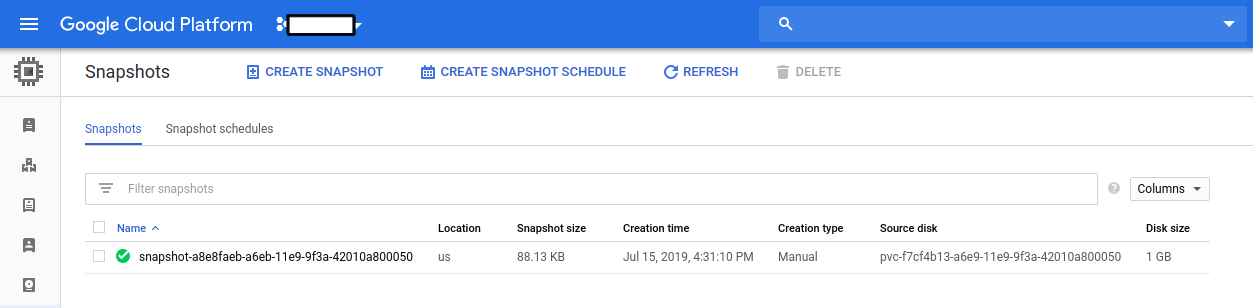
Restore PVC from VolumeSnapshot
This section will show you how to restore the PVC from the snapshot we have taken in the earlier section.
Stop Taking Backup of the Old PVC:
At first, let’s stop taking any further backup of the old PVC so that no backup is taken during the restore process. We are going to pause the BackupConfiguration that we created to backup the source-data PVC. Then, Stash will stop taking any further backup for this PVC. You can learn more how to pause a scheduled backup here
Let’s pause the pvc-volume-snapshot BackupConfiguration,
$ kubectl patch backupconfiguration -n demo pvc-volume-snapshot --type="merge" --patch='{"spec": {"paused": true}}'
backupconfiguration.stash.appscode.com/pvc-volume-snapshot patched
Now, wait for a moment. Stash will pause the BackupConfiguration. Verify that the BackupConfiguration has been paused,
$ kubectl get backupconfiguration -n demo
NAME TASK SCHEDULE PAUSED AGE
pvc-volume-snapshot */1 * * * * true 22m
Notice the PAUSED column. Value true for this field means that the BackupConfiguration has been paused.
Create RestoreSession :
At first, we have to create a RestoreSession crd to restore the PVC from respective snapshot.
Below is the YAML of the RestoreSesion crd that we are going to create,
apiVersion: stash.appscode.com/v1beta1
kind: RestoreSession
metadata:
name: restore-pvc
namespace: demo
spec:
driver: VolumeSnapshotter
target:
volumeClaimTemplates:
- metadata:
name: restore-data
spec:
accessModes: [ "ReadWriteOnce" ]
storageClassName: "csi-standard"
resources:
requests:
storage: 1Gi
dataSource:
kind: VolumeSnapshot
name: source-data-fnbwz
apiGroup: snapshot.storage.k8s.io
Here,
spec.target.volumeClaimTemplates:metadata.nameis the name of the restoredPVCor prefix of theVolumeSnapshotname.spec.dataSource:spec.dataSourcespecifies the source of the data from where the newly created PVC will be initialized. It requires following fields to be set:apiGroupis the group for resource being referenced. Now, Kubernetes supports onlysnapshot.storage.k8s.io.kindis resource of the kind being referenced. Now, Kubernetes supports onlyVolumeSnapshot.nameis theVolumeSnapshotresource name. InRestoreSessioncrd, You must set the VolumeSnapshot name directly.
Let’s create the RestoreSession crd we have shown above.
$ kubectl apply -f https://github.com/stashed/docs/raw/v2023.10.9/docs/guides/volumesnapshot/pvc/examples/restoresession.yaml
restoresession.stash.appscode.com/restore-pvc created
Once, you have created the RestoreSession crd, Stash will create a job to restore. We can watch the RestoreSession phase to check if the restore process has succeeded or not.
Run the following command to watch RestoreSession phase,
$ watch -n 1 kubectl get restore -n demo
Every 1.0s: kubectl get restore -n demo
NAME REPOSITORY-NAME PHASE AGE
restore-pvc Running 10s
restore-pvc Succeeded 1m
So, we can see from the output of the above command that the restore process succeeded.
Verify Restored PVC :
Once the restore process is complete, we are going to see that new PVC with the name restore-data has been created.
To verify that the PVC has been created, run by the following command,
$ kubectl get pvc -n demo
NAME STATUS VOLUME CAPACITY ACCESS MODES STORAGECLASS AGE
restore-data Bound pvc-c5f0e7f5-a6ec-11e9-9f3a-42010a800050 1Gi RWO standard 52s
Notice the STATUS field. It indicates that the respective PV has been provisioned and initialized from the respective VolumeSnapshot by CSI driver and the PVC has been bound with the PV.
The volumeBindingMode field controls when volume binding and dynamic provisioning should occur. Kubernetes allows
ImmediateandWaitForFirstConsumermodes for binding volumes. TheImmediatemode indicates that volume binding and dynamic provisioning occurs once the PVC is created andWaitForFirstConsumermode indicates that volume binding and provisioning does not occur until a pod is created that uses this PVC. By defaultvolumeBindingModeisImmediate.
If you use
volumeBindingMode: WaitForFirstConsumer, respective PVC will be initialized from respective VolumeSnapshot after you create a workload with that PVC. In this case, Stash will mark the restore session as completed with phaseUnknown.
Verify Restored Data :
We are going to create a new pod with the restored PVC to verify whether the backed up data has been restored.
Below, the YAML for the Pod we are going to create.
apiVersion: v1
kind: Pod
metadata:
name: restored-pod
namespace: demo
spec:
containers:
- name: busybox
image: busybox
args:
- sleep
- "3600"
volumeMounts:
- name: restore-data
mountPath: /restore/data
volumes:
- name: restore-data
persistentVolumeClaim:
claimName: restore-data
readOnly: false
Let’s create the Pod we have shown above.
$ kubectl apply -f https://github.com/stashed/docs/raw/v2023.10.9/docs/guides/volumesnapshot/pvc/examples/restored-pod.yaml
pod/restored-pod created
Now, wait for the Pod to go into the Running state.
$ kubectl get pod -n demo
NAME READY STATUS RESTARTS AGE
restored-pod 1/1 Running 0 34s
Verify that the backed up data has been restored in /restore/data directory for restored-pod pod using the following command,
$ kubectl exec -n demo restored-pod -- cat /restore/data/data.txt
sample_data
Cleaning Up
To clean up the Kubernetes resources created by this tutorial, run:
kubectl delete -n demo pod source-pod
kubectl delete -n demo pod restored-pod
kubectl delete -n demo backupconfiguration pvc-volume-snapshot
kubectl delete -n demo restoresession restore-pvc
kubectl delete -n demo storageclass csi-standard
kubectl delete -n demo volumesnapshotclass csi-snapshot-class
kubectl delete -n demo pvc --all




















