You are looking at the documentation of a prior release. To read the documentation of the latest release, please
visit here.
Backup NATS with Nkey Authentication using Stash
Stash v2025.1.9 supports backup and restoration of NATS streams. This guide will show you how you can backup & restore a NATS server with nkey authentication using Stash.
Before You Begin
- At first, you need to have a Kubernetes cluster, and the
kubectlcommand-line tool must be configured to communicate with your cluster. - Install Stash in your cluster following the steps here.
- If you are not familiar with how Stash backup and restore NATS streams, please check the following guide here.
You have to be familiar with following custom resources:
To keep things isolated, we are going to use a separate namespace called demo throughout this tutorial. Create demo namespace if you haven’t created already.
$ kubectl create ns demo
namespace/demo created
Note: YAML files used in this tutorial are stored here.
Prepare NATS
In this section, we are going to deploy a NATS cluster with nkey authentication enabled. Then, we are going to create a stream and publish some messages into it.
Deploy NATS Cluster
At first, let’s deploy a NATS cluster. Here, we are going to use NATS chart from nats.io.
Let’s deploy a NATS cluster named sample-nats using Helm as below,
# Add nats chart registry
$ helm repo add nats https://nats-io.github.io/k8s/helm/charts/
# Update helm registries
$ helm repo update
# Install nats/nats chart into demo namespace
$ helm install sample-nats nats/nats -n demo \
--set nats.jetstream.enabled=true \
--set nats.jetstream.fileStorage.enabled=true \
--set cluster.enabled=true \
--set cluster.replicas=3 \
--set auth.enabled=true \
--set auth.nkeys.users[0].nkey="UAWGGVEHXIEOWYVBN7RO7IIKIXHIOK6JWWUDJOWIUZ6L3XMIWM5IFGPD"
This chart will create the necessary StatefulSet, Service, PVCs etc. for the NATS cluster. You can easily view all the resources created by chart using ketall kubectl plugin as below,
❯ kubectl get-all -n demo -l app.kubernetes.io/instance=sample-nats
NAME NAMESPACE AGE
configmap/sample-nats-config demo 11m
endpoints/sample-nats demo 11m
persistentvolumeclaim/sample-nats-js-pvc-sample-nats-0 demo 11m
persistentvolumeclaim/sample-nats-js-pvc-sample-nats-1 demo 10m
persistentvolumeclaim/sample-nats-js-pvc-sample-nats-2 demo 10m
pod/sample-nats-0 demo 11m
pod/sample-nats-1 demo 10m
pod/sample-nats-2 demo 10m
service/sample-nats demo 11m
controllerrevision.apps/sample-nats-775468b94f demo 11m
statefulset.apps/sample-nats demo 11m
endpointslice.discovery.k8s.io/sample-nats-7n7v6 demo 11m
Now, wait for the NATS server pods sample-nats-0, sample-nats-1, sample-nats-2 to go into Running state,
❯ kubectl get pod -n demo -l app.kubernetes.io/instance=sample-nats
NAME READY STATUS RESTARTS AGE
sample-nats-0 3/3 Running 0 9m58s
sample-nats-1 3/3 Running 0 9m35s
sample-nats-2 3/3 Running 0 9m12s
Once the pods are in Running state, verify that the NATS server is ready to accept the connections.
❯ kubectl logs -n demo sample-nats-0 -c nats
[7] 2021/09/06 08:33:53.111508 [INF] Starting nats-server
[7] 2021/09/06 08:33:53.111560 [INF] Version: 2.6.1
...
[7] 2021/09/06 08:33:53.116004 [INF] Server is ready
From the above log, we can see the NATS server is ready to accept connections.
Insert Sample Data
The above Helm chart also deploy a pod with nats-box image which can be used to interact with the NATS server. Let’s verify the nats-box pod has been created.
❯ kubectl get pod -n demo -l app=sample-nats-box
NAME READY STATUS RESTARTS AGE
sample-nats-box-785f8458d7-wtnfx 1/1 Running 0 7m20s
Let’s exec into the nats-box pod,
❯ kubectl exec -n demo -it sample-nats-box-785f8458d7-wtnfx -- sh -l
...
# Let's create the nkey file for our user
sample-nats-box-785f8458d7-wtnfx:~# echo U1VBRDJRWlBJQU9aRTdTQlZHUjJQS09YVkEyTDYzVUQ1UEVWNkVVUTZPTEdUS0ZJV0o0VTNaQ1NDQQpVQVdHR1ZFSFhJRU9XWVZCTjdSTzdJSUtJWEhJT0s2SldXVURKT1dJVVo2TDNYTUlXTTVJRkdQRA== | base64 -d > user.nk
# Let's export the file path as environment variables to make further commands re-usable.
sample-nats-box-785f8458d7-wtnfx:~# export NATS_NKEY=/tmp/user.nk
# Let's create a stream named "ORDERS"
sample-nats-box-785f8458d7-wtnfx:~# nats stream add ORDERS --subjects "ORDERS.*" --ack --max-msgs=-1 --max-bytes=-1 --max-age=1y --storage file --retention limits --max-msg-size=-1 --max-msgs-per-subject=-1 --discard old --dupe-window="0s" --replicas 1
Stream ORDERS was created
Information for Stream ORDERS created 2021-09-03T07:12:07Z
Configuration:
Subjects: ORDERS.*
Acknowledgements: true
Retention: File - Limits
Replicas: 1
Discard Policy: Old
Duplicate Window: 2m0s
Maximum Messages: unlimited
Maximum Bytes: unlimited
Maximum Age: 1y0d0h0m0s
Maximum Message Size: unlimited
Maximum Consumers: unlimited
Cluster Information:
Name: nats
Leader: nats-0
State:
Messages: 0
Bytes: 0 B
FirstSeq: 0
LastSeq: 0
Active Consumers: 0
# Verify that the stream has been created successfully
sample-nats-box-785f8458d7-wtnfx:~# nats stream ls
Streams:
ORDERS
# Lets add some messages to the stream "ORDERS"
sample-nats-box-785f8458d7-wtnfx:~# nats pub ORDERS.scratch hello
08:55:39 Published 5 bytes to "ORDERS.scratch"
# Add another message
sample-nats-box-785f8458d7-wtnfx:~# nats pub ORDERS.scratch world
08:56:11 Published 5 bytes to "ORDERS.scratch"
# Verify that the messages have been published to the stream successfully
sample-nats-box-785f8458d7-wtnfx:~# nats stream info ORDERS
Information for Stream ORDERS created 2021-09-03T07:12:07Z
Configuration:
Subjects: ORDERS.*
Acknowledgements: true
Retention: File - Limits
Replicas: 1
Discard Policy: Old
Duplicate Window: 2m0s
Maximum Messages: unlimited
Maximum Bytes: unlimited
Maximum Age: 1y0d0h0m0s
Maximum Message Size: unlimited
Maximum Consumers: unlimited
Cluster Information:
Name: nats
Leader: nats-0
State:
Messages: 2
Bytes: 98 B
FirstSeq: 1 @ 2021-09-03T08:55:39 UTC
LastSeq: 2 @ 2021-09-03T08:56:11 UTC
Active Consumers: 0
sample-nats-box-785f8458d7-wtnfx:~# exit
We have successfully deployed a NATS cluster, created a stream and publish some messages into the stream. In the subsequent sections, we are going to backup this sample data using Stash.
Prepare for Backup
In this section, we are going to prepare the necessary resources (i.e. connection information, backend information, etc.) before backup.
Ensure NATS Addon
When you install Stash, it will automatically install all the official addons. Make sure that NATS addon has been installed properly using the following command.
❯ kubectl get tasks.stash.appscode.com | grep nats
nats-backup-2.6.1 24m
nats-restore-2.6.1 24m
This addon should be able to take backup of the NATS streams with matching major versions as discussed in Addon Version Compatibility.
Create Secret
Lets create a secret with nkey credentials. Below is the YAML of Secret object we are going to create.
apiVersion: v1
kind: Secret
metadata:
labels:
app.kubernetes.io/instance: sample-nats
name: sample-nats-auth
namespace: demo
data:
nkey: U1VBRDJRWlBJQU9aRTdTQlZHUjJQS09YVkEyTDYzVUQ1UEVWNkVVUTZPTEdUS0ZJV0o0VTNaQ1NDQQpVQVdHR1ZFSFhJRU9XWVZCTjdSTzdJSUtJWEhJT0s2SldXVURKT1dJVVo2TDNYTUlXTTVJRkdQRAo=
Let’s create the Secret we have shown above,
$ kubectl apply -f https://github.com/stashed/docs/tree/v2025.1.9/docs/addons/nats/authentications/nkey-auth/examples/secret.yaml
secret/sample-nats-auth created
Create AppBinding
Stash needs to know how to connect with the NATS server. An AppBinding exactly provides this information. It holds the Service and Secret information of the NATS server. You have to point to the respective AppBinding as a target of backup instead of the NATS server itself.
Here, is the YAML of the AppBinding that we are going to create for the NATS server we have deployed earlier.
apiVersion: appcatalog.appscode.com/v1alpha1
kind: AppBinding
metadata:
labels:
app.kubernetes.io/instance: sample-nats
name: sample-nats
namespace: demo
spec:
clientConfig:
service:
name: sample-nats
port: 4222
scheme: nats
secret:
name: sample-nats-auth
type: nats.io/nats
version: 2.6.1
Here,
.spec.clientConfig.servicespecifies the Service information to use to connects with the NATS server..spec.secretspecifies the name of the Secret that holds necessary credentials to access the server..spec.typespecifies the type of the target. This is particularly helpful in auto-backup where you want to use different path prefixes for different types of target.
Let’s create the AppBinding we have shown above,
$ kubectl apply -f https://github.com/stashed/docs/tree/v2025.1.9/docs/addons/nats/authentications/nkey-auth/examples/appbinding.yaml
appbinding.appcatalog.appscode.com/sample-nats created
Prepare Backend
We are going to store our backed up data into a GCS bucket. So, we need to create a Secret with GCS credentials and a Repository object with the bucket information. If you want to use a different backend, please read the respective backend configuration doc from here.
Create Storage Secret:
At first, let’s create a secret called gcs-secret with access credentials to our desired GCS bucket,
$ echo -n 'changeit' > RESTIC_PASSWORD
$ echo -n '<your-project-id>' > GOOGLE_PROJECT_ID
$ cat downloaded-sa-json.key > GOOGLE_SERVICE_ACCOUNT_JSON_KEY
$ kubectl create secret generic -n demo gcs-secret \
--from-file=./RESTIC_PASSWORD \
--from-file=./GOOGLE_PROJECT_ID \
--from-file=./GOOGLE_SERVICE_ACCOUNT_JSON_KEY
secret/gcs-secret created
Create Repository:
Now, create a Repository object with the information of your desired bucket. Below is the YAML of Repository object we are going to create,
apiVersion: stash.appscode.com/v1alpha1
kind: Repository
metadata:
name: gcs-repo
namespace: demo
spec:
backend:
gcs:
bucket: stash-testing
prefix: /demo/nats/sample-nats
storageSecretName: gcs-secret
Let’s create the Repository we have shown above,
$ kubectl create -f https://github.com/stashed/docs/raw/v2025.1.9/docs/addons/nats/authentications/nkey-auth/examples/repository.yaml
repository.stash.appscode.com/gcs-repo created
Now, we are ready to backup our streams into our desired backend.
Backup
To schedule a backup, we have to create a BackupConfiguration object targeting the respective AppBinding of our NATS server. Then, Stash will create a CronJob to periodically backup the streams.
Create BackupConfiguration
Below is the YAML for BackupConfiguration object that we are going to use to backup the streams of the NATS server we have created earlier,
apiVersion: stash.appscode.com/v1beta1
kind: BackupConfiguration
metadata:
name: sample-nats-backup
namespace: demo
spec:
task:
name: nats-backup-2.6.1
schedule: "*/5 * * * *"
repository:
name: gcs-repo
target:
ref:
apiVersion: appcatalog.appscode.com/v1alpha1
kind: AppBinding
name: sample-nats
interimVolumeTemplate:
metadata:
name: sample-nats-backup-tmp-storage
spec:
accessModes: [ "ReadWriteOnce" ]
storageClassName: "standard"
resources:
requests:
storage: 1Gi
retentionPolicy:
name: keep-last-5
keepLast: 5
prune: true
Here,
.spec.schedulespecifies that we want to backup the streams at 5 minutes intervals..spec.task.namespecifies the name of the Task object that specifies the necessary Functions and their execution order to backup NATS streams..spec.repository.namespecifies the Repository CR name we have created earlier with backend information..spec.target.refrefers to the AppBinding object that holds the connection information of our targeted NATS server.spec.interimVolumeTemplatespecifies a PVC template that will be used by Stash to hold the dumped data temporarily before uploading it into the cloud bucket..spec.retentionPolicyspecifies a policy indicating how we want to cleanup the old backups.
Let’s create the BackupConfiguration object we have shown above,
$ kubectl create -f https://github.com/stashed/docs/raw/v2025.1.9/docs/addons/nats/authentications/nkey-auth/examples/backupconfiguration.yaml
backupconfiguration.stash.appscode.com/sample-nats-backup created
Verify Backup Setup Successful
If everything goes well, the phase of the BackupConfiguration should be Ready. The Ready phase indicates that the backup setup is successful. Let’s verify the Phase of the BackupConfiguration,
$ kubectl get backupconfiguration -n demo
NAME TASK SCHEDULE PAUSED PHASE AGE
sample-nats-backup nats-backup-2.6.1 */5 * * * * Ready 11s
Verify CronJob
Stash will create a CronJob with the schedule specified in spec.schedule field of BackupConfiguration object.
Verify that the CronJob has been created using the following command,
❯ kubectl get cronjob -n demo
NAME SCHEDULE SUSPEND ACTIVE LAST SCHEDULE AGE
stash-backup-sample-nats-backup */5 * * * * False 0 <none> 14s
Wait for BackupSession
The sample-nats-backup CronJob will trigger a backup on each scheduled slot by creating a BackupSession object.
Now, wait for a schedule to appear. Run the following command to watch for BackupSession object,
❯ kubectl get backupsession -n demo -w
NAME INVOKER-TYPE INVOKER-NAME PHASE DURATION AGE
sample-nats-backup-8x8fp BackupConfiguration sample-nats-backup Succeeded 42s 8m28s
Here, the phase Succeeded means that the backup process has been completed successfully.
Verify Backup
Now, we are going to verify whether the backed up data is present in the backend or not. Once a backup is completed, Stash will update the respective Repository object to reflect the backup completion. Check that the repository gcs-repo has been updated by the following command,
❯ kubectl get repository -n demo
NAME INTEGRITY SIZE SNAPSHOT-COUNT LAST-SUCCESSFUL-BACKUP AGE
gcs-repo true 1.382 KiB 1 9m4s 24m
Now, if we navigate to the GCS bucket, we will see the backed up data has been stored in demo/nats/sample-nats directory as specified by .spec.backend.gcs.prefix field of the Repository object.
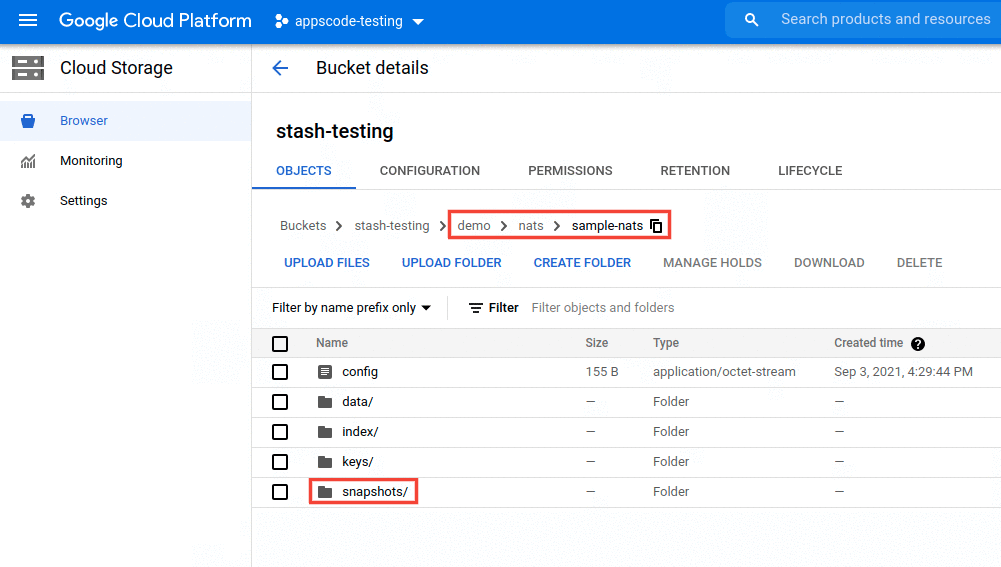
Note: Stash keeps all the backed up data encrypted. So, data in the backend will not make any sense until they are decrypted.
Restore
If you have followed the previous sections properly, you should have a successful backup of your nats streams. Now, we are going to show how you can restore the streams from the backed up data.
Restore Into the Same NATS Cluster
You can restore your data into the same NATS cluster you have backed up from or into a different NATS cluster in the same cluster or a different cluster. In this section, we are going to show you how to restore in the same NATS cluster which may be necessary when you have accidentally lost any data.
Temporarily Pause Backup
At first, let’s stop taking any further backup of the NATS streams so that no backup runs after we delete the sample data. We are going to pause the BackupConfiguration object. Stash will stop taking any further backup when the BackupConfiguration is paused.
Let’s pause the sample-nats-backup BackupConfiguration,
$ kubectl patch backupconfiguration -n demo sample-nats-backup --type="merge" --patch='{"spec": {"paused": true}}'
backupconfiguration.stash.appscode.com/sample-nats-backup patched
Verify that the BackupConfiguration has been paused,
❯ kubectl get backupconfiguration -n demo sample-nats-backup
NAME TASK SCHEDULE PAUSED PHASE AGE
sample-nats-backup nats-backup-2.6.1 */5 * * * * true Ready 2d18h
Notice the PAUSED column. Value true for this field means that the BackupConfiguration has been paused.
Stash will also suspend the respective CronJob.
❯ kubectl get cronjob -n demo
NAME SCHEDULE SUSPEND ACTIVE LAST SCHEDULE AGE
stash-backup-sample-nats-backup */5 * * * * True 0 56s 2d18h
Simulate Disaster
Now, let’s simulate a disaster scenario. Here, we are going to exec into the nats-box pod and delete the sample data we have inserted earlier.
❯ kubectl exec -n demo -it sample-nats-box-785f8458d7-wtnfx -- sh -l
...
# Let's export the file path of user.nk file as environment variable to make further commands re-usable.
sample-nats-box-785f8458d7-wtnfx:~# export NATS_NKEY=/tmp/user.nk
# delete the stream "ORDERS"
sample-nats-box-785f8458d7-wtnfx:~# nats stream rm ORDERS -f
# verify that the stream has been deleted
sample-nats-box-785f8458d7-wtnfx:~# nats stream ls
No Streams defined
sample-nats-box-785f8458d7-wtnfx:~# exit
Create RestoreSession
To restore the streams, you have to create a RestoreSession object pointing to the AppBinding of the targeted NATS server.
Here, is the YAML of the RestoreSession object that we are going to use for restoring the streams of the NATS server.
apiVersion: stash.appscode.com/v1beta1
kind: RestoreSession
metadata:
name: sample-nats-restore
namespace: demo
spec:
task:
name: nats-restore-2.6.1
repository:
name: gcs-repo
target:
ref:
apiVersion: appcatalog.appscode.com/v1alpha1
kind: AppBinding
name: sample-nats
interimVolumeTemplate:
metadata:
name: nats-restore-tmp-storage
spec:
accessModes: [ "ReadWriteOnce" ]
storageClassName: "standard"
resources:
requests:
storage: 1Gi
rules:
- snapshots: [latest]
Here,
.spec.task.namespecifies the name of the Task object that specifies the necessary Functions and their execution order to restore NATS streams..spec.repository.namespecifies the Repository object that holds the backend information where our backed up data has been stored..spec.target.refrefers to the AppBinding object that holds the connection information of our targeted NATS server..spec.interimVolumeTemplatespecifies a PVC template that will be used by Stash to hold the restored data temporarily before injecting into the NATS server..spec.rulesspecifies that we are restoring data from the latest backup snapshot of the streams.
Let’s create the RestoreSession object object we have shown above,
$ kubectl apply -f https://github.com/stashed/docs/raw/v2025.1.9/docs/addons/nats/authentications/nkey-auth/examples/restoresession.yaml
restoresession.stash.appscode.com/sample-nats-restore created
Once, you have created the RestoreSession object, Stash will create a restore Job. Run the following command to watch the phase of the RestoreSession object,
❯ kubectl get restoresession -n demo -w
NAME REPOSITORY PHASE DURATION AGE
sample-nats-restore gcs-repo Succeeded 15s 55s
The Succeeded phase means that the restore process has been completed successfully.
Verify Restored Data
Now, let’s exec into the nats-box pod and verify whether data actual data has been restored or not,
❯ kubectl exec -n demo -it sample-nats-box-785f8458d7-wtnfx -- sh -l
...
# Let's export the file path of user.nk file as environment variable to make further commands re-usable.
sample-nats-box-785f8458d7-wtnfx:~# export NATS_NKEY=/tmp/user.nk
# Verify that the stream has been restored successfully
sample-nats-box-785f8458d7-wtnfx:~# nats stream ls
Streams:
ORDERS
# Verify that the messages have been restored successfully
sample-nats-box-785f8458d7-wtnfx:~# nats stream info ORDERS
Information for Stream ORDERS created 2021-09-03T07:12:07Z
Configuration:
Subjects: ORDERS.*
Acknowledgements: true
Retention: File - Limits
Replicas: 1
Discard Policy: Old
Duplicate Window: 2m0s
Maximum Messages: unlimited
Maximum Bytes: unlimited
Maximum Age: 1y0d0h0m0s
Maximum Message Size: unlimited
Maximum Consumers: unlimited
Cluster Information:
Name: nats
Leader: nats-0
State:
Messages: 2
Bytes: 98 B
FirstSeq: 1 @ 2021-09-03T08:55:39 UTC
LastSeq: 2 @ 2021-09-03T08:56:11 UTC
Active Consumers: 0
sample-nats-box-785f8458d7-wtnfx:~# exit
Hence, we can see from the above output that the deleted data has been restored successfully from the backup.
Resume Backup
Since our data has been restored successfully we can now resume our usual backup process. Resume the BackupConfiguration using following command,
❯ kubectl patch backupconfiguration -n demo sample-nats-backup --type="merge" --patch='{"spec": {"paused": false}}'
backupconfiguration.stash.appscode.com/sample-nats-backup patched
Verify that the BackupConfiguration has been resumed,
❯ kubectl get backupconfiguration -n demo sample-nats-backup
NAME TASK SCHEDULE PAUSED PHASE AGE
sample-nats-backup nats-backup-2.6.1 */5 * * * * false Ready 2d19h
Here, false in the PAUSED column means the backup has been resumed successfully. The CronJob also should be resumed now.
❯ kubectl get cronjob -n demo
NAME SCHEDULE SUSPEND ACTIVE LAST SCHEDULE AGE
stash-backup-sample-nats-backup */5 * * * * False 0 3m24s 4h54m
Here, False in the SUSPEND column means the CronJob is no longer suspended and will trigger in the next schedule.
Cleanup
To cleanup the Kubernetes resources created by this tutorial, run:
kubectl delete -n demo backupconfiguration sample-nats-backup
kubectl delete -n demo restoresession sample-nats-restore
kubectl delete -n demo repository gcs-repo
# delete the nats chart
helm delete sample-nats -n demo




















