You are looking at the documentation of a prior release. To read the documentation of the latest release, please
visit here.
Backup Redis using Stash Auto-Backup
Stash can be configured to automatically backup any Redis database in your cluster. Stash enables cluster administrators to deploy backup blueprints ahead of time so that the database owners can easily backup their database with just a few annotations.
In this tutorial, we are going to show how you can configure a backup blueprint for Redis databases in your cluster and backup them with few annotations.
Before You Begin
- At first, you need to have a Kubernetes cluster, and the
kubectlcommand-line tool must be configured to communicate with your cluster. - Install Stash in your cluster following the steps here.
- If you are not familiar with how Stash backup and restore Redis databases, please check the following guide here.
- If you are not familiar with how auto-backup works in Stash, please check the following guide here.
- If you are not familiar with the available auto-backup options for databases in Stash, please check the following guide here.
You should be familiar with the following Stash concepts:
In this tutorial, we are going to show backup of three different Redis databases on three different namespaces named demo-1, demo-2, and demo-3. Create the namespaces as below if you haven’t done it already.
❯ kubectl create ns demo-1
namespace/demo-1 created
❯ kubectl create ns demo-2
namespace/demo-2 created
❯ kubectl create ns demo-3
namespace/demo-3 created
When you install Stash, it installs the necessary addons to backup Redis. Verify that the Redis addons were installed properly using the following command.
❯ kubectl get tasks.stash.appscode.com | grep redis
redis-backup-6.2.5 62m
redis-backup-6.2.5 62m
We are going to use bitnami/redis chart from ArtifactHub. Let’s add the respective chart repository to our helm repo list.
# Add bitnami chart registry
$ helm repo add bitnami https://charts.bitnami.com/bitnami
# Update helm registries
$ helm repo update
Prepare Backup Blueprint
To backup a Redis database using Stash, you have to create a Secret containing the backend credentials, a Repository containing the backend information, and a BackupConfiguration containing the schedule and target information. A BackupBlueprint allows you to specify a template for the Repository and the BackupConfiguration.
The BackupBlueprint is a non-namespaced CRD. So, once you have created a BackupBlueprint, you can use it to backup any Redis database of any namespace just by creating the storage Secret in that namespace and adding few annotations to the AppBinding containing the connection info to your database. Then, Stash will automatically create a Repository and a BackupConfiguration according to the template to backup the database.
Below is the BackupBlueprint object that we are going to use in this tutorial,
apiVersion: stash.appscode.com/v1beta1
kind: BackupBlueprint
metadata:
name: redis-backup-template
spec:
# ============== Blueprint for Repository ==========================
backend:
gcs:
bucket: stash-testing
prefix: redis-backup/${TARGET_NAMESPACE}/${TARGET_APP_RESOURCE}/${TARGET_NAME}
storageSecretName: gcs-secret
# ============== Blueprint for BackupConfiguration =================
task:
name: redis-backup-6.2.5
schedule: "*/5 * * * *"
retentionPolicy:
name: 'keep-last-5'
keepLast: 5
prune: true
Here, we are using a GCS bucket as our backend. We are providing gcs-secret at the storageSecretName field. Hence, we have to create a secret named gcs-secret with the access credentials of our bucket in every namespace where we want to enable backup through this blueprint.
Notice the prefix field of backend section. We have used some variables in form of ${VARIABLE_NAME}. Stash will automatically resolve those variables from the database information to make the backend prefix unique for each database instance.
Let’s create the BackupBlueprint we have shown above,
❯ kubectl apply -f https://github.com/stashed/docs/raw/v2025.1.9/docs/addons/redis/auto-backup/examples/backupblueprint.yaml
backupblueprint.stash.appscode.com/redis-backup-template created
Now, we are ready to backup our Redis databases using few annotations. You can check available auto-backup annotations for a databases from here.
Auto-backup with default configurations
In this section, we are going to backup a Redis database of demo-1 namespace. We are going to use the default configurations specified in the BackupBlueprint.
Create Storage Secret
At first, let’s create the gcs-secret in demo-1 namespace with the access credentials to our GCS bucket.
❯ echo -n 'changeit' > RESTIC_PASSWORD
❯ echo -n '<your-project-id>' > GOOGLE_PROJECT_ID
❯ cat downloaded-sa-json.key > GOOGLE_SERVICE_ACCOUNT_JSON_KEY
❯ kubectl create secret generic -n demo-1 gcs-secret \
--from-file=./RESTIC_PASSWORD \
--from-file=./GOOGLE_PROJECT_ID \
--from-file=./GOOGLE_SERVICE_ACCOUNT_JSON_KEY
secret/gcs-secret created
Deploy Database
Let’s deploy a Redis database named sample-redis-1 in the demo-1 namespace.
❯ helm install sample-redis-1 bitnami/redis -n demo-1
Now, let’s insert some sample data into it.
❯ export PASSWORD=$(kubectl get secrets -n demo-1 sample-redis-1 -o jsonpath='{.data.\redis-password}' | base64 -d)
❯ kubectl exec -it -n demo-1 sample-redis-1-master-0 -- redis-cli -a $PASSWORD
Warning: Using a password with '-a' or '-u' option on the command line interface may not be safe.
127.0.0.1:6379> set key1 value1
OK
127.0.0.1:6379> get key1
"value1"
127.0.0.1:6379> exit
Create AppBinding
Now, we have to create an AppBinding with the connection information of our database. Below, is the YAML of the AppBinding that we are going to create for our sample-redis-1 database.
apiVersion: appcatalog.appscode.com/v1alpha1
kind: AppBinding
metadata:
name: sample-redis-1
namespace: demo-1
annotations:
stash.appscode.com/backup-blueprint: redis-backup-template
spec:
clientConfig:
service:
name: sample-redis-1-master
path: /
port: 6379
scheme: http
secret:
name: sample-redis-1
secretTransforms:
- renameKey:
from: redis-password
to: password
type: redis
version: 6.2.5
Notice the annotations section. We are pointing to the BackupBlueprint that we have created earlier through stash.appscode.com/backup-blueprint annotation. Stash will watch this annotation and create a Repository and a BackupConfiguration according to the BackupBlueprint.
Let’s create the above AppBinding,
❯ kubectl apply -f https://github.com/stashed/docs/raw/v2025.1.9/docs/addons/redis/auto-backup/examples/sample-redis-1.yaml
appbinding.appcatalog.appscode.com/sample-redis-1 created
Verify Auto-backup configured
In this section, we are going to verify whether Stash has created the respective Repository and BackupConfiguration for our Redis database or not.
Verify Repository
At first, let’s verify whether Stash has created a Repository for our Redis or not.
❯ kubectl get repository -n demo-1
NAME INTEGRITY SIZE SNAPSHOT-COUNT LAST-SUCCESSFUL-BACKUP AGE
app-sample-redis-1 22s
Now, let’s check the YAML of the Repository.
❯ kubectl get repository -n demo-1 app-sample-redis-1 -o yaml
apiVersion: stash.appscode.com/v1alpha1
kind: Repository
metadata:
name: app-sample-redis-1
namespace: demo-1
...
spec:
backend:
gcs:
bucket: stash-testing
prefix: redis-backup/demo-1/redis/sample-redis-1
storageSecretName: gcs-secret
Here, you can see that Stash has resolved the variables in prefix field and substituted them with the equivalent information from this database.
Verify BackupConfiguration
If everything goes well, Stash should create a BackupConfiguration for our Redis in demo-1 namespace and the phase of that BackupConfiguration should be Ready. Verify the BackupConfiguration crd by the following command,
❯ kubectl get backupconfiguration -n demo-1
NAME TASK SCHEDULE PAUSED PHASE AGE
app-sample-redis-1 redis-backup-6.2.5 */5 * * * * Ready 76s
Now, let’s check the YAML of the BackupConfiguration.
❯ kubectl get backupconfiguration -n demo-1 app-sample-redis-1 -o yaml
apiVersion: stash.appscode.com/v1beta1
kind: BackupConfiguration
metadata:
name: app-sample-redis-1
namespace: demo-1
...
spec:
driver: Restic
repository:
name: app-sample-redis-1
retentionPolicy:
keepLast: 5
name: keep-last-5
prune: true
runtimeSettings: {}
schedule: '*/5 * * * *'
target:
ref:
apiVersion: appcatalog.appscode.com/v1alpha1
kind: AppBinding
name: sample-redis-1
task:
name: redis-backup-6.2.5
tempDir: {}
status:
conditions:
- lastTransitionTime: "2021-07-29T13:59:57Z"
message: Repository demo-1/app-sample-redis-1 exist.
reason: RepositoryAvailable
status: "True"
type: RepositoryFound
- lastTransitionTime: "2021-07-29T13:59:57Z"
message: Backend Secret demo-1/gcs-secret exist.
reason: BackendSecretAvailable
status: "True"
type: BackendSecretFound
- lastTransitionTime: "2021-07-29T13:59:57Z"
message: Backup target appcatalog.appscode.com/v1alpha1 appbinding/sample-redis-1
found.
reason: TargetAvailable
status: "True"
type: BackupTargetFound
- lastTransitionTime: "2021-07-29T13:59:57Z"
message: Successfully created backup triggering CronJob.
reason: CronJobCreationSucceeded
status: "True"
type: CronJobCreated
observedGeneration: 1
Notice the target section. Stash has automatically added the Redis as the target of this BackupConfiguration.
Verify Backup
Now, let’s wait for a backup run to complete. You can watch for BackupSession as below,
❯ kubectl get backupsession -n demo-1 -w
NAME INVOKER-TYPE INVOKER-NAME PHASE DURATION AGE
app-sample-redis-1-1627567808 BackupConfiguration app-sample-redis-1 0s
app-sample-redis-1-1627567808 BackupConfiguration app-sample-redis-1 Running 22s
app-sample-redis-1-1627567808 BackupConfiguration app-sample-redis-1 Succeeded 1m28.696008079s 88s
Once the backup has been completed successfully, you should see the backed up data has been stored in the bucket at the directory pointed by the prefix field of the Repository.
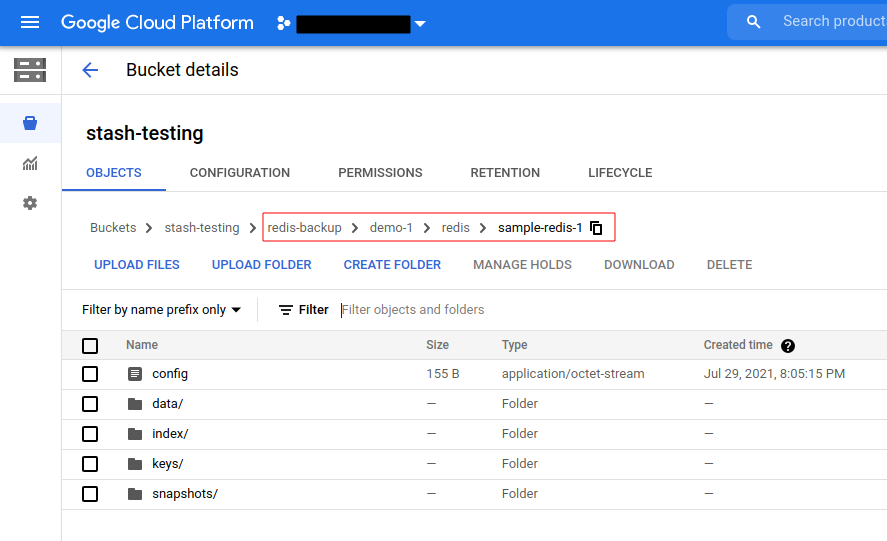
Auto-backup with a custom schedule
In this section, we are going to backup a Redis database of demo-2 namespace. This time, we are going to overwrite the default schedule used in the BackupBlueprint.
Create Storage Secret
At first, let’s create the gcs-secret in demo-2 namespace with the access credentials to our GCS bucket.
❯ kubectl create secret generic -n demo-2 gcs-secret \
--from-file=./RESTIC_PASSWORD \
--from-file=./GOOGLE_PROJECT_ID \
--from-file=./GOOGLE_SERVICE_ACCOUNT_JSON_KEY
secret/gcs-secret created
Deploy Database
Let’s deploy a Redis database named sample-redis-2 in the demo-2 namespace.
❯ helm install sample-redis-2 bitnami/redis -n demo-2
Now, let’s insert some sample data into it.
❯ export PASSWORD=$(kubectl get secrets -n demo-2 sample-redis-2 -o jsonpath='{.data.\redis-password}' | base64 -d)
❯ kubectl exec -it -n demo-2 sample-redis-2-master-0 -- redis-cli -a $PASSWORD
Warning: Using a password with '-a' or '-u' option on the command line interface may not be safe.
127.0.0.1:6379> set key1 value1
OK
127.0.0.1:6379> get key1
"value1"
127.0.0.1:6379> exit
Create AppBinding
Now, we have to create an AppBinding with the connection information of our database. Below, is the YAML of the AppBinding that we are going to create for our sample-redis-2 database.
apiVersion: appcatalog.appscode.com/v1alpha1
kind: AppBinding
metadata:
name: sample-redis-2
namespace: demo-2
annotations:
stash.appscode.com/backup-blueprint: redis-backup-template
stash.appscode.com/schedule: "*/3 * * * *"
spec:
clientConfig:
service:
name: sample-redis-2-master
path: /
port: 6379
scheme: http
secret:
name: sample-redis-2
secretTransforms:
- renameKey:
from: redis-password
to: password
type: redis
version: 6.2.5
Notice the annotations section. This time, we have passed a schedule via stash.appscode.com/schedule annotation along with the stash.appscode.com/backup-blueprint annotation.
Let’s create the above AppBinding,
❯ kubectl apply -f https://github.com/stashed/docs/raw/v2025.1.9/docs/addons/redis/auto-backup/examples/sample-redis-2.yaml
appbinding.appcatalog.appscode.com/sample-redis-2 created
Verify Auto-backup configured
Now, let’s verify whether the auto-backup has been configured properly or not.
Verify Repository
At first, let’s verify whether Stash has created a Repository for our Redis or not.
❯ kubectl get repository -n demo-2
NAME INTEGRITY SIZE SNAPSHOT-COUNT LAST-SUCCESSFUL-BACKUP AGE
app-sample-redis-2 29s
Now, let’s check the YAML of the Repository.
❯ kubectl get repository -n demo-2 app-sample-redis-2 -o yaml
apiVersion: stash.appscode.com/v1alpha1
kind: Repository
metadata:
name: app-sample-redis-2
namespace: demo-2
...
spec:
backend:
gcs:
bucket: stash-testing
prefix: redis-backup/demo-2/redis/sample-redis-2
storageSecretName: gcs-secret
Here, you can see that Stash has resolved the variables in prefix field and substituted them with the equivalent information from this new database.
Verify BackupConfiguration
If everything goes well, Stash should create a BackupConfiguration for our Redis in demo-2 namespace and the phase of that BackupConfiguration should be Ready. Verify the BackupConfiguration crd by the following command,
❯ kubectl get backupconfiguration -n demo-2
NAME TASK SCHEDULE PAUSED PHASE AGE
app-sample-redis-2 redis-backup-6.2.5 */3 * * * * Ready 64s
Now, let’s check the YAML of the BackupConfiguration.
❯ kubectl get backupconfiguration -n demo-2 app-sample-redis-2 -o yaml
apiVersion: stash.appscode.com/v1beta1
kind: BackupConfiguration
metadata:
name: app-sample-redis-2
namespace: demo-2
...
spec:
driver: Restic
repository:
name: app-sample-redis-2
retentionPolicy:
keepLast: 5
name: keep-last-5
prune: true
runtimeSettings: {}
schedule: '*/3 * * * *'
target:
ref:
apiVersion: appcatalog.appscode.com/v1alpha1
kind: AppBinding
name: sample-redis-2
task:
name: redis-backup-6.2.5
tempDir: {}
status:
conditions:
- lastTransitionTime: "2021-07-29T14:17:31Z"
message: Repository demo-2/app-sample-redis-2 exist.
reason: RepositoryAvailable
status: "True"
type: RepositoryFound
- lastTransitionTime: "2021-07-29T14:17:31Z"
message: Backend Secret demo-2/gcs-secret exist.
reason: BackendSecretAvailable
status: "True"
type: BackendSecretFound
- lastTransitionTime: "2021-07-29T14:17:31Z"
message: Backup target appcatalog.appscode.com/v1alpha1 appbinding/sample-redis-2
found.
reason: TargetAvailable
status: "True"
type: BackupTargetFound
- lastTransitionTime: "2021-07-29T14:17:31Z"
message: Successfully created backup triggering CronJob.
reason: CronJobCreationSucceeded
status: "True"
type: CronJobCreated
observedGeneration: 1
Notice the schedule section. This time the BackupConfiguration has been created with the schedule we have provided via annotation.
Also, notice the target section. Stash has automatically added the new Redis as the target of this BackupConfiguration.
Verify Backup
Now, let’s wait for a backup run to complete. You can watch for BackupSession as below,
❯ kubectl get backupsession -n demo-2 -w
NAME INVOKER-TYPE INVOKER-NAME PHASE DURATION AGE
app-sample-redis-2-1627568283 BackupConfiguration app-sample-redis-2 Running 86s
app-sample-redis-2-1627568283 BackupConfiguration app-sample-redis-2 Succeeded 1m33.522226054s 93s
Once the backup has been completed successfully, you should see that Stash has created a new directory as pointed by the prefix field of the new Repository and stored the backed up data there.
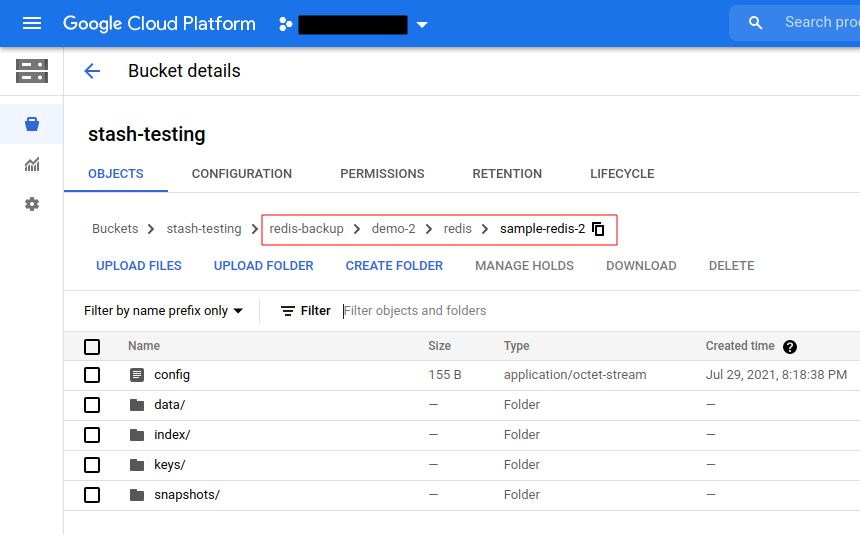
Auto-backup with custom parameters
In this section, we are going to backup a Redis database of demo-3 namespace. This time, we are going to pass some parameters for the Task through the annotations.
Create Storage Secret
At first, let’s create the gcs-secret in demo-3 namespace with the access credentials to our GCS bucket.
❯ kubectl create secret generic -n demo-3 gcs-secret \
--from-file=./RESTIC_PASSWORD \
--from-file=./GOOGLE_PROJECT_ID \
--from-file=./GOOGLE_SERVICE_ACCOUNT_JSON_KEY
secret/gcs-secret created
Deploy Database
Let’s deploy a Redis database named sample-redis-3 in the demo-3 namespace.
❯ helm install sample-redis-3 bitnami/redis -n demo-3
Now, let’s insert some sample data into it.
❯ export PASSWORD=$(kubectl get secrets -n demo-3 sample-redis-3 -o jsonpath='{.data.\redis-password}' | base64 -d)
❯ kubectl exec -it -n demo-3 sample-redis-3-master-0 -- redis-cli -a $PASSWORD
Warning: Using a password with '-a' or '-u' option on the command line interface may not be safe.
127.0.0.1:6379> set key1 value1
OK
127.0.0.1:6379> get key1
"value1"
127.0.0.1:6379> exit
Create AppBinding
Now, we have to create an AppBinding with the connection information of our database. Below, is the YAML of the AppBinding that we are going to create for our sample-redis-3 database.
apiVersion: appcatalog.appscode.com/v1alpha1
kind: AppBinding
metadata:
name: sample-redis-3
namespace: demo-3
annotations:
stash.appscode.com/backup-blueprint: redis-backup-template
params.stash.appscode.com/args: -db 0
spec:
clientConfig:
service:
name: sample-redis-3-master
path: /
port: 6379
scheme: http
secret:
name: sample-redis-3
secretTransforms:
- renameKey:
from: redis-password
to: password
type: redis
version: 6.2.5
Notice the annotations section. This time, we have passed an argument via params.stash.appscode.com/args annotation along with the stash.appscode.com/backup-blueprint annotation.
Let’s create the above AppBinding,
❯ kubectl apply -f https://github.com/stashed/docs/raw/v2025.1.9/docs/addons/redis/auto-backup/examples/sample-redis-3.yaml
appbinding.appcatalog.appscode.com/sample-redis-3 created
Verify Auto-backup configured
Now, let’s verify whether the auto-backup resources has been created or not.
Verify Repository
At first, let’s verify whether Stash has created a Repository for our Redis or not.
❯ kubectl get repository -n demo-3
NAME INTEGRITY SIZE SNAPSHOT-COUNT LAST-SUCCESSFUL-BACKUP AGE
app-sample-redis-3 29s
Now, let’s check the YAML of the Repository.
❯ kubectl get repository -n demo-3 app-sample-redis-3 -o yaml
apiVersion: stash.appscode.com/v1alpha1
kind: Repository
metadata:
name: app-sample-redis-3
namespace: demo-3
...
spec:
backend:
gcs:
bucket: stash-testing
prefix: redis-backup/demo-3/redis/sample-redis-3
storageSecretName: gcs-secret
Here, you can see that Stash has resolved the variables in prefix field and substituted them with the equivalent information from this new database.
Verify BackupConfiguration
If everything goes well, Stash should create a BackupConfiguration for our Redis in demo-3 namespace and the phase of that BackupConfiguration should be Ready. Verify the BackupConfiguration crd by the following command,
❯ kubectl get backupconfiguration -n demo-3
NAME TASK SCHEDULE PAUSED PHASE AGE
app-sample-redis-3 redis-backup-6.2.5 */5 * * * * Ready 62s
Now, let’s check the YAML of the BackupConfiguration.
❯ kubectl get backupconfiguration -n demo-3 app-sample-redis-3 -o yaml
apiVersion: stash.appscode.com/v1beta1
kind: BackupConfiguration
metadata:
name: app-sample-redis-3
namespace: demo-3
...
spec:
driver: Restic
repository:
name: app-sample-redis-3
retentionPolicy:
keepLast: 5
name: keep-last-5
prune: true
runtimeSettings: {}
schedule: '*/5 * * * *'
target:
ref:
apiVersion: appcatalog.appscode.com/v1alpha1
kind: AppBinding
name: sample-redis-3
task:
name: redis-backup-6.2.5
params:
- name: args
value: -db 0
tempDir: {}
status:
conditions:
- lastTransitionTime: "2021-07-29T14:23:58Z"
message: Repository demo-3/app-sample-redis-3 exist.
reason: RepositoryAvailable
status: "True"
type: RepositoryFound
- lastTransitionTime: "2021-07-29T14:23:58Z"
message: Backend Secret demo-3/gcs-secret exist.
reason: BackendSecretAvailable
status: "True"
type: BackendSecretFound
- lastTransitionTime: "2021-07-29T14:23:58Z"
message: Backup target appcatalog.appscode.com/v1alpha1 appbinding/sample-redis-3
found.
reason: TargetAvailable
status: "True"
type: BackupTargetFound
- lastTransitionTime: "2021-07-29T14:23:58Z"
message: Successfully created backup triggering CronJob.
reason: CronJobCreationSucceeded
status: "True"
type: CronJobCreated
observedGeneration: 1
Notice the task section. The args parameter that we had passed via annotations has been added to the params section.
Also, notice the target section. Stash has automatically added the new Redis as the target of this BackupConfiguration.
Verify Backup
Now, let’s wait for a backup run to complete. You can watch for BackupSession as below,
❯ kubectl get backupsession -n demo-3 -w
NAME INVOKER-TYPE INVOKER-NAME PHASE DURATION AGE
app-sample-redis-3-1627568709 BackupConfiguration app-sample-redis-3 Running 20s
app-sample-redis-3-1627568709 BackupConfiguration app-sample-redis-3 Succeeded 1m43.931692282s 103s
Once the backup has been completed successfully, you should see that Stash has created a new directory as pointed by the prefix field of the new Repository and stored the backed up data there.
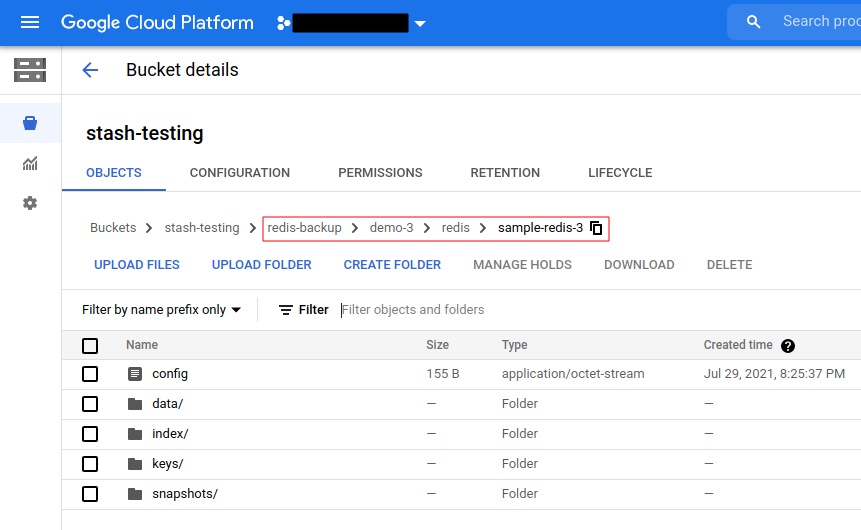
Cleanup
To cleanup the resources crated by this tutorial, run the following commands,
# cleanup sample-redis-1 resources
❯ helm uninstall sample-redis-1 -n demo-1
❯ kubectl delete appbinding sample-redis-1 -n demo-1
❯ kubectl delete repository -n demo-1 --all
# cleanup sample-redis-2 resources
❯ helm uninstall sample-redis-2 -n demo-2
❯ kubectl delete appbinding sample-redis-2 -n demo-2
❯ kubectl delete repository -n demo-2 --all
# cleanup sample-redis-3 resources
❯ helm uninstall sample-redis-3 -n demo-3
❯ kubectl delete appbinding sample-redis-3 -n demo-3
❯ kubectl delete repository -n demo-3 --all
# cleanup BackupBlueprint
❯ kubectl delete backupblueprint redis-backup-template




















