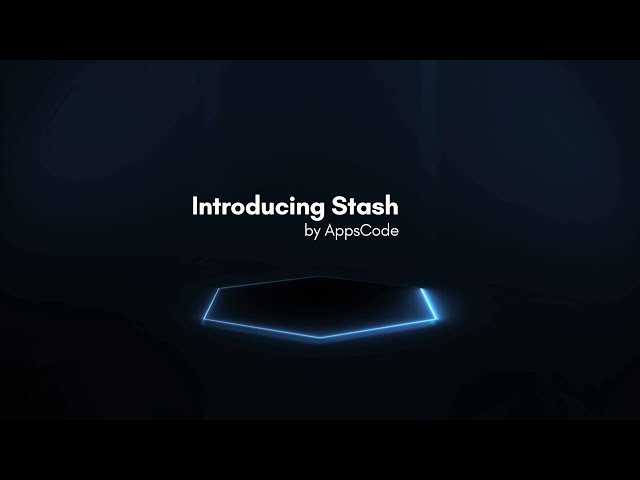Backup & Restore Hooks
Stash hooks let you perform some actions before and after the backup or restore process. This is particularly helpful when you want to prepare your application before backup or restore.
Here, we are going to demonstrate how you can perform different actions before and after backup and restore a MySQL database. Some of the examples might not reflect the real-world use cases but it serves the sole purpose of demonstrating what is possible.
Note that, this is an advanced concept. If you haven’t tried the normal backup restore processes yet, we will recommend to try them first.
Before You Begin
- At first, you need to have a Kubernetes cluster, and the
kubectl command-line tool must be configured to communicate with your cluster. If you do not already have a cluster, you can create one by using kind. - Install Stash Enterprise in your cluster following the steps here.
- Install KubeDB in your cluster following the steps here. This step is optional. You can deploy your database using any method you want. We are using KubeDB because KubeDB simplifies many of the difficult or tedious management tasks of running production-grade databases on private and public clouds.
- If you are not familiar with how Stash backup and restore MySQL databases, please check the following guide here.
- Also, if you haven’t read about how hooks work in Stash, please check it from here.
You should be familiar with the following Stash concepts:
To keep everything isolated, we are going to use a separate namespace called demo throughout this tutorial.
$ kubectl create ns demo
namespace/demo created
Prepare Database
At first, let’s deploy a MySQL database. Here, we are going to deploy MySQL 8.0.14 using KubeDB. We are going to insert some sample data into the database so that we can verify that the backup and restore process is working properly.
Deploy Database:
Below is the MySQL CR(Custom Resource) that we are going to create,
apiVersion: kubedb.com/v1alpha2
kind: MySQL
metadata:
name: sample-mysql
namespace: demo
spec:
version: 8.0.14-v3
replicas: 1
storageType: Durable
storage:
accessModes:
- ReadWriteOnce
resources:
requests:
storage: 1Gi
terminationPolicy: WipeOut
Let’s create the above MySQL CR,
$ kubectl apply -f https://github.com/stashed/docs/raw/v2021.06.23/docs/examples/guides/latest/hooks/sample-mysql.yaml
mysql.kubedb.com/sample-mysql created
KubeDB will deploy a MySQL database according to the above specification. It will also create the necessary Secrets and Services to access the database.
Wait for the database to go into Running state,
$ kubectl get mysql -n demo -w
NAME VERSION STATUS AGE
sample-mysql 8.0.14 Creating 5s
sample-mysql 8.0.14 Running 2m7s
Verify Database Secret:
Verify that KubeDB has created a Secret for the database.
$ kubectl get secret -n demo -l=app.kubernetes.io/instance=sample-mysql
NAME TYPE DATA AGE
sample-mysql-auth Opaque 2 5m7s
Verify AppBinding:
KubeDB creates an AppBinding CR that holds the necessary information to connect with the database. Verify that the AppBinding has been created for the above database:
$ kubectl get appbindings -n demo -l=app.kubernetes.io/instance=sample-mysql
NAME TYPE VERSION AGE
sample-mysql kubedb.com/mysql 8.0.14 66s
If you check the YAML of the AppBinding, you will see the connection information and respective Secret reference to access the database is presents in spec section.
$ kubectl get appbindings sample-mysql -n demo -o yaml
apiVersion: appcatalog.appscode.com/v1alpha1
kind: AppBinding
metadata:
creationTimestamp: "2020-01-16T10:28:00Z"
generation: 1
labels:
app.kubernetes.io/component: database
app.kubernetes.io/instance: sample-mysql
app.kubernetes.io/managed-by: kubedb.com
app.kubernetes.io/name: mysql
app.kubernetes.io/version: 8.0.14
kubedb.com/kind: MySQL
app.kubernetes.io/instance: sample-mysql
name: sample-mysql
namespace: demo
spec:
clientConfig:
service:
name: sample-mysql
path: /
port: 3306
scheme: mysql
url: tcp(sample-mysql:3306)/
secret:
name: sample-mysql-auth
type: kubedb.com/mysql
version: 8.0.14
Insert Sample Data:
Now, let’s insert some sample data into the above database. Here, we are going to exec into the database pod and create a database named companyRecord. Then, we are going to create a table named employee which will store employee’s id, name and salary information. Then, we are going to insert a sample row in the table.
At first, let’s export the database credentials as environment variables in our current shell so that we can use those variables to access the database instead of typing username and password every time.
# export username from the database secret
$ export MYSQL_USER=$(kubectl get secret -n demo sample-mysql-auth -o jsonpath='{.data.username}'| base64 -d)
# verify that the username has been exported properly
$ echo $MYSQL_USER
root
# export the password from the database secret
$ export MYSQL_PASSWORD=$(kubectl get secret -n demo sample-mysql-auth -o jsonpath='{.data.password}'| base64 -d)
# verify that the password has been exported properly
$ echo $MYSQL_PASSWORD
CWg2hru8b0Yu7dzS
Now, let’s identify the database pod,
$ kubectl get pods -n demo --selector="app.kubernetes.io/instance=sample-mysql"
NAME READY STATUS RESTARTS AGE
sample-mysql-0 1/1 Running 0 6m50s
Let’s exec into the database pod and insert sample data,
$ kubectl exec -it -n demo sample-mysql-0 -- mysql --user=$MYSQL_USER --password=$MYSQL_PASSWORD
mysql: [Warning] Using a password on the command line interface can be insecure.
Welcome to the MySQL monitor. Commands end with ; or \g.
Your MySQL connection id is 131
Server version: 8.0.14 MySQL Community Server - GPL
Copyright (c) 2000, 2019, Oracle and/or its affiliates. All rights reserved.
Oracle is a registered trademark of Oracle Corporation and/or its
affiliates. Other names may be trademarks of their respective
owners.
Type 'help;' or '\h' for help. Type '\c' to clear the current input statement.
# create database named "companyRecord"
mysql> CREATE DATABASE companyRecord;
Query OK, 1 row affected (0.01 sec)
# verify that the database has been created
mysql> SHOW DATABASES;
+--------------------+
| Database |
+--------------------+
| companyRecord |
| information_schema |
| mysql |
| performance_schema |
| sys |
+--------------------+
5 rows in set (0.00 sec)
# create a table called "employee" in "companyRecord" database
mysql> CREATE TABLE companyRecord.employee (id INT, name VARCHAR(50), salary INT, PRIMARY KEY(id));
Query OK, 0 rows affected (0.05 sec)
# insert a demo data into the table
mysql> INSERT INTO companyRecord.employee (id, name, salary) VALUES (1, "John Doe", 5000);
Query OK, 1 row affected (0.01 sec)
# verify that the data has been inserted
mysql> SELECT * FROM companyRecord.employee;
+----+----------+--------+
| id | name | salary |
+----+----------+--------+
| 1 | John Doe | 5000 |
+----+----------+--------+
1 row in set (0.00 sec)
mysql> exit
Bye
Prepare Backend
We are going to store our backed up data into a GCS bucket. At first, we need to create a secret with GCS credentials then we need to create a Repository CR. If you want to use a different backend, please read the respective backend configuration doc from here.
Create Storage Secret:
Let’s create a secret called gcs-secret with access credentials to our desired GCS bucket,
$ echo -n 'changeit' > RESTIC_PASSWORD
$ echo -n '<your-project-id>' > GOOGLE_PROJECT_ID
$ cat /path/to/downloaded-sa-json.key > GOOGLE_SERVICE_ACCOUNT_JSON_KEY
$ kubectl create secret generic -n demo gcs-secret \
--from-file=./RESTIC_PASSWORD \
--from-file=./GOOGLE_PROJECT_ID \
--from-file=./GOOGLE_SERVICE_ACCOUNT_JSON_KEY
secret/gcs-secret created
Create Repository:
Now, create a Repository using this secret. Below is the YAML of Repository CR we are going to create,
apiVersion: stash.appscode.com/v1alpha1
kind: Repository
metadata:
name: gcs-repo
namespace: demo
spec:
backend:
gcs:
bucket: appscode-qa
prefix: /demo/mysql/hook-example
storageSecretName: gcs-secret
Let’s create the Repository we have shown above,
$ kubectl apply -f https://github.com/stashed/docs/raw/v2021.06.23/docs/examples/guides/latest/hooks/repository.yaml
repository.stash.appscode.com/gcs-repo created
Now, we are ready to backup our database into our desired backend.
Backup
In this section, we are going to demonstrate preBackup hook and postBackup hook. We are going to make MySQL database read-only in preBackup hook so that no write operation happens in the database during backup. Then, we are going to make the database writable in postBackup hook so that the application can write again into the database.
PreBackup Hook
At first, we are going to set super_read_only flag ON in preBackup hook which will make the database read-only. However, we won’t set this flag OFF in postBackup so that we can verify that the hook has been executed.
Create BackupConfiguration:
Below is the YAML of the BackupConfiguration CR with preBackup hook configured to make the database read-only before backup,
apiVersion: stash.appscode.com/v1beta1
kind: BackupConfiguration
metadata:
name: backup-hook-demo
namespace: demo
spec:
schedule: "*/5 * * * *"
task:
name: mysql-backup-8.0.14
repository:
name: gcs-repo
hooks:
preBackup:
exec:
command:
- /bin/sh
- -c
- mysql -u root --password=$MYSQL_ROOT_PASSWORD -e "SET GLOBAL super_read_only = ON;"
containerName: mysql # KubeDB uses "mysql" name for MySQL database container. If you haven't used KubeDB, change this according to your setup.
target:
ref:
apiVersion: appcatalog.appscode.com/v1alpha1
kind: AppBinding
name: sample-mysql
retentionPolicy:
name: keep-last-5
keepLast: 5
prune: true
Let’s create the above BackupConfiguration,
$ kubectl apply -f https://github.com/stashed/docs/raw/v2021.06.23/docs/examples/guides/latest/hooks/pre_backup_hook_demo.yaml
backupconfiguration.stash.appscode.com/backup-hook-demo created
Verify CronJob:
If everything goes well, Stash will create a CronJob with the schedule specified in spec.schedule field of the BackupConfiguration CR.
$ kubectl get cronjob -n demo
NAME SCHEDULE SUSPEND ACTIVE LAST SCHEDULE AGE
stash-backup-backup-hook-demo */5 * * * * False 0 <none> 74s
Wait for BackupSession:
The stash-backup-backup-hook-demo CronJob will trigger a backup on each scheduled slot by creating a BackupSession CR.
Wait for a schedule to appear. Run the following command to watch BackupSession CR,
$ kubectl get backupsession -n demo -w
NAME INVOKER-TYPE INVOKER-NAME PHASE AGE
backup-hook-demo-1579179002 BackupConfiguration backup-hook-demo Running 10s
backup-hook-demo-1579179002 BackupConfiguration backup-hook-demo Running 52s
backup-hook-demo-1579179002 BackupConfiguration backup-hook-demo Succeeded 86s
Here, the phase Succeeded means that the backup process has been completed successfully.
Verify Backup:
Once a backup is completed, Stash will update the respective Repository CR to reflect the backup completion. Check that the repository gcs-repo has been updated by the following command,
$ kubectl get repository -n demo gcs-repo
NAME INTEGRITY SIZE SNAPSHOT-COUNT LAST-SUCCESSFUL-BACKUP AGE
gcs-repo true 1 75s 55m
Here, SNAPSHOT-COUNT 1 indicates that one snapshot has been taken for the targeted database.
Verify PreBackup Hook Executed:
If the preBackup hook executes successfully, the database will be marked as read-only. In this situation, if we try to make a write operation into the database, it should reject the operation. However, the database should serve the read operations without any problem.
Let’s verify that the database is read-only by trying to execute a write operation,
$ kubectl exec -it -n demo sample-mysql-0 -- mysql --user=$MYSQL_USER --password=$MYSQL_PASSWORD -e "CREATE DATABASE read-OnlyTest;"
mysql: [Warning] Using a password on the command line interface can be insecure.
ERROR 1290 (HY000) at line 1: The MySQL server is running with the --super-read-only option so it cannot execute this statement
command terminated with exit code 1
Here, the error message clearly states the database is now read-only. Let’s try to execute a read operation.
$ kubectl exec -it -n demo sample-mysql-0 -- mysql --user=$MYSQL_USER --password=$MYSQL_PASSWORD -e "SELECT * FROM companyRecord.employee;"
mysql: [Warning] Using a password on the command line interface can be insecure.
+----+----------+--------+
| id | name | salary |
+----+----------+--------+
| 1 | John Doe | 5000 |
+----+----------+--------+
So, we can see that the database can serve read-only queries without any problem.
PostBackup Hook
Now, let’s update the BackupConfiguration CR and add a postBackup hook that set super_read_only flag to OFF. So, the database should be writable again from the next backup.
Update BackupConfiguration:
Below is the YAML for the updated BackupConfiguration CR with postBackup hook.
apiVersion: stash.appscode.com/v1beta1
kind: BackupConfiguration
metadata:
name: backup-hook-demo
namespace: demo
spec:
schedule: "*/5 * * * *"
task:
name: mysql-backup-8.0.14
repository:
name: gcs-repo
hooks:
preBackup:
exec:
command:
- /bin/sh
- -c
- mysql -u root --password=$MYSQL_ROOT_PASSWORD -e "SET GLOBAL super_read_only = ON;"
containerName: mysql # KubeDB uses "mysql" name for MySQL database container. If you haven't used KubeDB, change this according to your setup.
postBackup:
exec:
command:
- /bin/sh
- -c
- mysql -u root --password=$MYSQL_ROOT_PASSWORD -e "SET GLOBAL super_read_only = OFF;"
containerName: mysql
target:
ref:
apiVersion: appcatalog.appscode.com/v1alpha1
kind: AppBinding
name: sample-mysql
retentionPolicy:
name: keep-last-5
keepLast: 5
prune: true
Let’s apply the update,
$ kubectl apply -f https://github.com/stashed/docs/raw/v2021.06.23/docs/examples/guides/latest/hooks/post_backup_hook_demo.yaml
backupconfiguration.stash.appscode.com/backup-hook-demo configured
Wait for Next BackupSession:
Now, wait for the next backup slot,
$ kubectl get backupsession -n demo -w
NAME INVOKER-TYPE INVOKER-NAME PHASE AGE
backup-hook-demo-1579179002 BackupConfiguration backup-hook-demo Succeeded 7m8s
backup-hook-demo-1579179905 BackupConfiguration backup-hook-demo Running 12s
backup-hook-demo-1579179905 BackupConfiguration backup-hook-demo Running 8s
backup-hook-demo-1579179905 BackupConfiguration backup-hook-demo Succeeded 63s
Verify PostBackup Hook Executed:
If the postBackup hook has been executed successfully, the database should be writable again. Let’s try to execute a write operation to verify that the database writable,
$ kubectl exec -it -n demo sample-mysql-0 -- mysql --user=$MYSQL_USER --password=$MYSQL_PASSWORD -e "CREATE DATABASE postBackupHookTest;"
mysql: [Warning] Using a password on the command line interface can be insecure.
Verify the test database has been created successfully,
$ kubectl exec -it -n demo sample-mysql-0 -- mysql --user=$MYSQL_USER --password=CWg2hru8b0Yu7dzS -e "SHOW DATABASES;"
mysql: [Warning] Using a password on the command line interface can be insecure.
+--------------------+
| Database |
+--------------------+
| companyRecord |
| information_schema |
| mysql |
| performance_schema |
| postBackupHookTest |
| sys |
+--------------------+
So, we can see the database is writable again after the backup.
Restore
In this section, we are going to demonstrate preRestore and postRestore hooks. Here, we are going to delete corrupted data in preRestore hook and apply some migration on the database in postRestore hook.
Pause Backup:
At first, let stop the backup so that no new backup happens during the restore process. Let’s set spec.paused section of BackupConfiguration to true which will stop taking further scheduled backup.
$ kubectl patch backupconfiguration -n demo backup-hook-demo --type="merge" --patch='{"spec": {"paused": true}}'
backupconfiguration.stash.appscode.com/backup-hook-demo patched
It should suspend the respective CronJob which is responsible for triggering backup at a scheduled slot. Let’s verify that the CronJob has been suspended.
$ kubectl get cronjob -n demo
NAME SCHEDULE SUSPEND ACTIVE LAST SCHEDULE AGE
stash-backup-backup-hook-demo */5 * * * * True 0 5m13s 29m
Simulate Disaster Scenario:
Now, let’s simulate a disaster scenario. Here, we are going to delete the companyRecord database before restoring so that we can verify that the data has been restored from backup.
$ kubectl exec -it -n demo sample-mysql-0 -- mysql --user=$MYSQL_USER --password=$MYSQL_PASSWORD -e "DROP DATABASE companyRecord;"
mysql: [Warning] Using a password on the command line interface can be insecure.
Verify that the database has been deleted,
$ kubectl exec -it -n demo sample-mysql-0 -- mysql --user=$MYSQL_USER --password=$MYSQL_PASSWORD -e "SHOW DATABASES;"
mysql: [Warning] Using a password on the command line interface can be insecure.
+--------------------+
| Database |
+--------------------+
| information_schema |
| mysql |
| performance_schema |
| postBackupHookTest |
| sys |
+--------------------+
So, we can see from the above output that the database companyRecord has been deleted from the MySQL server.
PreRestore Hook
Here, we are going to configure preRestore hook to delete the corrupted database. Stash will remove the corrupted database first, then it will restore the database from the backup.
Create RestoreSession:
Below is the YAML for RestoreSession with preRestore hook configured to drop the companyRecord database before restoring from backup.
apiVersion: stash.appscode.com/v1beta1
kind: RestoreSession
metadata:
name: pre-restore-hook-demo
namespace: demo
spec:
task:
name: mysql-restore-8.0.14
repository:
name: gcs-repo
hooks:
preRestore:
exec:
command:
- /bin/sh
- -c
- mysql -u root --password=$MYSQL_ROOT_PASSWORD -e "DROP DATABASE companyRecord;"
containerName: mysql
target:
ref:
apiVersion: appcatalog.appscode.com/v1alpha1
kind: AppBinding
name: sample-mysql
rules:
- snapshots: [latest]
Let’s create the above RestoreSession,
$ kubectl apply -f https://github.com/stashed/docs/raw/v2021.06.23/docs/examples/guides/latest/hooks/pre_restore_hook_demo.yaml
restoresession.stash.appscode.com/pre-restore-hook-demo created
Wait for Restore to Complete:
Now, wait for the restore process to complete,
$ kubectl get restoresession -n demo -w
NAME REPOSITORY PHASE AGE
pre-restore-hook-demo gcs-repo Running 10s
pre-restore-hook-demo gcs-repo Running 42s
pre-restore-hook-demo gcs-repo Succeeded 42s
Here, RestoreSession phase Succeeded means the restore process has been completed successfully.
Verify Restored Data:
Verify that the data has been restored successfully,
$ kubectl exec -it -n demo sample-mysql-0 -- mysql --user=$MYSQL_USER --password=$MYSQL_PASSWORD -e "SELECT * FROM companyRecord.employee;"
mysql: [Warning] Using a password on the command line interface can be insecure.
+----+----------+--------+
| id | name | salary |
+----+----------+--------+
| 1 | John Doe | 5000 |
+----+----------+--------+
So, we can see that the data we had deleted from the employee table has been restored.
PostRestore Hook
Now, let’s consider that you want to perform some migration on the database during the restore process. You want to rename the employee table into salaryRecord as it holds the employee’s salary information. You can configure a postRestore hook to perform the task automatically.
Drop Old Database:
Let’s delete the old database companyRecord before restoring so that we can verify that the data has been restored from backup.
$ kubectl exec -it -n demo sample-mysql-0 -- mysql --user=$MYSQL_USER --password=$MYSQL_PASSWORD -e "DROP DATABASE companyRecord;"
mysql: [Warning] Using a password on the command line interface can be insecure.
Verify that the database has been deleted,
$ kubectl exec -it -n demo sample-mysql-0 -- mysql --user=$MYSQL_USER --password=$MYSQL_PASSWORD -e "SHOW DATABASES;"
mysql: [Warning] Using a password on the command line interface can be insecure.
+--------------------+
| Database |
+--------------------+
| information_schema |
| mysql |
| performance_schema |
| postBackupHookTest |
| sys |
+--------------------+
Create RestoreSession:
Below is the YAML of the RestoreSession with postRestore hook configured to rename the employee table into salaryRecord.
apiVersion: stash.appscode.com/v1beta1
kind: RestoreSession
metadata:
name: post-restore-hook-demo
namespace: demo
spec:
task:
name: mysql-restore-8.0.14
repository:
name: gcs-repo
hooks:
postRestore:
exec:
command:
- /bin/sh
- -c
- mysql -u root --password=$MYSQL_ROOT_PASSWORD -e "RENAME TABLE companyRecord.employee TO companyRecord.salaryRecord;"
containerName: mysql
target:
ref:
apiVersion: appcatalog.appscode.com/v1alpha1
kind: AppBinding
name: sample-mysql
rules:
- snapshots: [latest]
Let’s create the above RestoreSession,
$ kubectl apply -f https://github.com/stashed/docs/raw/v2021.06.23/docs/examples/guides/latest/hooks/post_restore_hook_demo.yaml
restoresession.stash.appscode.com/post-restore-hook-demo created
Wait for Restore process to Complete:
Now, wait for the restore process to complete,
$ kubectl get restoresession -n demo post-restore-hook-demo -w
NAME REPOSITORY PHASE AGE
post-restore-hook-demo gcs-repo Running 12s
post-restore-hook-demo gcs-repo Running 29s
post-restore-hook-demo gcs-repo Succeeded 29s
Verify Restored Data:
Verify that the companyRecord database has been restored and the employee table has been renamed to salaryRecord.
$ kubectl exec -it -n demo sample-mysql-0 -- mysql --user=$MYSQL_USER --password=$MYSQL_PASSWORD -e "SHOW TABLES IN companyRecord;"
mysql: [Warning] Using a password on the command line interface can be insecure.
+-------------------------+
| Tables_in_companyRecord |
+-------------------------+
| salaryRecord |
+-------------------------+
Let’s check salaryRecord table contains the original data of the employee table,
$ kubectl exec -it -n demo sample-mysql-0 -- mysql --user=$MYSQL_USER --password=$MYSQL_PASSWORD -e "SELECT * FROM companyRecord.salaryRecord;"
mysql: [Warning] Using a password on the command line interface can be insecure.
+----+----------+--------+
| id | name | salary |
+----+----------+--------+
| 1 | John Doe | 5000 |
+----+----------+--------+
So, we can see that the postRestore hook successfully performed migration on the restored database.
Cleanup
To cleanup the Kubernetes resources created by this tutorial, run:
kubectl delete -n demo restoresession pre-restore-hook-demo post-restore-hook-demo
kubectl delete -n demo backupconfiguration backup-hook-demo
kubectl delete -n demo repository gcs-repo
kubectl delete -n demo secret gcs-secret
kubectl delete -n demo mysql sample-mysql